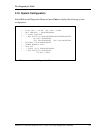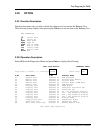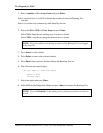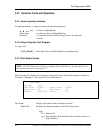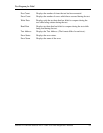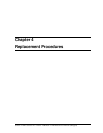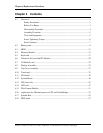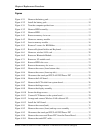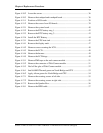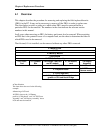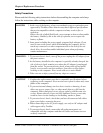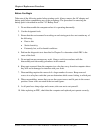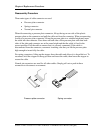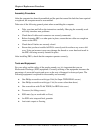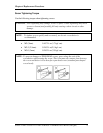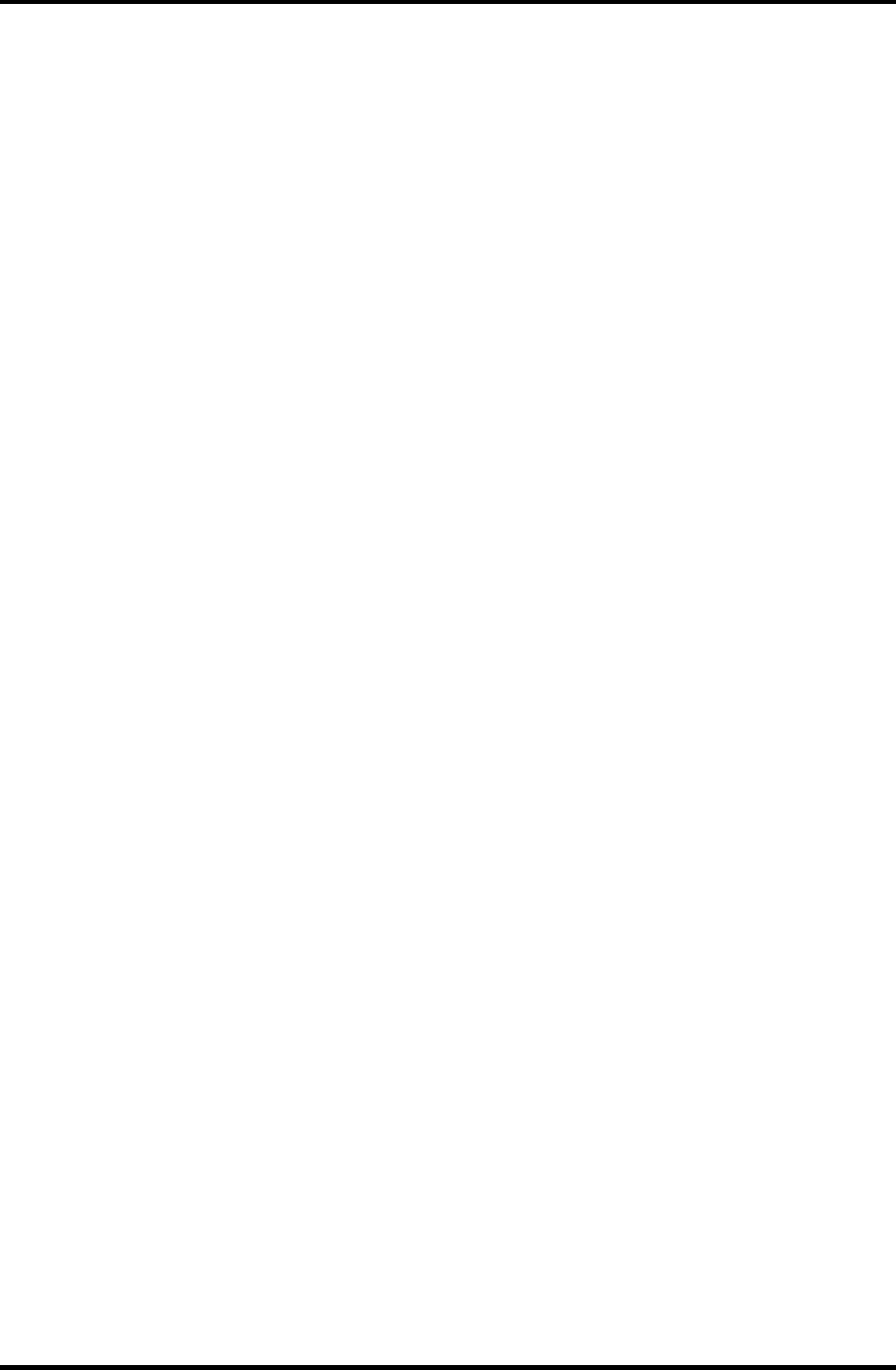
Chapter 4 Replacement Procedures
Satellite T110D / Sa tellite Pro T110D / PORTEGE T110D Maintenance Manual (960-Q08)
Figures
Figure 4-2-1 Remove the battery pack................................................................................. 9
Figure 4-2-2 Install the battery pack.................................................................................. 10
Figure 4-3-1 Turn the computer upside down ................................................................... 11
Figure 4-3-2 Remove HDD assembly................................................................................ 12
Figure 4-3-3 Remove HDD ............................................................................................... 13
Figure 4-4-1 Remove memory slot cover .......................................................................... 15
Figure 4-4-2 Remove a memory module........................................................................... 15
Figure 4-4-3 Insert a memory module ............................................................................... 16
Figure 4-5-1 Remove 2 screws for KB Holder.................................................................. 18
Figure 4-5-2 Remove Keyboard holder and Keyboard...................................................... 18
Figure 4-6-1 Remove a wireless LAN card ....................................................................... 20
Figure 4-6-2 Remove a Bluetooth Module ........................................................................ 21
Figure 4-7-1 Remove a 3G module card............................................................................ 22
Figure 4-8-1 Remove HDD slot cover............................................................................... 23
Figure 4-8-2 Remove the memory slot cover .................................................................... 24
Figure 4-8-3 Remove the screws (from bottom side) ........................................................ 24
Figure 4-8-4 Remove the screws (from top side) .............................................................. 25
Figure 4-8-5 Disconnect the touch pad FFC/LAN FFC/Power FFC ................................ 25
Figure 4-8-6 Remove the LAN board................................................................................ 26
Figure 4-8-7 Remove the LCD cable from system board.................................................. 26
Figure 4-8-8 Remove the hinge screws ............................................................................. 27
Figure 4-8-9 Remove the display assembly....................................................................... 27
Figure 4-8-10 Secure the hinge screws................................................................................ 28
Figure 4-8-11 Connect LCD harness to the system board................................................... 29
Figure 4-8-12 Arrange and connect Wireless LAN cable and 3G....................................... 29
Figure 4-8-13 Install the LAN board ................................................................................... 30
Figure 4-9-1 Remove the screws(back) ............................................................................. 31
Figure 4-9-2 Remove the screws (front) and top cover assembly ..................................... 32
Figure 4-9-3 Disconnect the touch pad FFC/LAN FFC/Power FFC ................................ 32
Figure 4-9-4 Remove the screws and Power FFC from the Power Board......................... 33
Figure 4-10-1 Remove the touch FFC cable........................................................................ 35