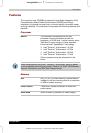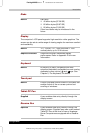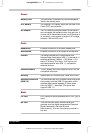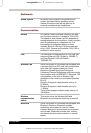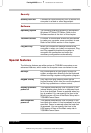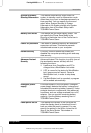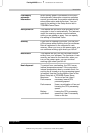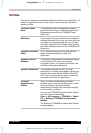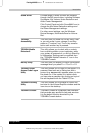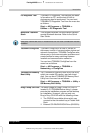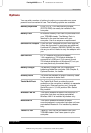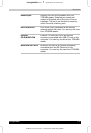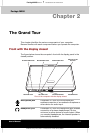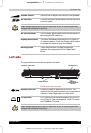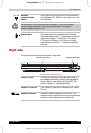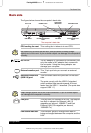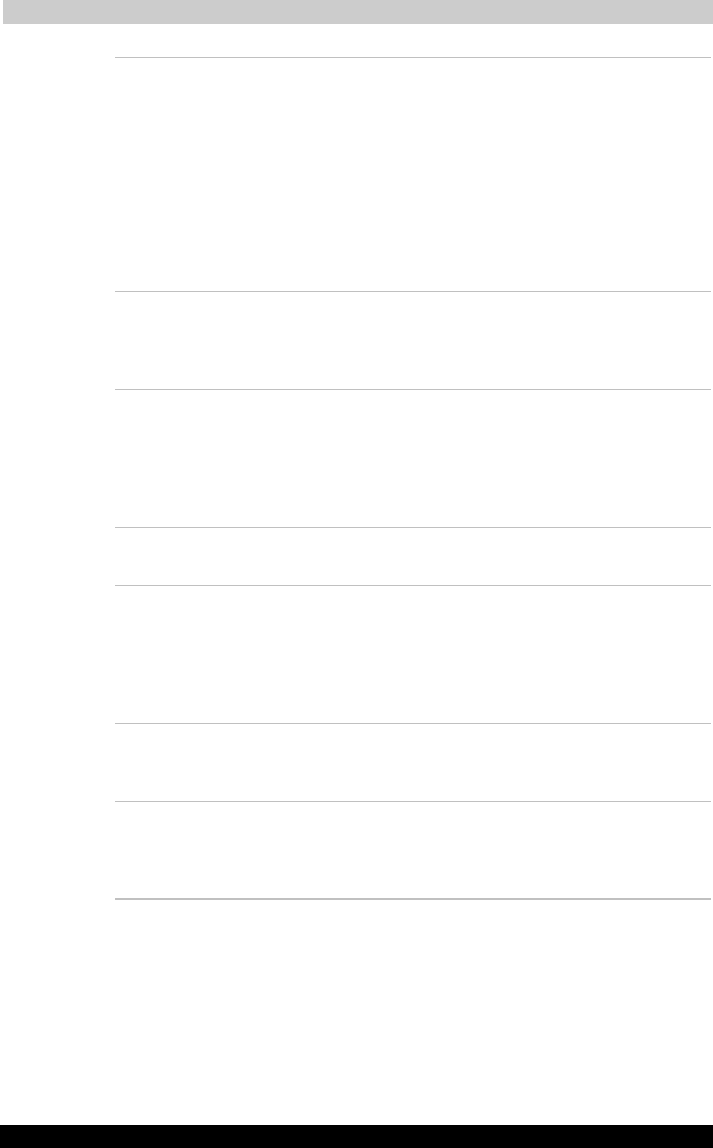
Introduction
Portégé M200 111
Portégé M200 Version
1
Last Saved on 03/11/2003 12:04
ENGLISH using Euro_M.dot –– Printed on 03/11/2003 as IM_M20EN
Sound driver A broad range of audio controls are available
throu
g
h the ADI sound driver, includin
g
Software
Synthesize, Mic Volume, Noise Reduction and
Audio Power Management.
Click Control Panel and click SoundMAX icon to
change the Mic Noise Reduction settings and
the Power Management settings.
For other sound settings, use the Windows
Device Manager, Multimedia Panel or Volume
Dial.
TOSHIBA
Accessibility
This utility lets you make the Fn key sticky, that
is, you can press it once, release it, and they
press an “F number” key. The Fn key remains
active until another key is pressed.
TOSHIBA Mobile
Extension3
This utility allows you to dock with or undock
from a docking station or port replicator, while
your system is powered on, or while in Standby
or Hibernation. Settings can be modified from
the "TOSHIBA Mobile Extension 3" icon in the
TOSHIBA Console.
Hot key utility This utility lets you display or hide a confirmation
message when you press Fn + F3 or Fn + F4.
TOSHIBA Tablet
Access Code Logon
Utility
This utility allows you to logon to the system. If a
password has been set, a dialog box with a
prompt (e.g. Password=
)
appears when you turn
the power on. If the system is in tablet mode,
you can enter a password by clicking on keys of
the soft keyboard with the Tablet PC Pen.
TOSHIBA Zooming
Utility
This utility allows you to enlarge or reduce the
text size on the Internet Explorer window and the
icon size on the desktop.
TOSHIBA Console TOSHIBA Console is a graphical user interface
that provides easy access to help and services.
It is the default function launched by the
TOSHIBA Console button.