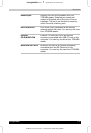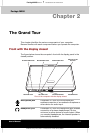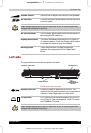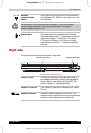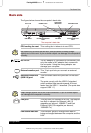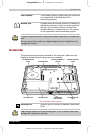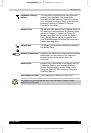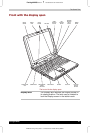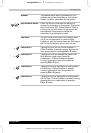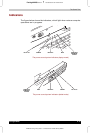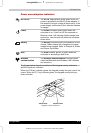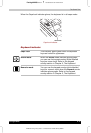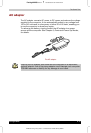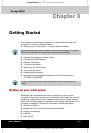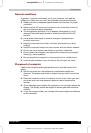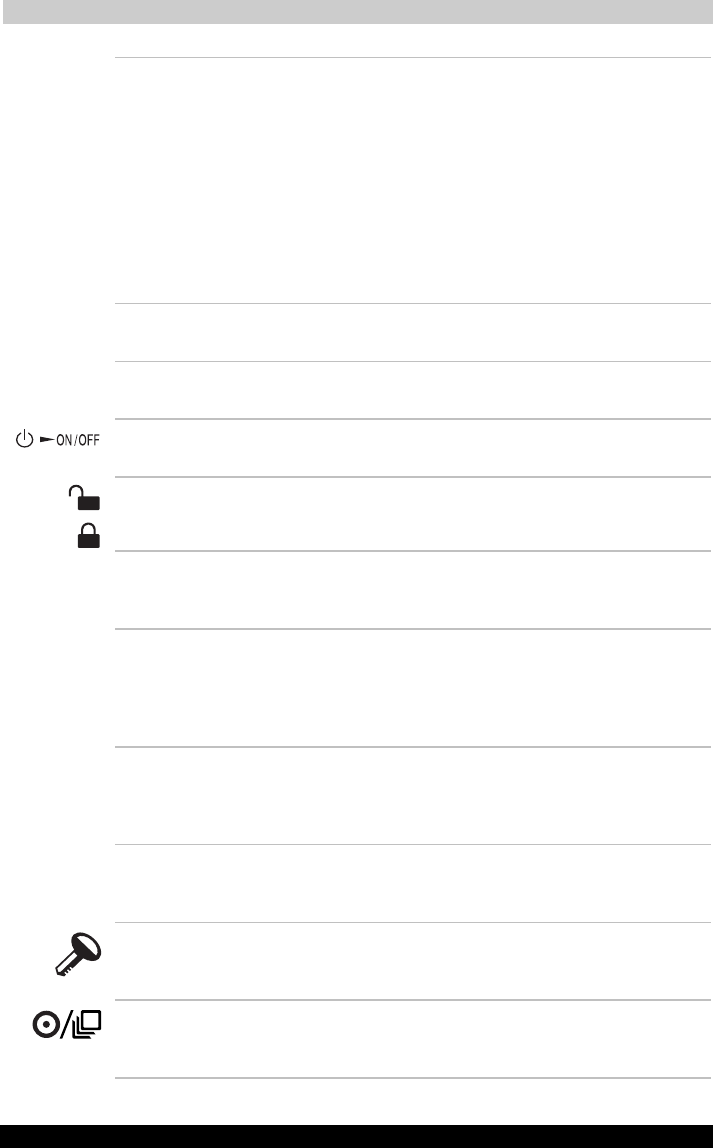
The Grand Tour
Portégé M200 28
Portégé M200 Version
1
Last Saved on 03/11/2003 12:04
ENGLISH using Euro_M.dot –– Printed on 03/11/2003 as IM_M20EN
Display screen The fullcolour LCD displays highcontrast text
and graphics and is compatible with the industry
standard Video Graphics Array (VGA). The LCD
consists of up to SXGA+ 1400 × 1050 pixels or
dots. The computer has a ThinFilm Transistor
(TFT) display. Refer to Appendix B.
When the computer operates on power through
the AC adaptor, the display screen’s image will
be somewhat brighter than when it operates on
battery power. The lower brightness level is
intended to save battery power.
Display hinge The display hinge holds the display screen at
easytoview angles.
Microphones Builtin microphones can be used to record
stereo sounds into your application.
Power button Slide the power button to turn the computer’s
power on and off.
Power button lock Set this lock to the locked position to prevent
inadvertent power on or off.
Power source/
system indicators
LEDs let you monitor the status of various
computer functions. Details are given in the
Indicators section.
Sensor switch This switch shuts down the computer when you
close the cover in laptop mode and the panel
power on/off feature is enabled. This switch
does not shut down the computer when
operating in tablet mode.
Touch pad A Touch pad located in the centre of the palm
rest is used to control the onscreen pointer.
Refer to the Using the Touch pad section in
Chapter 4, Operating Basics.
Touch pad control
buttons
Control buttons close to the Touch pad let you
select menu items or manipulate text and
graphics designated by the onscreen pointer.
Windows Security
tablet button
This button functions as the same to
Ctrl + Alt + Del keys to show Windows Task
Manager.
Cross Function
button
This button functions as the same to Enter key
when tapped, or shows the menu screen when
pressed for more than a second.