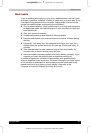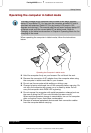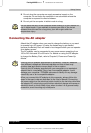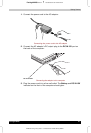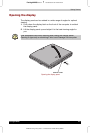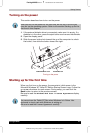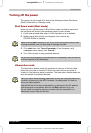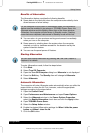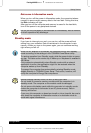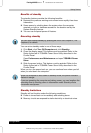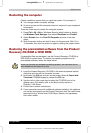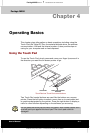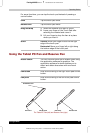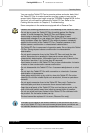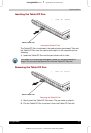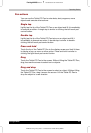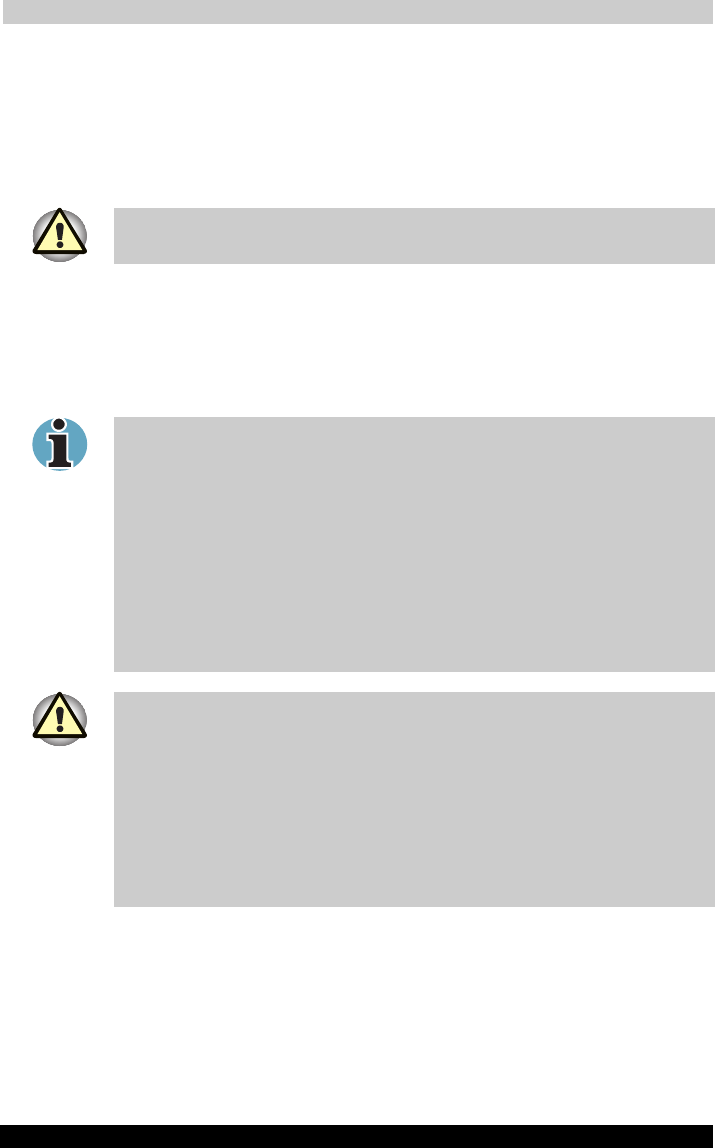
Getting Started
Portégé M200 312
Portégé M200 Version
1
Last Saved on 03/11/2003 12:04
ENGLISH using Euro_M.dot –– Printed on 03/11/2003 as IM_M20EN
Data save in hibernation mode
When you turn off the power in hibernation mode, the computer takes a
moment to save current memory data to the hard disk. During this time,
the Disk indicator will light.
After you turn off the computer and memory is saved to the hard disk,
turn off the power to any peripheral devices.
Do not turn the computer or devices back on immediately. Wait a moment
to let all capacitors fully discharge.
Standby mode
If you have to interrupt your work, you can turn off the power without
exiting from your software. Data is maintained in the computer’s main
memory. When you turn on the power again, you can continue working
right where you left off.
When the AC adaptor is connected, the computer will go into Standby
mode according to the settings in the TOSHIBA Power Saver utility.
To restore operation from Standby mode, slide the power button or press
any key. The latter action works only if Wakeup on Keyboard is enabled in
HW Setup.
If the computer automatically enters Standby mode while a network
application is active, the application might not be restored when the
computer wakes up from Standby.
To prevent the computer from automatically entering Standby mode,
disable Standby in TOSHIBA Power Saver. That action, however, will
nullify the computer’s Energy Star compliance.
Before entering Standby mode, be sure to save your data.
Do not install or remove a memory module while the computer is in
standby mode. The computer or the module could be damaged.
Do not remove the battery pack while the computer is in standby mode
(unless the computer is connected to an AC power source). Data in
memory will be lost.
If you carry the computer on board an aircraft or into a hospital, be sure to
shut down the computer in hibernation mode or in shutdown mode to
avoid radio signal interference.