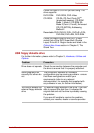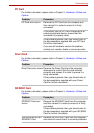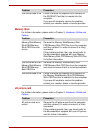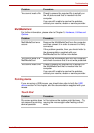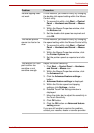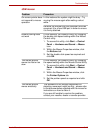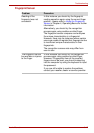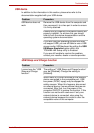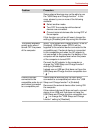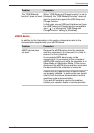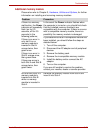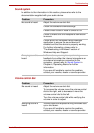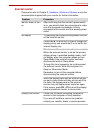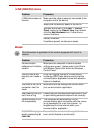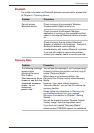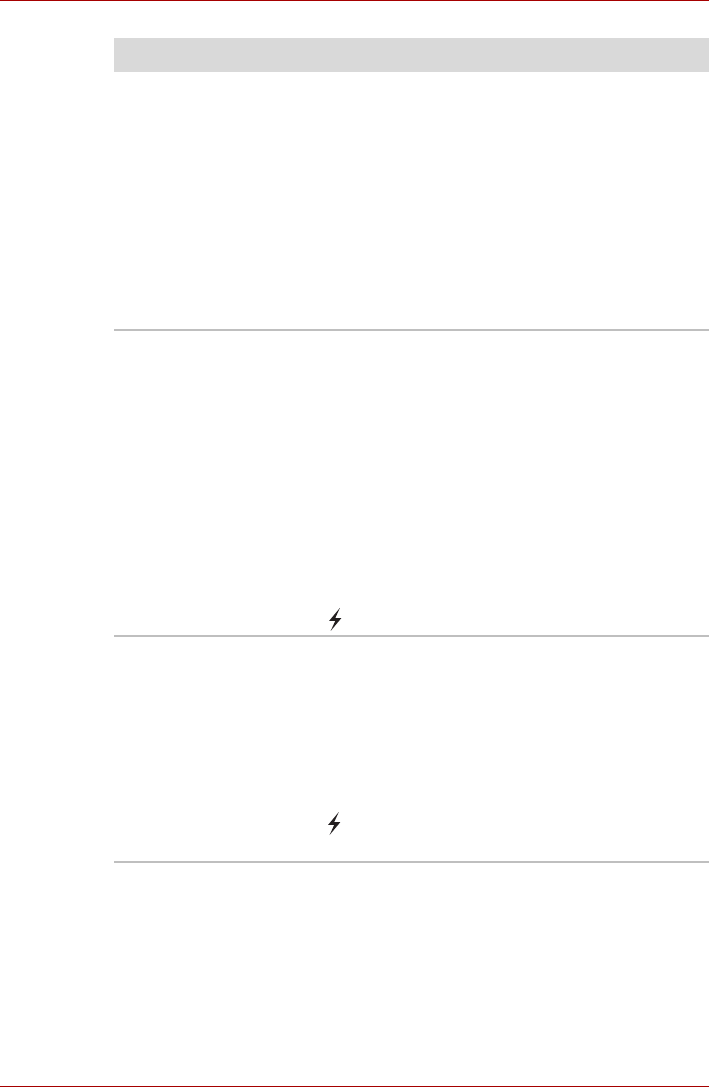
User’s Manual 8-19
Troubleshooting
Problem Procedure
Some external devices may not be able to use
the "USB Sleep and Charge function". In this
case, please try one or more of the following
methods.
■ Select another mode.
■ Turn OFF the computer while external
devices are connected.
■ Connect external devices after turning OFF of
the computer.
If this function can not be still used, change the
setting to [Disabled] and stop using this function.
The battery depletes
quickly even when I
turned OFF the power
of the computer.
When "USB Sleep and Charge function" is set to
[Enabled], USB bus power (DC5V) will be
supplied to the external device connected to the
compatible port. If external device is connected
to the compatible port when the AC adaptor is
not connected to the computer, the battery of the
computer will be depleted even when the power
of the computer is turned OFF.
Connect the AC adaptor to the computer or
change the "USB Sleep and Charge function"
setting to [Disabled].
Instead use an USB port that does not have the
USB Sleep and Charge function-compatible icon
( ).
External devices
connected to the
compatible ports do not
work when connected
to a compatible port.
Some external devices may not work when
connected to a compatible port when the "USB
Sleep and Charge function" is [Enabled].
Reconnect the external device after turning ON
the computer.
If the external device still does not work, connect
device to an USB port that does not have the
USB Sleep and Charge function-compatible icon
( ) or change the "USB Sleep and Charge
function" setting to [Disabled].