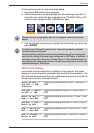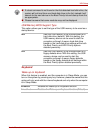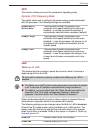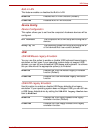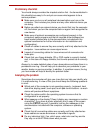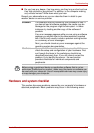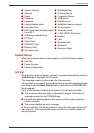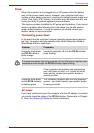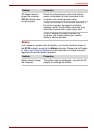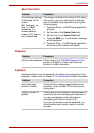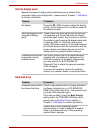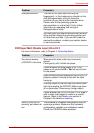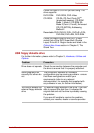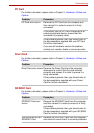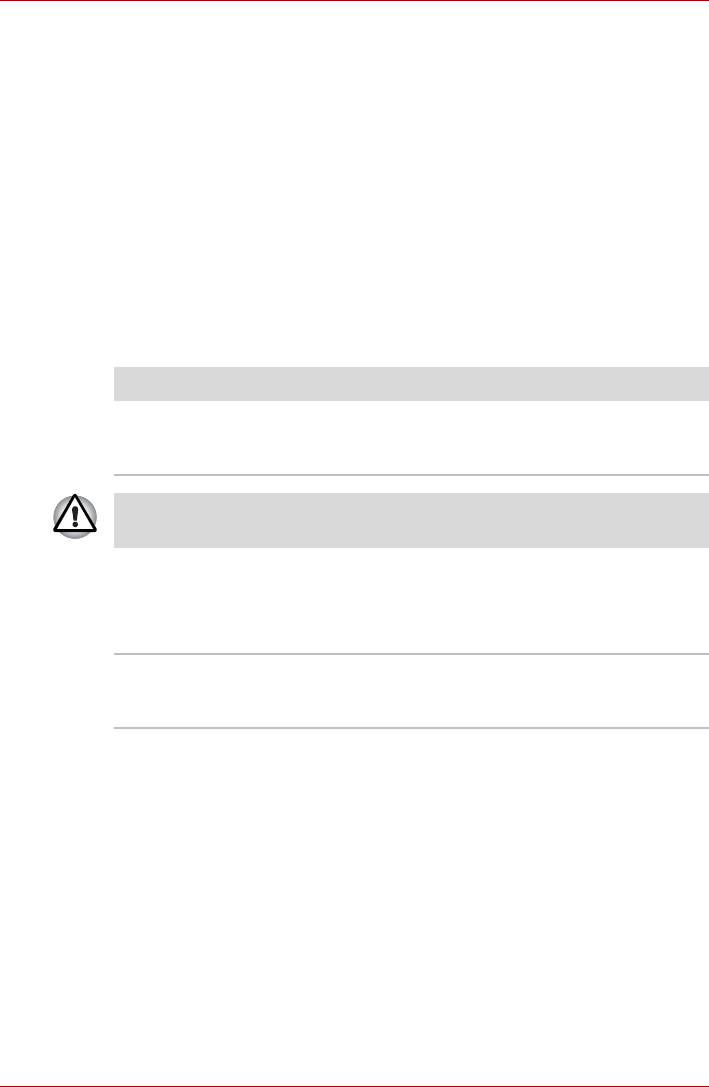
User’s Manual 8-5
Troubleshooting
Power
When the computer is not plugged into an AC power outlet, the battery
pack is the primary power source. However, your computer also has a
number of other power resources, including an intelligent power supply and
a Real Time Clock (RTC) battery, all of which are interrelated with any one
having the ability to produce apparent power problems.
This section provides checklists for AC power and the battery. If you cannot
resolve a problem after following them, the cause may lie with another
power related resource - in such an instance you should contact your
reseller, dealer or service provider.
Overheating power down
In the event that the computer's internal operating temperature becomes
too high, the system will automatically enter either Hibernation Mode or
Sleep Mode and shut itself down.
AC power
If you have trouble turning on the computer with the AC adaptor connected
you should check the status of the DC IN indicator. Please refer to Chapter
6, Power and Power-Up Modes for further information.
Problem Procedure
Computer shuts down
and DC IN indicator
blinks orange
Leave the computer off until the DC IN indicator
stops blinking.
It is recommended to leave the computer off until the interior reaches room
temperature even though the DC IN indicator stops blinking.
If the computer has reached room temperature
and it still does not start, or if it starts but shuts
down quickly, contact your reseller, dealer or
service provider.
Computer shuts down
and its DC IN indicator
is flashing green
This indicates a problem with the heat dispersal
system - you should contact your reseller, dealer
or service provider.