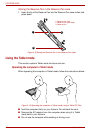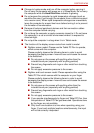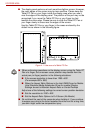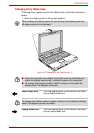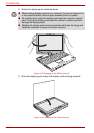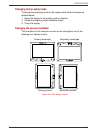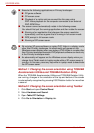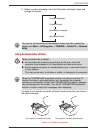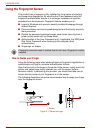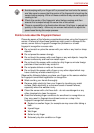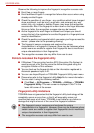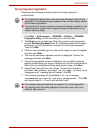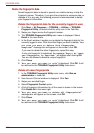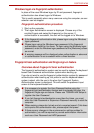4-14 User’s Manual
PORTÉGÉ M780
Method 1: Changing the screen orientation using TOSHIBA
Accelerometer Utilities and TOSHIBA Rotation Utility
When the TOSHIBA Accelerometer Utilities and TOSHIBA Rotation Utility
are running, changes in the orientation of the top and bottom of the screen
is automatically recognized by pressing ESC/Rotation button for more than
a second.
Method 2: Changing the screen orientation using Taskbar
1. Click Start and open Control Panel.
2. Select Hardware and Sound.
3. Open Tablet PC Settings.
4. Click Go to Orientation in Display tab.
■ Execute the following applications on Primary landscape:
■ 3D game software
■ 3D screen saver
■ Playback of a motion picture as would be the case using
DVD-Video playback on the computer connected to an external
DVD-ROM Drive.
■ The screen cannot automatically rotate in the following cases.
You should first quit the running application and then rotate the screen:
■ Running of an application that changes the screen resolution
dynamically, such as a game that is running in full-screen mode.
■ DOS prompt in full-screen mode.
■ Running of 3D screen saver.
■ Do not play 3D game software or replay DVD-Video in a display mode
other than Primary landscape. An abnormality will appear on the
Windows screen display when you replay a DVD-Video in a mode other
than Primary landscape because DVD playback software can boot only
in the Primary landscape mode.
■ An abnormality will appear on the Windows screen display when you
change from Tablet mode to Laptop mode while a 3D screen saver is
running. In this case, press any key while in Laptop mode to deactivate
the 3D screen saver.