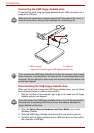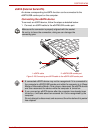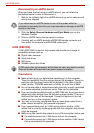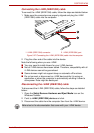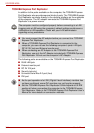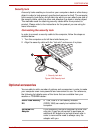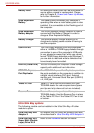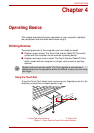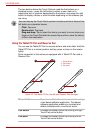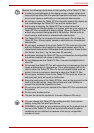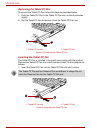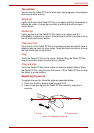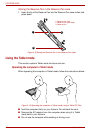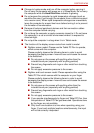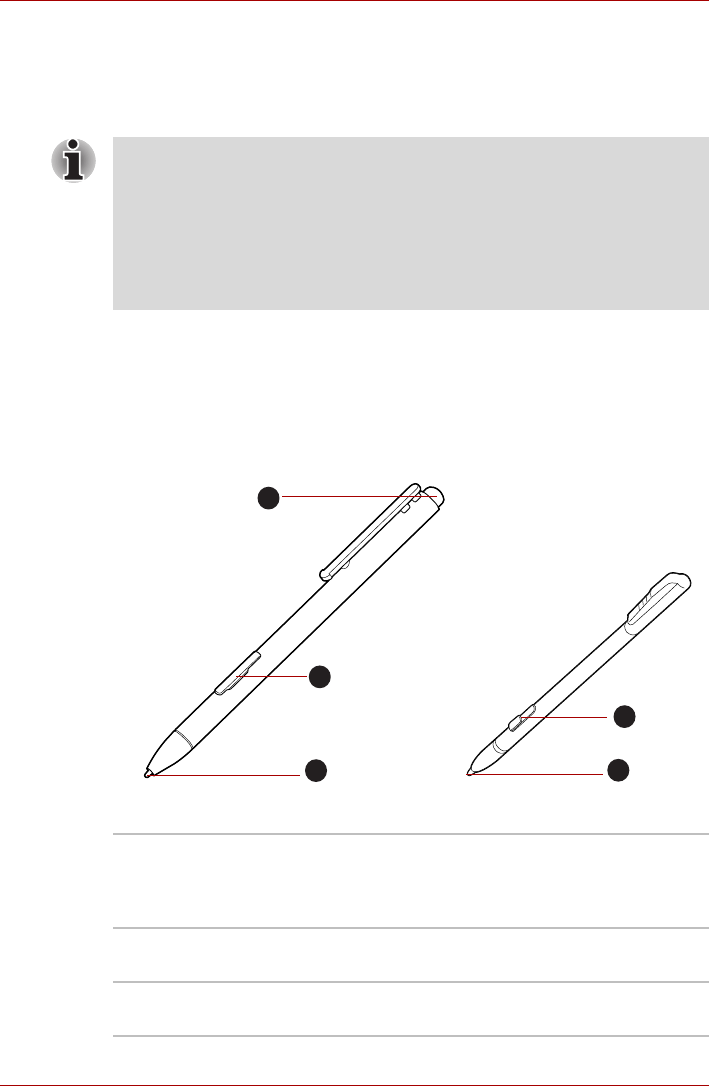
4-2 User’s Manual
PORTÉGÉ M780
The two buttons below the Touch Pad are used like the buttons on a
standard mouse - press the left button to select a menu item or to
manipulate text or graphics designated by the pointer, and press the right
button to display a menu or other function depending on the software you
are using.
Using the Tablet PC Pen and Reserve Pen
You can use the Tablet PC Pen to execute actions and enter data. Hold the
Tablet PC Pen in a natural position and tap, press or trace on the screen
lightly.
Some computers in the series are equipped with a Tablet PC Pen and a
Reserve Pen.
Figure 4-2 The Tablet PC Pen (the left) and Reserve Pen (the right)
You can also tap the Touch Pad to perform functions similar to those of the
left button on a standard mouse.
Click: Tap once
Double-click: Tap twice
Drag and drop: Tap to select the item(s) you want to move, leave your
finger on the Touch Pad after the second tap and then move the item(s)
to their new destination.
Eraser button You can use this button as an eraser when using
a text based software application. Text based
software application enable you to select and
delete characters with a one-touch action.
Pen button Provides the same function as clicking the right
Touch Pad control button.
Pen point Provides the same function as clicking the left
Touch Pad control button.
1
2
3
2
3
1. Eraser button
2. Pen button
3. Pen point