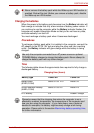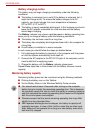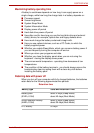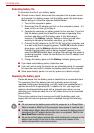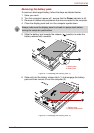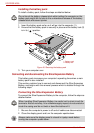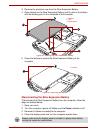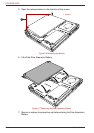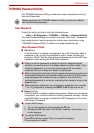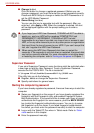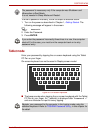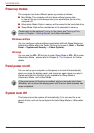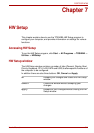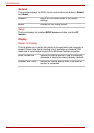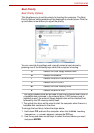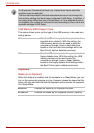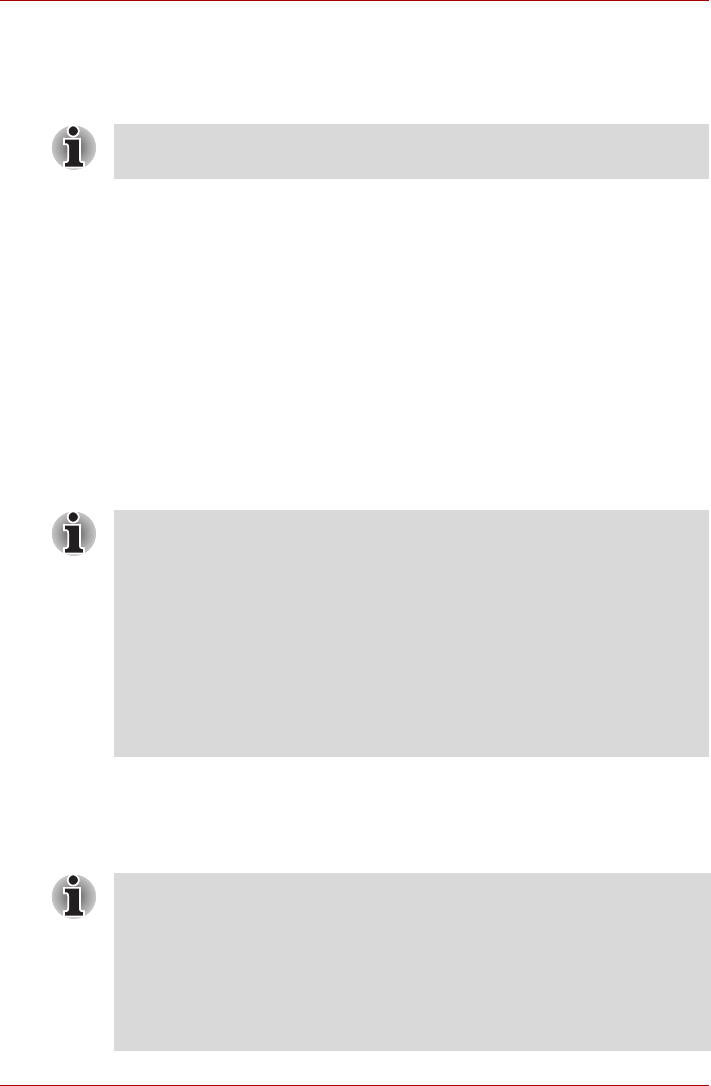
User’s Manual 6-15
PORTÉGÉ M780
TOSHIBA Password Utility
The TOSHIBA Password Utility provides two levels of password security:
User and Supervisor.
User Password
To start the utility, point to or click the following items:
Start -> All Programs -> TOSHIBA -> Utilities -> Password Utility
The User Password dialog box contains one main field: User Password.
User authentication may be required to validate user rights when using
“TOSHIBA Password Utility” to delete or change passwords, etc.
User Password field
■ Set (button)
Click this button to register a password of up to 50 characters. After a
password is set, you will be prompted to enter it when you start the
computer. Check “Set the same string simultaneously as the HDD User
Password” when setting the HDD User Password.
■ Delete (button)
Click this button to delete a registered password. Before you can delete
a password, you must first enter the current password correctly. Please
use BIOS Setup to change or delete the HDD Passwords or to set the
HDD Master Password.
Passwords set by the TOSHIBA Password Utility function are different
from the Windows password.
■ After you set the password, a dialog box will be displayed asking
whether you want to save it to a floppy diskette or other media. If you
forget the password, you can open the password file on another
computer. Be sure to keep the media in a safe place.
■ When entering the character string to register the password, enter from
the keyboard character by character and do not enter as ASCII code or
copy-and-paste the character string. In addition, ensure that the
registered password is correct by outputting the character string to the
password file.
■ When entering a password, do not enter any characters (for example
“!” or “#”) produced by pressing the SHIFT or ALT keys and so on.
■ To start BIOS Setup;
1. Turn on the computer while pressing the F2 key.
2. Release the F2 key when the
TOSHIBA Leading Innovation >>>
screen appears.
■ To end the BIOS Setup;
Press F10, and then press Y key to accept the changes.
The computer will restart.