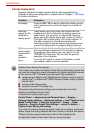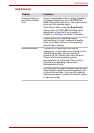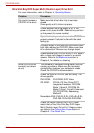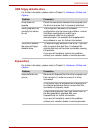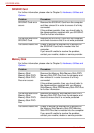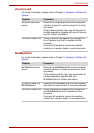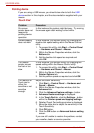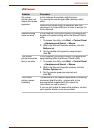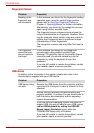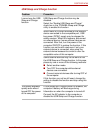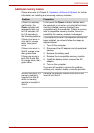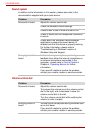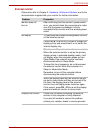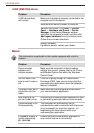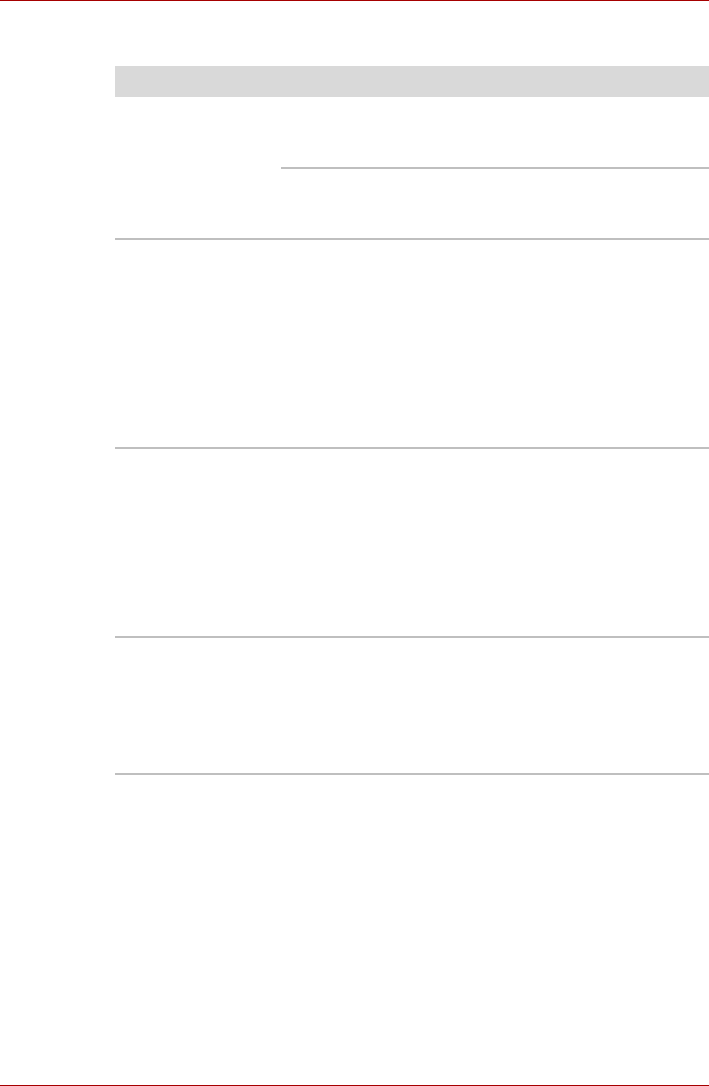
User’s Manual 8-15
PORTÉGÉ M780
USB mouse
Problem Procedure
On-screen
pointer does not
respond to mouse
operation
In this instance the system might be busy -
Try moving the mouse again after waiting a short
while.
Remove the mouse from the computer and then
reconnect it to a free USB port in order to ensure it is
firmly attached.
Double-clicking
does not work
In this instance, you should initially try changing the
double-click speed setting within the Mouse Control
utility.
1. To access this utility, click Start -> Control Panel
-> Hardware and Sound -> Mouse.
2. Within the Mouse Properties window, click the
Buttons tab.
3. Set the double-click speed as required and
click OK.
The mouse
pointer moves too
fast or too slow
In this instance, you should initially try changing the
speed setting within the Mouse Control utility.
1. To access this utility, click Start -> Control Panel
-> Hardware and Sound -> Mouse.
2. Within the Mouse Properties window, click the
Pointer Options tab.
3. Set the pointer speed as required and
click OK.
The mouse
pointer moves
erratically
The elements of the mouse responsible for detecting
movement might be dirty - please refer to the
documentation supplied with the mouse for
instructions on how to clean it.
If you are still unable to resolve the problem, contact
your reseller, dealer or service provider.