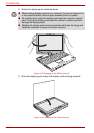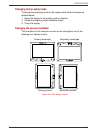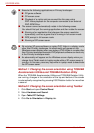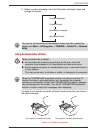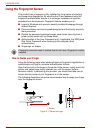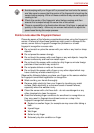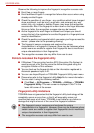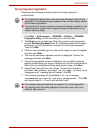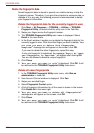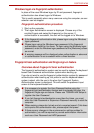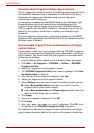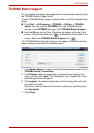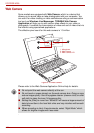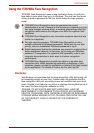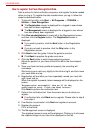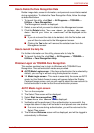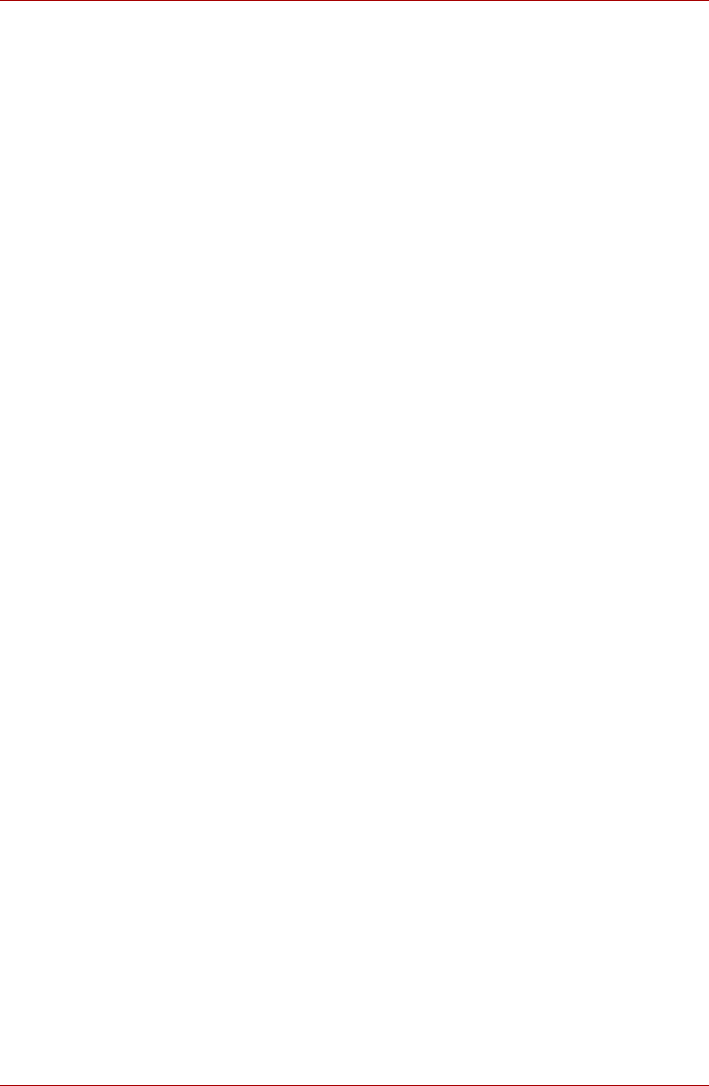
4-20 User’s Manual
PORTÉGÉ M780
Delete the fingerprint data
Saved fingerprint data is stored in special non-volatile memory inside the
fingerprint sensor. Therefore, if you give the computer to someone else, or
dispose of it in any way, the following process is recommended to delete
your fingerprint information.
Delete the fingerprint data for the currently logged in user.
1. Click Start -> All Programs -> TOSHIBA -> Utilities -> TOSHIBA
Fingerprint Utility, or double click the utility icon in the Task Bar.
2. Swipe your finger across the fingerprint sensor.
3. The TOSHIBA Fingerprint Utility main menu is displayed. Select
Enroll in the main menu.
4. In the Enroll window, it enable you to delete the fingerprint data for the
currently logged in user. Click a enrolled finger you want to delete, “Are
you sure you want to delete this fingerprint
template?” message box will appear on the screen, click OK.
If you want to delete the other fingerprints, repeat this step.
If only one fingerprint is registered, the message “Sorry! At least
one fingerprint is required.” will appear after clicking OK.
You are not allowed to delete a unique fingerprint.
5. Click Close.
6. “Are you sure you want to quit” is displayed. Click OK. It will
be returned to the TOSHIBA Fingerprint Utility main menu.
Delete all users fingerprints
1. In the TOSHIBA Fingerprint Utility main menu, click Run as
administrator in lower left.
2. User Account Control window is displayed. Click Yes.
3. Swipe your enrolled finger.
4. Select Fingerprint Control option.
5. A list of fingerprint information for all the users is shown in the screen.
Click Delete All in the lower right.
6. “Are you sure you want to delete all fingerprints?”
message box will appear on the screen, click OK.
7. Click Close.
8. “Are you sure you want to quit” is displayed. Click OK. It will
be returned to the TOSHIBA Fingerprint Utility main menu.