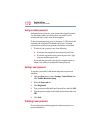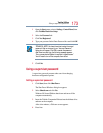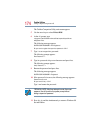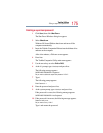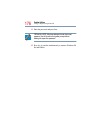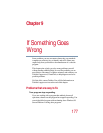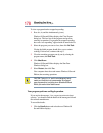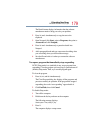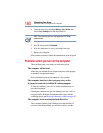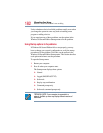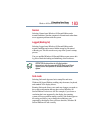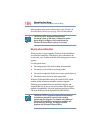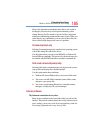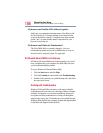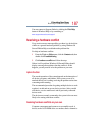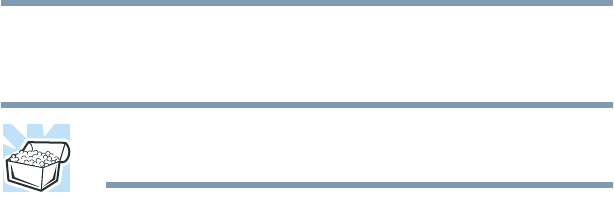
180
If Something Goes Wrong
Problems when you turn on the computer
4 Using the arrow keys, highlight Battery Save Mode, then
choose User Settings from the drop-down list.
HINT: This is the only way you can access the CPU Sleep
mode function.
5 Set CPU Sleep mode to Disabled.
6 Press
End, then enter Y to save your changes and exit.
7 Restart your computer.
If the problem continues, contact the manufacturer of the program.
Problems when you turn on the computer
These problems may occur when you turn on the power.
The computer will not start.
Make sure you attached the AC adapter and power cable properly
or installed a charged main battery.
Press and hold down the power button for a few seconds.
The computer starts but, when you press a key on the
keyboard or touch the AccuPoint II, nothing happens.
To clear the condition, press Ctrl, Alt, and Del simultaneously, or
press the reset button.
Clearing the condition may get you running, but it won’t solve a
resource conflict. Read the documentation that came with the
conflicting device and Resolving a hardware conflict on page 187.
The computer is not accessing the hard disk drive.
Your computer normally loads Windows from the hard disk. If
you have a hard disk problem, you will not be able to start the