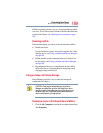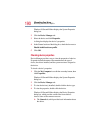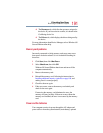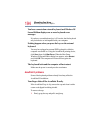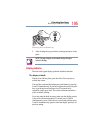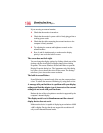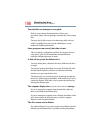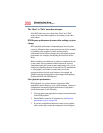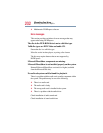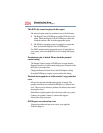197
If Something Goes Wrong
Resolving a hardware conflict
Disk drive problems
Problems with the hard disk or with the diskette drive usually
show up as an inability to access the disk or as sector errors.
Sometimes a disk problem may cause one or more files to appear
to have garbage in them. Typical disk problems are:
You are having trouble accessing a disk, or one or more files
appear to be missing.
Make sure you are identifying the drive by its correct name (A: or
C:).
Run ScanDisk, which analyzes the directories, files and File
Allocation Table (FAT) on the disk and repairs any damage it
finds:
To run ScanDisk:
1 Click Start, point to Programs, Accessories, System Tools,
and click ScanDisk.
2 Click the drive you want to test.
3 Select the type of test you want to use.
A thorough test is more complete but takes much more time
than a standard test.
4 Click Start.
ScanDisk tests the disk.
Your hard disk seems very slow.
If you have been using your computer for some time, your files
may have become fragmented. Run Disk Defragmenter. To do
this, click Start, point to Programs, Accessories, System Tools,
and click Disk Defragmenter.