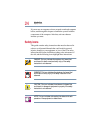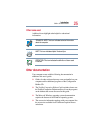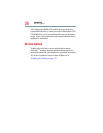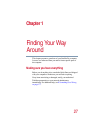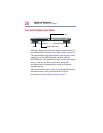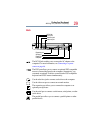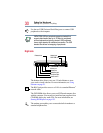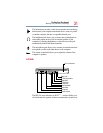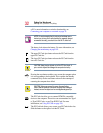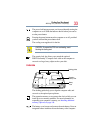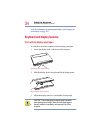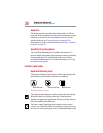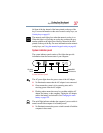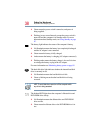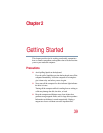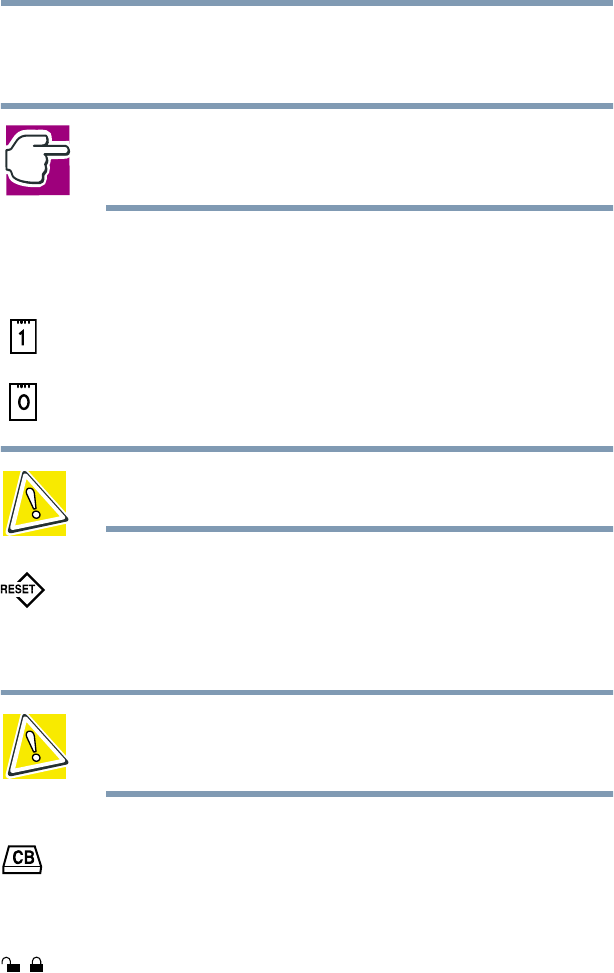
32
Finding Your Way Around
Making sure you have everything
off. For more information on wireless functionality, see
Connecting your computer to a network on page 79.
NOTE: For environments that do not permit wireless use or
instruct you to turn off all radio devices (for example, aboard
commercial aircraft), you should turn the Wi-Fi switch off.
The battery lock releases the battery. For more information, see
Changing the main battery on page 102.
The upper PC Card eject button releases the PC Card from the
upper PC Card slot.
The lower PC Card eject button releases the PC Card from the
lower PC Card slot.
CAUTION: Keep foreign objects out of the PC Card slots. A
pin or similar object can damage the computer’s circuitry.
Pressing the reset button enables you to restart the computer when
it is not responding to the keyboard. This overrides the Standby
command. Only use the reset button when all other attempts at
restarting the computer have failed.
CAUTION: Never use a pencil to press the reset button.
Pencil lead can break off inside the computer and damage it.
Instead, use a slim object such as a straightened paper clip.
The PC Card slots allow you to connect PCMCIA-compatible
devices to the computer. These slots can accommodate two Type I
or Type II PC Cards, or one Type III PC Card. For more
information, see Using PC Cards on page 126.
The PC Card lock allows you to secure your PC Cards in the slots.
Slide the button to the right to lock the PC Cards.