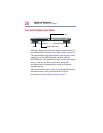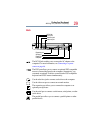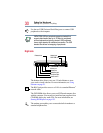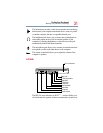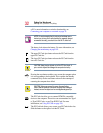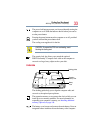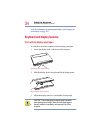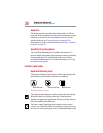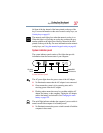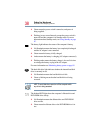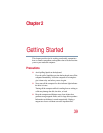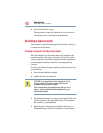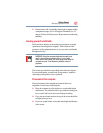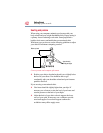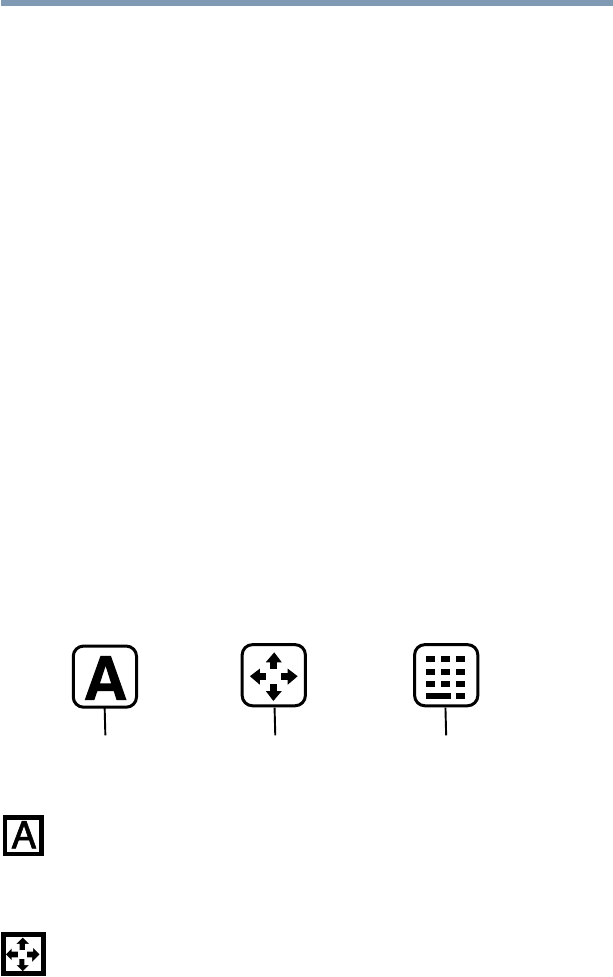
36
Finding Your Way Around
Keyboard and display features
Keyboard
The 85-key keyboard provides all the functionality of a full-size
keyboard. It has several built-in hot-key functions that turn system
functions on and off. For more information on how to use the
internal keyboard, see Using the keyboard on page 60. For
information on using an external keyboard, see Using an external
keyboard on page 114.
AccuPoint II pointing device
The AccuPoint II
pointing device combines the function of a
mouse with the convenience of never having to remove your hands
from the keyboard. The AccuPoint II buttons work with the
AccuPoint II pointing device. For further information, see Using
the keyboard on page 60.
Indicator panel lights
Keyboard indicator panel
The keyboard indicator panel consists of three lights that provide
information on which keyboard functions are enabled.
Keyboard indicator panel
The caps lock mode light glows when you press the caps lock key.
When this light is on, pressing a letter key on the keyboard
produces an uppercase (capital) letter. The caps lock key does not
affect the number and symbol keys.
The cursor control mode light glows when the cursor control
overlay is on. When this light is on, pressing an overlay key moves
the cursor as shown by the grey arrow or command printed on the
Cursor control mode Numeric modeCaps lock mode