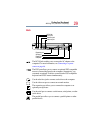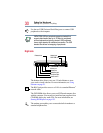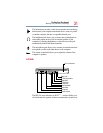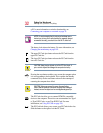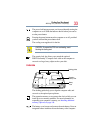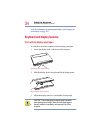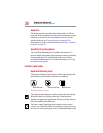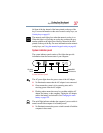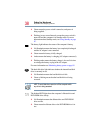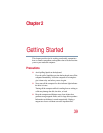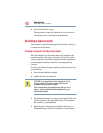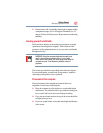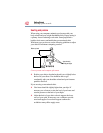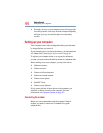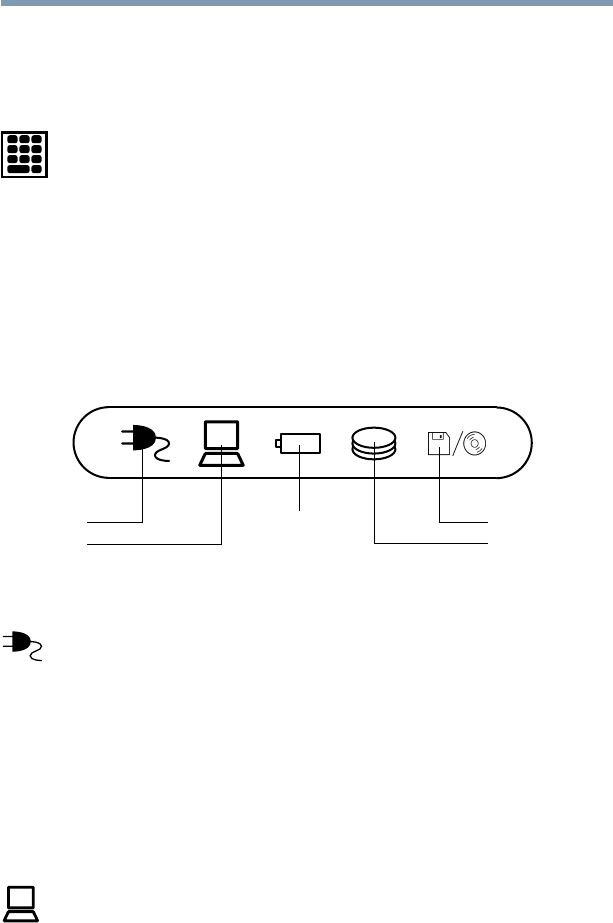
37
Finding Your Way Around
Keyboard and display features
left front of the key instead of the letter printed on the top of the
key. For more information on the cursor control overlay keys, see
Overlay keys on page 62.
The numeric mode light glows when the numeric overlay is on.
When this light is on, pressing an overlay key produces the grey
number printed on the right front of the key instead of the letter
printed on the top of the key. For more information on the numeric
overlay keys, see Using the numeric keypad overlay on page 63.
System indicator panel
The system indicator panel consists of five lights that provide
information about the current state of your computer.
System indicator panel
The AC power light shows the power status of the AC adapter.
❖ No illumination means that the AC adapter is not connected.
❖ Green means the system is in its operating state, and is
receiving power from the AC adapter.
❖ Flashing amber means there may be a problem with the AC
adapter, the battery, or the computer. Unplug the AC adapter,
remove the battery, and reinstall it. See Changing the main
battery on page 102.
The on/off light indicates whether the computer’s power switch is
turned on and if the computer is in Standby mode.
❖ No illumination means the power switch is turned off with the
computer in boot mode.
On
Hard disk drive
Diskette/DVD
Battery
On/off
AC power
On