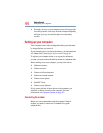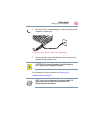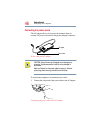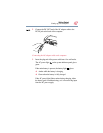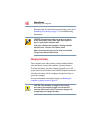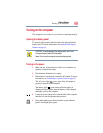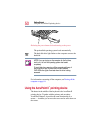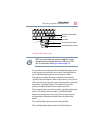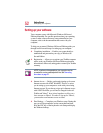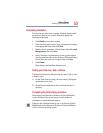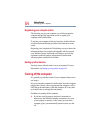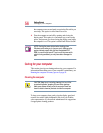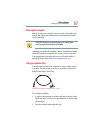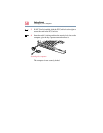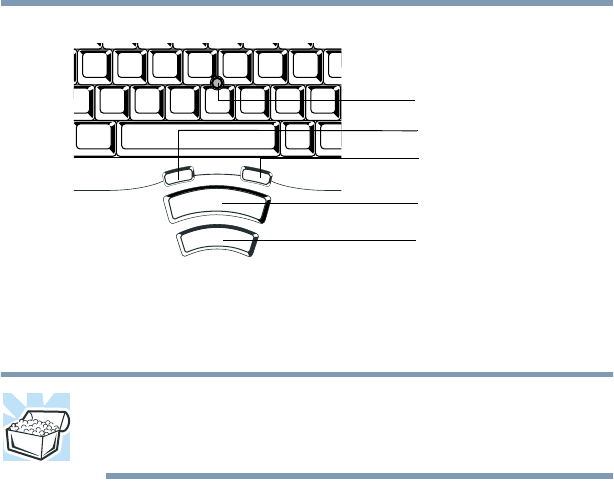
51
Getting Started
Using the AccuPoint II pointing device
AccuPoint II pointing system
HINT: If you would rather use a mouse or trackball, you can
connect one to the computer’s serial port, USB port, or PS/2
port. For information, see Using a mouse on page 115.
To move the cursor, gently push the AccuPoint II pointing device
in the direction you want the cursor to move. Pushing harder on
the AccuPoint II pointing device moves the cursor faster.
The primary AccuPoint II button corresponds to the primary
(typically left) mouse button. When a step instructs you to click or
choose an item, move the cursor to the item, then press and release
the primary AccuPoint II button. To double-click, press the
primary AccuPoint II button twice in rapid succession.
The secondary button acts as the secondary (typically right) mouse
button. The function of the secondary AccuPoint II button
depends on the program you are using. Check your program’s
documentation to determine whether it uses the right mouse
button.
The small left button performs the scroll up function.
The small right button performs the scroll down function.
AccuPoint II pointing device
Primary AccuPoint II button
Secondary AccuPoint II button
Scroll Up
Scroll Down