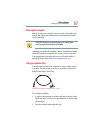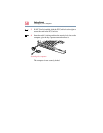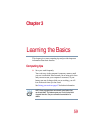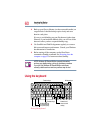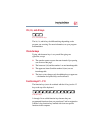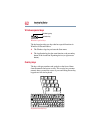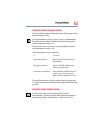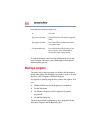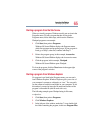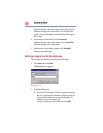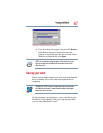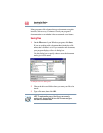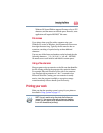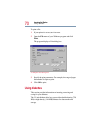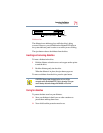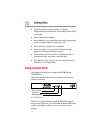65
Learning the Basics
Starting a program
Starting a program from the Start menu
When you install a program, Windows usually puts an icon in the
Programs menu. To start a program that has an icon in the
Programs menu, follow these steps, which use the Windows
Wordpad program as an example:
1 Click Start, then point to Programs.
Windows 98 Second Edition displays the Programs menu,
which lists programs and program groups. If your program is
listed, go to Step 3, otherwise, continue with Step 2.
2 Point to the program group, in this example, Accessories.
Windows 98 Second Edition displays the Accessories menu.
3 Click the program, in this example, Wordpad.
Windows 98 Second Edition opens Wordpad.
To close the program, click the Close button in the upper-right
corner of the program’s window.
Starting a program from Windows Explorer
If a program is not listed in the Programs menu, you can start it
from Windows Explorer. Windows Explorer gives you a view of
your computer’s contents as a hierarchy or “tree.” You can easily
see the content of each drive and folder on your computer. To use
this method, you need to know the file name and location of the
program’s executable file (this file ends with .exe).
The following example opens Wordpad using its file name,
wordpad.exe.
1 Click Start, then point to Programs.
2 Click Windows Explorer.
3 In the left part of the window, under the C: icon, double-click
the folder containing the program, in this case Program Files.