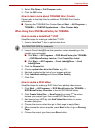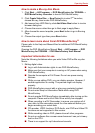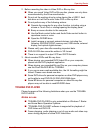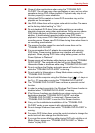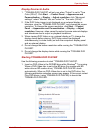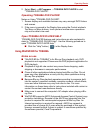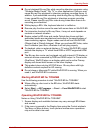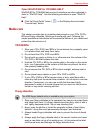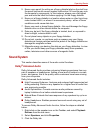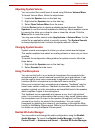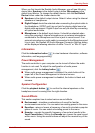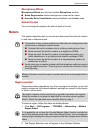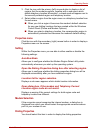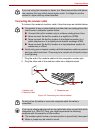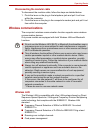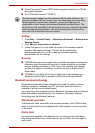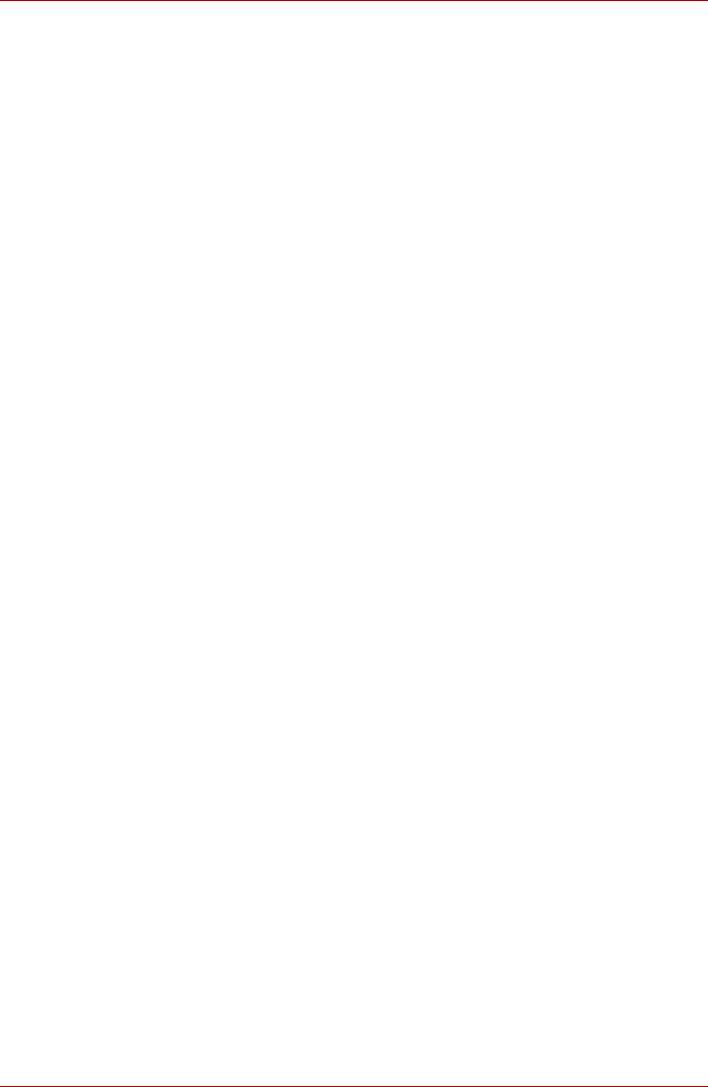
User’s Manual 4-28
Operating Basics
5. Never use a pencil for writing on a floppy diskette label as the dust from
the pencil lead could cause a system malfunction if it found its way onto
the computer's components. In this instance, always use a felt-tipped
pen and write the label first before applying it to the floppy diskette.
6. Never put a floppy diskette in a location where water or other liquid may
make contact with it, or where it is excessively damp - either of these
conditions could cause data loss.
7. Never use a wet or damp floppy diskette - this could damage the floppy
diskette drive or other devices within the computer.
8. Data may be lost if the floppy diskette is twisted, bent, or exposed to
direct sunlight, extreme heat or cold.
9. Do not place heavy objects on your floppy diskettes.
10. Do not eat, smoke, or use items such as erasers near your floppy
diskettes as foreign particles inside the jacket of the floppy diskette can
damage the magnetic surface.
11. Magnetic energy can destroy the data on your floppy diskettes. In view
of this you should keep your floppy diskettes away from speakers,
radios, televisions and other sources of magnetic fields.
Sound System
This section describes some of the audio control functions.
Dolby
®
Advanced Audio
Dolby Advanced Audio provides a stunning listening experience from any
pair of speakers or headphones. Adding a new level of realism to movies,
music, and games, this is the quality audio customers have been missing
from your computers.
Dolby Advanced Audio includes:
■ High-Frequency Enhancer: Analyzes and restores high frequencies lost
during encoding. Works on any speaker for a higher level of audio than
was previously possible.
■ Audio Optimization: Corrects common audio problems caused by
laptop limitations for a better entertainment experience.
■ Natural Bass: Extends the bass response of any speakers by up to an
octave.
■ Dolby Headphone: Enables personal surround sound using any set of
headphones.
To access Dolby Advanced Audio function, follow the steps as detailed
below:
1. Right-click on the speaker icon on the Taskbar, and select Playback
Devices from the sub menu.
2. Select Speakers, and click Properties.
3. Click the Dolby tab.