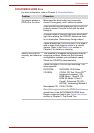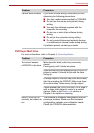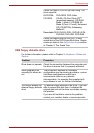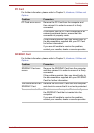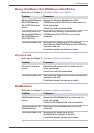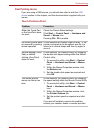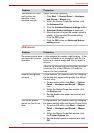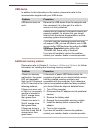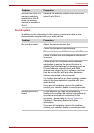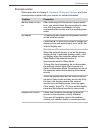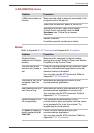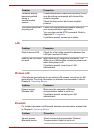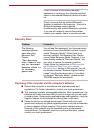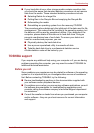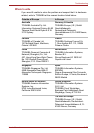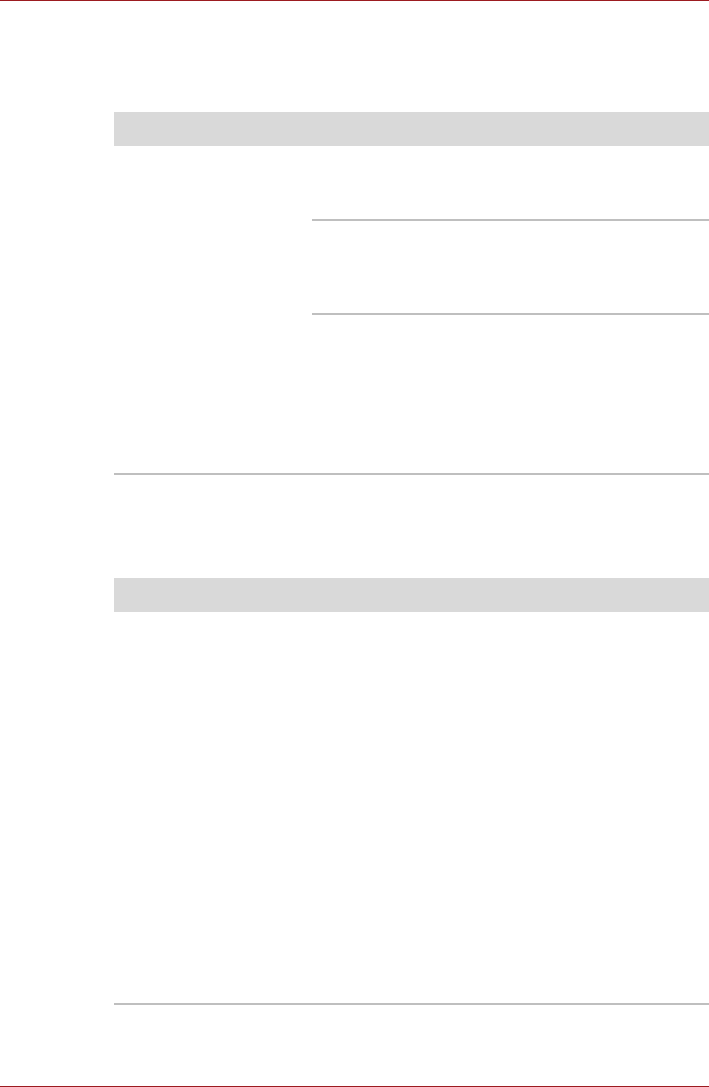
User’s Manual 8-18
Troubleshooting
USB device
In addition to the information in this section, please also refer to the
documentation supplied with your USB device.
Additional memory module
Please also refer to Chapter 3, Hardware, Utilities and Options, for further
information on installing and removing memory modules.
Problem Procedure
USB device does not
work
Remove the USB device from the computer and
then reconnect it to a free port it in order to
ensure it is firmly attached.
Ensure that any required USB device drivers are
properly installed - to achieve this you should
refer to both the device documentation and the
operating system documentation.
If you are using an operating system that does
not support USB, you are still able to use a USB
mouse and/or USB keyboard by setting the USB
KB/Mouse Emulation option within the
TOSHIBA HW Setup utility to Enabled.
If you are still unable to resolve the problem,
contact your reseller, dealer or service provider.
Problem Procedure
If there is a memory
malfunction, the power
LED will repeatedly
flash (on for 0.5 second,
off for 0.5 second) in the
following patterns;
If there is an error only
in Slot A or no memory
module is inserted in
Slot A: orange twice,
then green once.
If there is an error in
Slot B: orange once,
then green twice.
If there are errors in
both Slot A and Slot B:
orange twice, then
green twice.
In the event of power LED flashes when the
computer is turned on you should initially ensure
that the installed memory module(s) are
compatible with the computer. If you determine
that an incompatible module has been installed,
you should follow the steps as detailed below:
1. Turn off the computer.
2. Disconnect the AC adaptor and all peripheral
devices.
3. Remove the battery pack.
4. Remove the incompatible memory module.
5. Install the battery and/or connect the AC
adaptor.
6. Turn on the computer.
If you are still unable to resolve the problem,
contact your reseller, dealer or service provider.