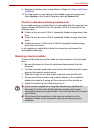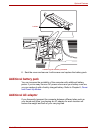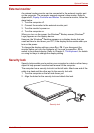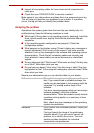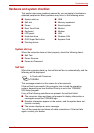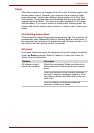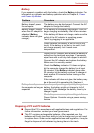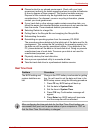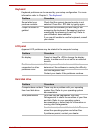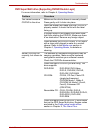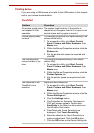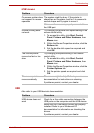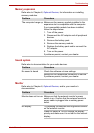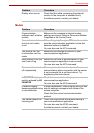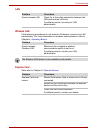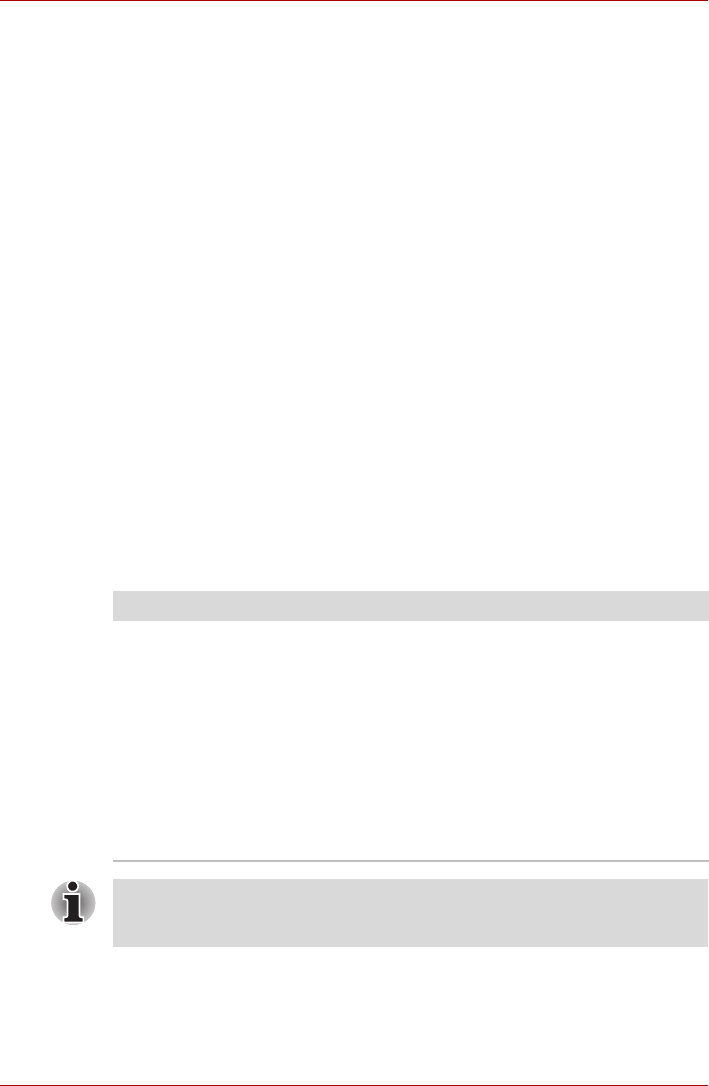
User’s Manual 9-6
Troubleshooting
■ Please be kind to our shared environment. Check with your local
government authority for details regarding where to recycle old batteries
or how to dispose of them properly. This product contains mercury.
Disposal of this material may be regulated due to environmental
considerations. For disposal, reuse or recycling information, please
contact your local government.
■ If your hard disk or other storage media contains sensitive data, you
should be aware that standard deletion procedures do not remove data
from the media. These standard deletion procedures include:
■ Selecting Delete for a target file
■ Putting files in the Recycle Bin and emptying the Recycle Bin
■ Reformatting the media
■ Reinstalling an operating system from the recovery CD-ROM
The procedures above delete only the initial part of the data used for file
management. This makes the file invisible to the operating system, but
the data can still be read by specialized utilities. If you dispose of the
PC, please delete all the data on its hard disk drive. Doing so prevents
unauthorized use of such data. To ensure your data is not used for
unauthorized purposes, you can:
■ Physically destroy the hard disk drive
■ Use a proven specialized utility to overwrite all data
■ Take the hard disk drive to a professional deletion service
Real Time Clock
Problem Procedure
The BIOS setting and
system date/time are
lost
Charge in the RTC battery is exhausted or getting
low. You will need to set the date and time in the
BIOS setup screen using the following procedure
1. Press F2 key. BIOS setup will boot up.
2. Set the date in System Date.
3. Set the time in System Time.
4. Press F10 key. Confirmation message will
appear.
5. Press Enter key. BIOS setup will terminate
and the computer will be rebooted.
After configuring the time and date for the Real Time Clock battery, we
recommend that you turn the power status of your computer to "ON" so
that the Real Time Clock battery is charged.