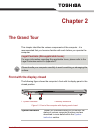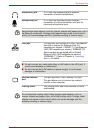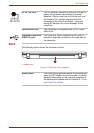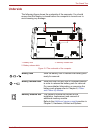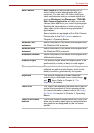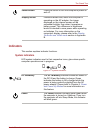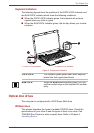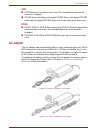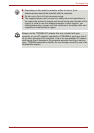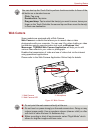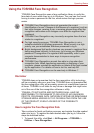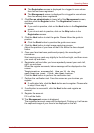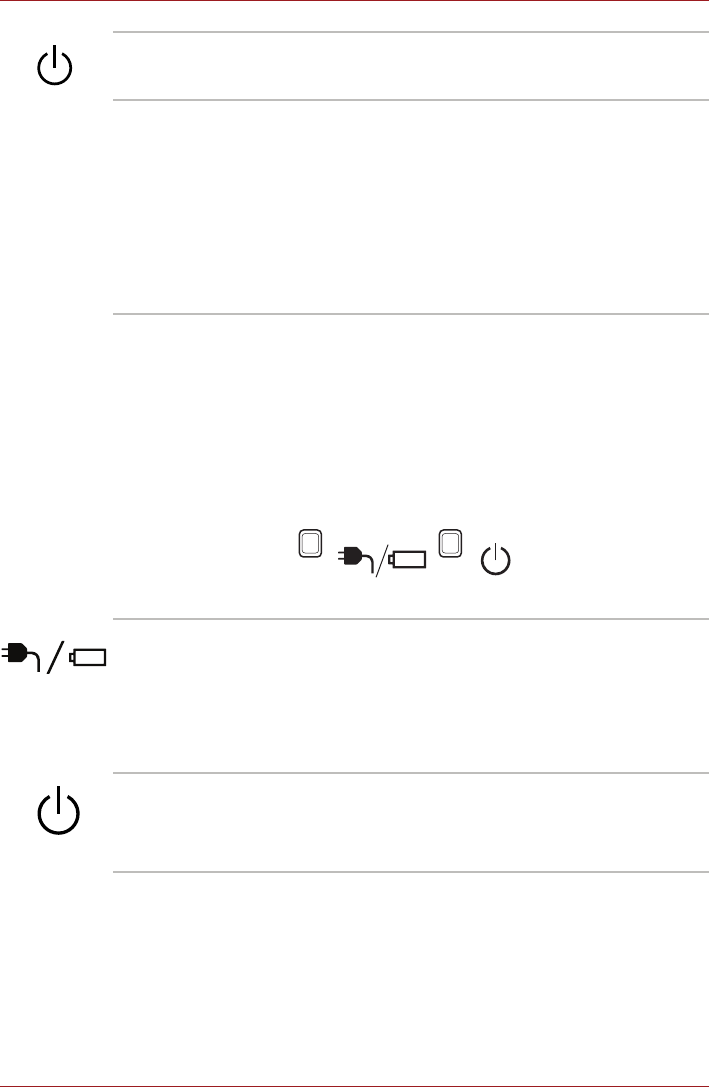
User’s Manual 2-9
The Grand Tour
Indicators
This section explains indicator functions.
System indicators
LED system indicators next to their respective icons, glow when specific
computer operations are in progress.
Figure 2-7 System indicators
Power button Press this button to turn the computer's power on
and off.
Display screen Please be aware that, when the computer is
operating on the AC adaptor, the image
displayed on the internal screen will be
somewhat brighter than when it operates on
battery power. This difference in brightness
levels is intended to save power when operating
on batteries. For more information on the
computer's display, please refer to the Display
Controller and Video mode section in Appendix
B.
DC IN/Battery The DC IN/Battery indicator shows the status of
the DC IN and the battery’s charge. Green
indicates the battery is fully charged while the
power is being correctly supplied from the AC
power adaptor. Please refer to Chapter 6, Power
and Power-Up Modes for more information on
this feature.
Power The Power indicator normally glows green when
the computer is turned on. However, if you turn
the computer off into Sleep Mode, this indicator
will blink green.