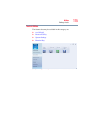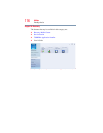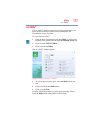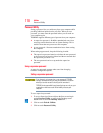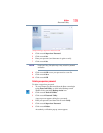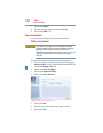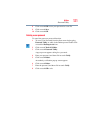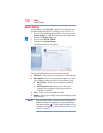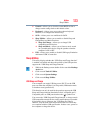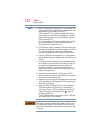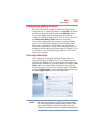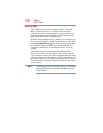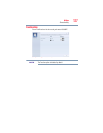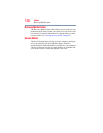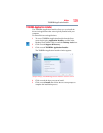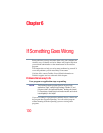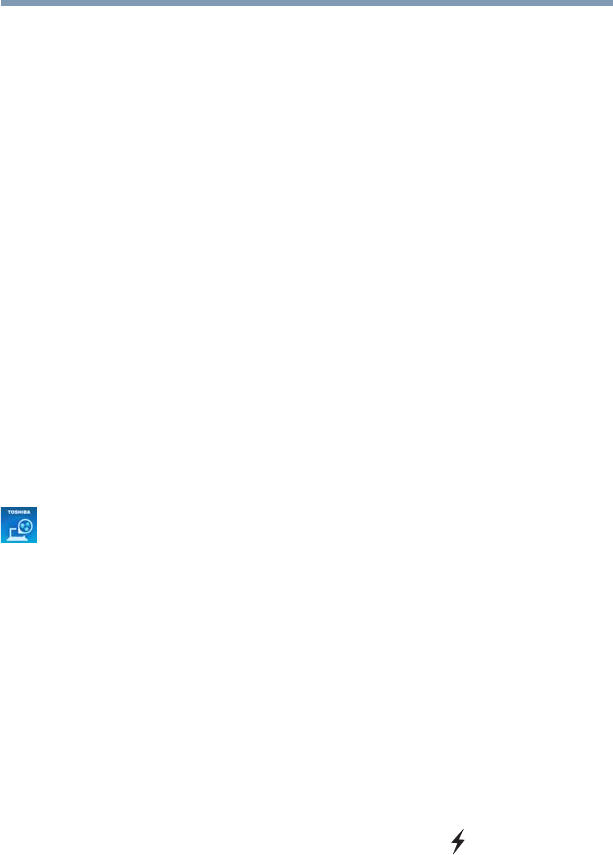
123
Utilities
Sleep Utilities
❖ General—Allows you to view the current BIOS version or
change certain settings back to their default values
❖ Keyboard—Allows you to access the wake-on keyboard
function, or to configure the function keys
❖ SATA—Allows you to set conditions for SATA
❖ Sleep Utilities—Allows you to enable or disable Sleep and
Charge/Sleep and Music functions.
❖ Sleep and Charge—Allows you to charge USB
compatible external devices
❖ Sleep and Music—Allows you to listen to music stored
on a portable audio device using the speakers when the
computer is ON or OFF
❖ USB—Allows you to enable or disable USB Legacy Emulation
and internal USB 3.0 controller
Sleep Utilities
This utility displays whether the “USB Sleep and Charge function”
is enabled or disabled and shows the position of the USB port that
supports the “USB Sleep and Charge function.”
1 While in the Desktop screen double-click or touch the Desktop
Assist icon.
2 Click or touch Tools & Utilities.
3 Click or touch System Settings.
4 Click or touch Sleep Utilities.
USB Sleep and Charge
Your computer can supply USB bus power (DC 5V) to the USB
port even when the computer is in Sleep mode, Hibernation mode
or shutdown state (powered off).
This function can only be used for the port that supports the USB
Sleep and Charge function (hereinafter called “compatible port”).
Compatible ports are USB ports that have the ( ) symbol icon.
You can use the “USB Sleep and Charge function” to charge certain
USB compatible external devices such as mobile phones or portable
digital music players. However, the “USB Sleep and Charge
function” may not work with certain external devices even if they
are compliant with the USB specification. In those cases, power on
the computer to charge the device.