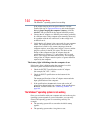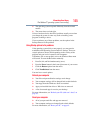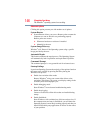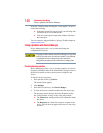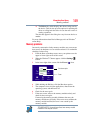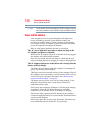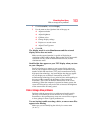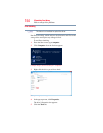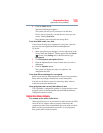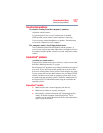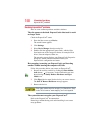151
If Something Goes Wrong
Keyboard problems
The battery appears not to power the computer for as long as
it usually does.
If you frequently repeat shallow charge and discharge, the battery
meter may become inaccurate. Let the battery discharge
completely, then try charging it again.
Check the power options via your Power Plans (see “Power Plans”
on page 92). Have you added a device, such as an ExpressCard
®
or
memory module, that takes its power from the battery? Is your
software using the internal storage drive more? Is the display power
set to turn off automatically? Was the battery fully charged to begin
with? All these conditions affect how long the charge lasts.
After a period of time, the battery will lose its ability to perform at
maximum capacity and will need to be replaced. This is normal for
all batteries. To purchase a new battery pack, see your accessories
information included with your computer, or visit the Toshiba Web
site at accessories.toshiba.com. Refer to this site often to stay
current on the most recent software and hardware options for your
computer, and for other product information.
For more information on maintaining battery power, see “Changing
the main battery” on page 94.
Keyboard problems
If, while typing, strange things happen or nothing happens, the
problem may be related to the keyboard itself.
You have connected an external keyboard and the operating
system displays one or more keyboard error messages.
You may need to update your keyboard driver. Refer to the
documentation that came with the keyboard or to the keyboard
manufacturer's Web site.
The keyboard you connected may be defective or incompatible with
the computer. Try using a different make of keyboard.
Display problems
Here are some typical display problems and their solutions:
The screen is blank.
Display Auto Off may have gone into effect. Press any key to
activate the screen.