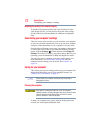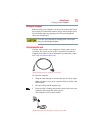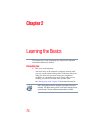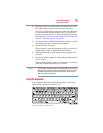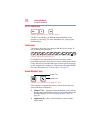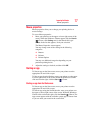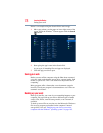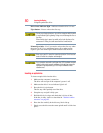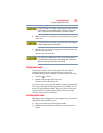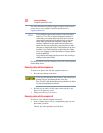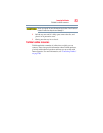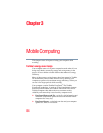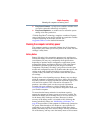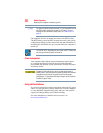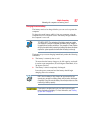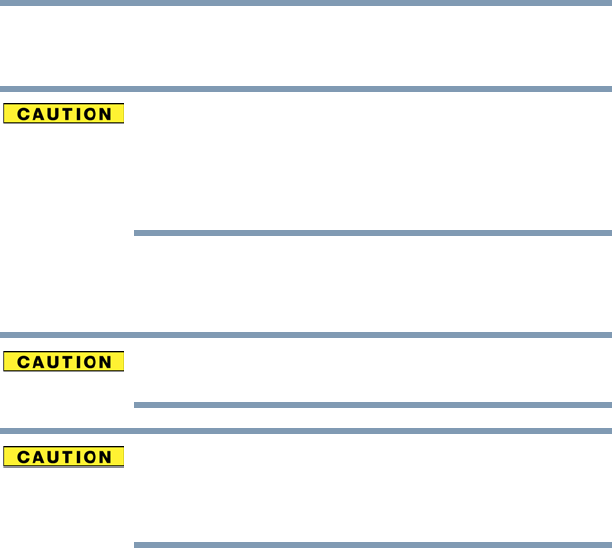
80
Learning the Basics
Using the optical disc drive
Drive in-use indicator light—Indicates when the drive is in use.
Eject button—Press to release the disc tray.
Do not press the eject button or turn off the computer while the drive
in-use indicator light is glowing. Doing so could damage the disc or
the drive.
When the disc tray is open, be careful not to touch the lens or the
area around it. Doing so could cause the drive to malfunction.
Manual eject hole—Use if you need to release the disc tray when
the power is off. Use a straightened paper clip or other narrow
object to press the manual eject button located inside the hole.
Never use a pencil to press the manual eject button. Pencil lead can
break off inside the computer and damage it.
If your computer comes with a solid state drive (SSD) (available on certain
models), under certain unusual conditions of prolonged non-use and/or
exposure to high temperatures, your SSD may be vulnerable to data
retention errors.
Inserting an optical disc
To insert an optical disc into the drive:
1 Make sure the computer is turned on.
The drive will not open if the computer’s power is off.
2 Make sure the drive’s in-use indicator light is off.
3 Press the drive’s eject button.
The disc tray slides partially out of the drive.
4 Grasp the tray and pull it fully open.
5 Hold the disc by its edges and check that it is free of dust.
If the disc is dusty, clean it as described in “Toshiba’s online
resources” on page 83.
6 Place the disc carefully in the disc tray, label side up.
7 Gently press the disc onto the center spindle until it clicks into
place.