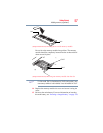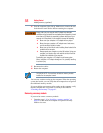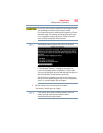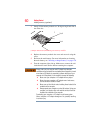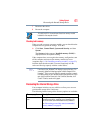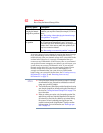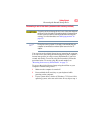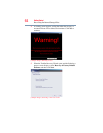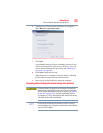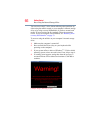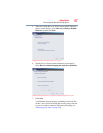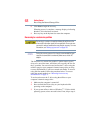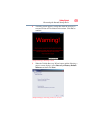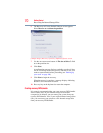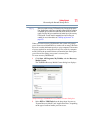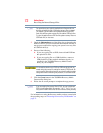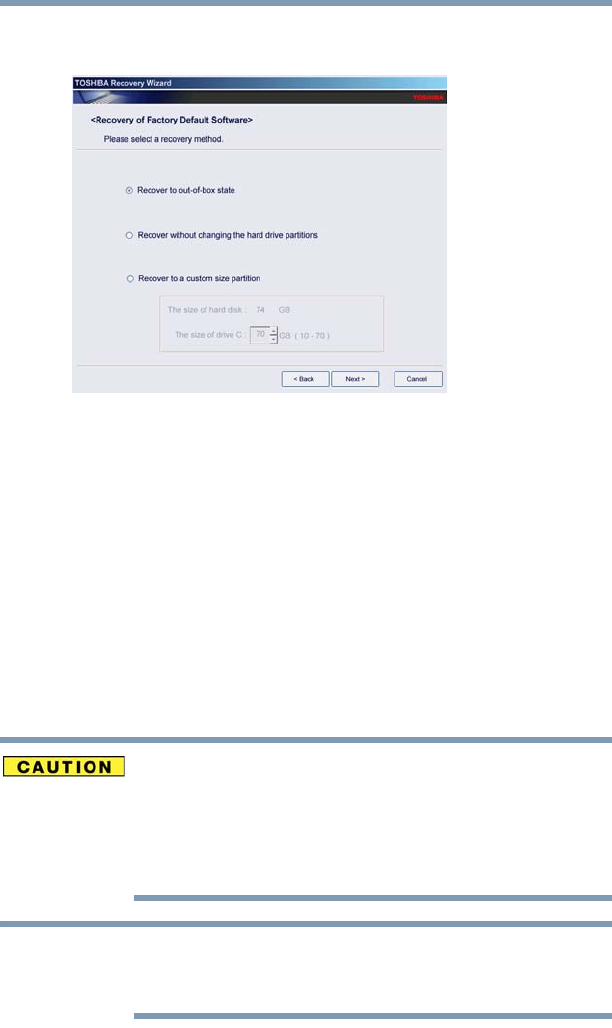
65
Getting Started
Recovering the Internal Storage Drive
6 The Recovery of Factory Default Software screen appears.
Select Recover to out-of-box state.
(Sample Image) Recovery of Factory Default Software screen
7 Click Next.
A confirmation message displays reminding you that all data
will be lost during the recovery process. Be sure to save your
work to external media before proceeding (see “Backing up
your work” on page 109).
8 Click Next to begin the recovery.
When the process is complete, a message displays indicating
that the internal storage drive has been recovered.
9 Press any key on the keyboard to restart the computer.
Recovering without changing the internal storage drive partitions
Recovering without changing the internal storage drive partitions
deletes all information stored on the C: drive. Be sure to save your
work to external media before executing the recovery (see “Backing
up your work” on page 109). If you have created other partitions
(for example, a D: drive), those partitions will remain intact and any
information on them will not be affected.
During the internal storage drive recovery process it is strongly
recommended that your computer be connected to an external power
source via the AC adaptor.
NOTE