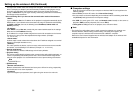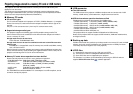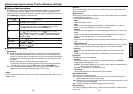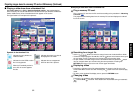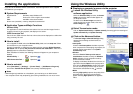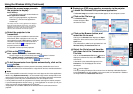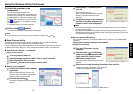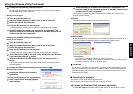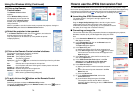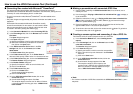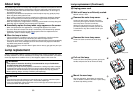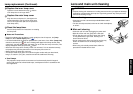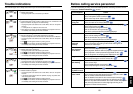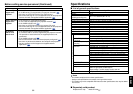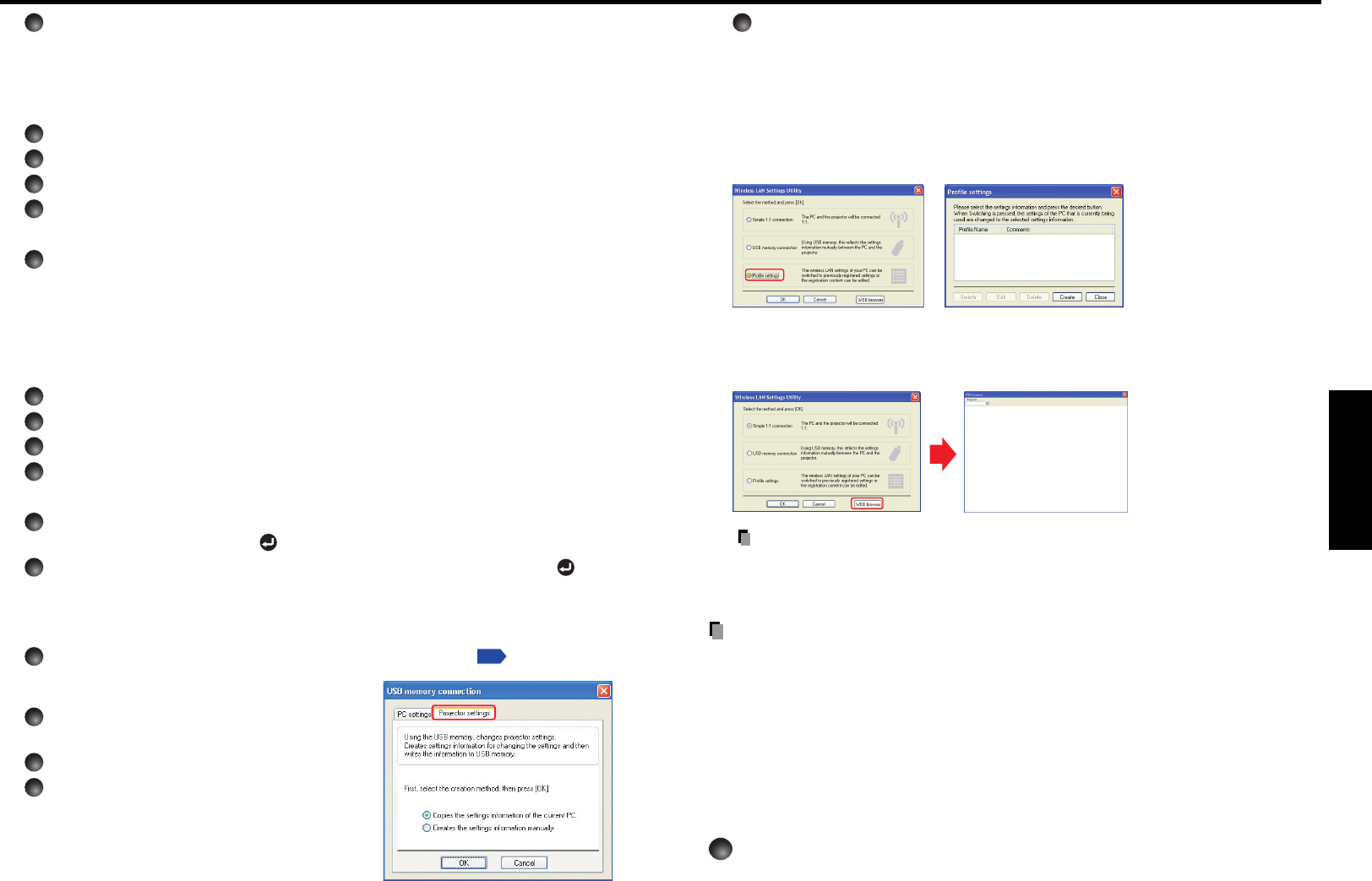
73
Operations
72
4
When the setting is complete, the connection is established. The
projector name of the connected projector or the MAC address of the
wireless LAN PC card is displayed.
This operation is allowed only when the Transmission mode is set to Ad hoc in the
projector network settings.
● Profile
This feature allows the user to save the computer settings.
● Web browser
Where the computer and the projector are connected over wireless LAN, bring up the
window of Projector Configuration Tool by pressing the Set browser button.
Precautions
• If the page is not displayed correctly, re-select the projector.
• When the network settings are changed, the network connection is disconnected. If
you wish to reconnect, set up the computer again.
Precaution
•
The simple 1:1 connection, the USB memory connection and the profile setting may not
work normally depending on the type of the wireless LAN PC card and the wireless LAN
embedded computer. When such a case arises, use the Wireless Utility menu to make
network settings manually
.
■ Operating the projector
This function can be used with any projector input.
Note, however, that this will not function with a memory PC card.
1
Launch the Wireless Utility software application.
The Screen Image transmission mode window appears on the computer’s screen.
4
Unplug the USB memory from the computer.
To unplug the USB memory, follow the instructions in the user s manual supplied
with the USB memory or the computer.
• Setting on the projector
1
Turn the projector power on.
2
Insert the supplied wireless LAN PC card to the PC card slot.
3
Switch the input to Wireless/Card.
4
Plug the USB memory into the projector.
A message appears, notifying that the projector settings have been changed.
5
When the setting is complete, the connection is established. The
projector name of the connected projector or the MAC address of the
wireless LAN PC card is displayed.
Copying the computer settings to the projector
• Setting on the projector
1
Turn the projector power on.
2
Insert the supplied wireless LAN PC card to the PC card slot.
3
Switch the input to Wireless/Card.
4
Plug the USB memory into the projector.
A message appears, notifying that the projector settings have been changed.
5
Select Config free (USB) in Wireless Utility settings from the Wireless/
Card menu and press the
button.
6
When a confirmation window appears, click Yes then press the
button.
The network settings are saved to the USB memory. When successfully saved, a
message appears.
7
Unplug the USB memory following the instruction in
p.49
.
• Setting on the computer
1
Launch the Wireless Utility software
application.
2
Plug the USB memory into the computer.
3
After a confirmation message appears,
make settings.
Using the Wireless Utility (Continued)