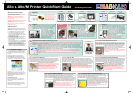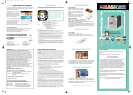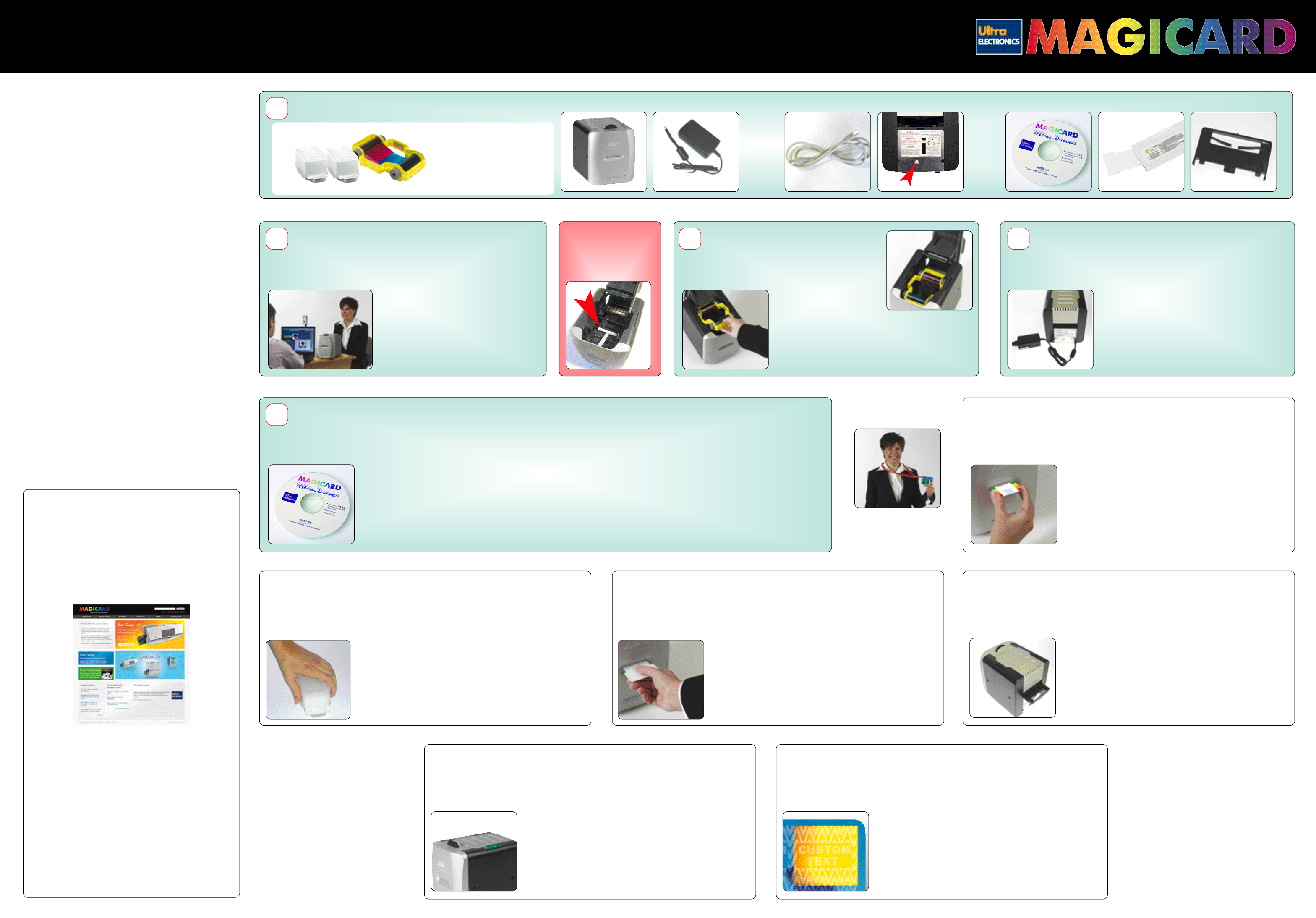
Warnings, Cautions and Notes
Throughout this guide, the following conventions are
used to identify important information.
WARNING - Warning messages indicate where
personal injury could result from not following the
correct procedures.
CAUTION - Caution messages indicate where damage
to equipment could result from not following the
correct procedures.
NOTE - Notes convey important information that is
identified within the text.
Safety Instructions
Please read all of these instructions before using your
printer. Observe the markings on the rear panel of the
printer.
• To prevent electric shock do not remove covers.
• Do not attempt to service the printer yourself.
• There are no user serviceable parts inside. In the
event of malfunction, refer servicing to your nearest
Ultra Electronics service center.
• Use only a power source within the limits marked on
the AC adaptor power supply.
• Take care not to spill any liquid on the printer.
• Ensure that the power supply cord is not longer than
6ft. 6ins. (2 metres).
• If using this printer in Germany: To provide adequate
short-circuit protection and over-current protection
for this printer, the building installation must be
protected by a 16 Amp circuit breaker.Bei Anschluß
des Druckers an die Stromversorgung muß
sichergestellt werden, daß die Gebäudeinstallation
mit einem 16 A-Überstromschalter abgesichert ist.
Alto & Alto/M Printer QuickStart Guide www.magicard.com
Power Supply USB Cable USB Port LocationAlto Printer Return Plate -
Alto/M only
CD ROM Cleaning Card
Alto & Alto/M QuickStart Guide, Issue 6, September 2007 (Stock No. M9006 452)
Unpacking
How to get service or support
If you have a problem with the installation or operation
of your Magicard printer, then first please re-check to
ensure that you have followed the instructions given in
this guide.
We also recommend that you visit our website
www.magicard.com where additional FAQs and
technical support information are available, together
with a “contact us” E-mail form to report any problems.
If you still have a problem you will be covered by our
s t a n d a rd warranty and may also be covered by our 3 year
U l t r a C o v e r P l u s extended warranty and Loaner Serv i c e .
Follow the instructions overleaf under “Warranty” to
obtain assistance.
When Handling the Printer
Avoid touching the thermal printing edge of the
t h e r mal printhead. Grease and contamination will
s h o rten its life.
Before transporting the printer, remove the dye film
cassette and, if appropriate, the Alto/M Return Plate.
Pack the printer in its original packaging.
Note: To complete installation and
begin using your printer you will
require a dyefilm cassette and CR80
PVC cards. The dyefilm and cards are
supplied together as a 100 shot
cassette and two 50 card dispensers.
(See overleaf for part numbers).
Location
The Alto is small and easy to locate near your PC, but please
ensure that you allow for top access (for dyefilm replacement)
and rear access (for disconnecting the power supply and
operating the ‘test’ button). In normal operation, only front
access is required.
The printer should be installed in a
dust-free, office type environment
which is maintained at a temperature
between 10°C and 30°C (50°F to 85°F)
and with a relative humidity of 20 -
70%. The printer should also be
protected from strong sunlight and
rapid temperature changes.
How to set up your Alto to use HoloPatch Cards
When used with HoloPatch cardstock, the HoloKote watermark and the HoloKote
Custom Key provide a powerful defense against card fraud. Cards with this feature are
available for both plain and magstripe formats (See over).
To select this feature, ensure that the card design allows space for the HoloPatch
cut-out, go to ‘Printer Settings’ from the start menu on your PC,
open the ‘Magicard Alto/Opera Printer’ and Right Click’ on it.
F r om the drop down menu select ‘Printing Pre f e rences’ and
then “Advanced Options’. Set HoloPatch to ‘Yes’ and click OK.
C a r ds will be printed with a ‘cookie cutter’ hole in the image
lining up with the gold patch on the card.
Note: HoloPatch cards should be fed with the gold patch on
top, and on the left-hand side.
How to use magstripe encoding (Alto/M only)
With the rear of the printer facing towards you, clip the Return Plate into position, ensuring
the three plastic locating projections clip into the holes in the rear of the printer, tilting the
plate as necessary to ease location. With the plate installed, the Alto/M printer is re a d y
to print and encode data on tracks 1 and 2 using HiCo cardstock. Consumable
packages are available which include dispensers with HiCo
c a rds. (See over). Data sent from your application should
c o n f o r m to the ISO encoding standard (Tilda Method).
Note 1: When feeding HiCo cards, the magstripe should be
u n d e r neath and on the right-hand side.
Note 2: The plate can be removed by grasping the rear of
the plate and pulling to the rear. A strong pull while
changing the angle of pull should help to free the plate for
removal and transport.
How to use a HoloKote custom key
B e f o r e introducing your Key you should first setup your Alto printer. To print your own
custom mark into the HoloKote pattern, simply drop the key - arrow pointing down - into
the slot on the printer’s right hand side panel. The next card will be printed with your
custom mark. If the key is withdrawn, subsequent cards will not show your custom mark.
This is a simple way to control card authorization. If you have Key
C o n t r ol selected on your key, its first use will modify the printer
operating program so that it will only operate when the key is
p re s e n t .
C a u t i o n : This can only be reset by the use of another Key
which has the Key-Control function set to ‘OFF’.
N o t e : Driver settings are available to orient the custom mark for
landscape or portrait format cards (Select Advanced).
How to use the card dispenser
Place the dispenser on a firm surface near the printer with the pointed end facing you.
Grasp the top of the dispenser and slide it forw a r d, then push it back to expose the
c o r ners of a single card ready for printing. When the printer is re a d y, grip the edges of
the card between thumb and forefinger and pull it from the dispenser. Insert it
immediately into the front apert u r e of the printer.
Note 1: Avoid contact with the printable surfaces of the card .
Note 2: Alto cardstock is supplied pre-packaged in single-
use dispensers containing 50 blank cards. These
dispensers keep the cardstock clean, which is very
important to achieve blemish-free card images. Once
empty, the dispensers should be disposed of or sent for
recycling. Do not attempt to refill the dispensers.
Installing the driver CD and connecting to your PC
Caution: It is very important that the printer is powered OFF during the initial stages of driver software installation. Follow the on-screen
instructions which will tell you when to power ON. (The printer is powered OFF by unplugging the low-voltage power connector on the
rear panel, and powered on by reconnecting it).
Unplug the low voltage power connector and connect the printer to the PC using the USB cable supplied. Insert the CD into the CD
ROM drive on the PC. The software should autorun, but if this is disabled on your PC go to ‘Start’, ‘Run’ and enter
‘D:\autorun’ where D is the correct letter for your CD drive. Follow the on-screen instructions to install the driver software,
reconnecting the low voltage power when instructed to do so. When installation is complete, remove the CD and you can
now begin to use your printer with your chosen application software.
Note 1: If you wish to print realistic test cards from your PC before installing your chosen badgemaking software,
re-insert the CD and choose the Technical Support section where you will find a selection of self-printing test card
images in jpeg format.
Note 2: If you are short of USB ports on your PC you can add a low cost USB hub to provide extra ports.
Loading the dye film cassette
Open the printer lid by squeezing the two
‘ears’ on the top of the printer together and
lifting the lid. Open the dyefilm cassette bag
and withdraw the cassette. There are two
arrows moulded in the
yellow cassette frame.
These should be on top and
pointed to the rear of the
printer. Locate the cassette spool ends into the
four locating recesses and clip the cassette into
position, then lower the lid and press down until
you hear a loud ‘click’ as the latch re-engages.
Power up
Connect the power cable to the power supply ‘brick’ and plug
the power connector into a suitable AC power supply ( 100 -
240v 50 -60 Hz). Plug the small circular DC output connector
into the socket on the right of the printer rear panel (viewed from
the rear). With AC power connected, the action
of inserting the DC connector will switch on the
Alto, and motor noises will be heard as the
dyefilm panels are positioned, followed by the
illumination of the green LED on the front panel.
Your printer is now ready.
Note: Printer operation can now be tested by
printing a test card, even even without
connection to a PC. (See panel below).
How to print a test card without using a PC
Reach behind the printer to locate the small ‘test’ button on the right of the rear
panel (viewed from the front), and press it. The green LED will flash for several
seconds as a test image is composed. While this is happening you should extract
a single card from a card dispenser (see panel) and insert it into the printer card
aperture on the front panel until resistance is felt. When
the printer is ready to print, the LED will again flash,
together with motor noise, and the card should be drawn
into the printer and a test card printed.
Note: If a subsequent test card is initiated, the image will
not need to be composed and the print cycle will begin
immediately.
How to clean your Alto
Open the lid of the printer and remove the dyefilm cassette. Ensure the printer has
power applied. Open the foil packet and withdraw the cleaning card which should be
wet to the touch. Press the small ‘test’ button on the rear panel. The printer will start and
the cleaning card can then be fed into the card feed slot on the front panel. The card will
be drawn into the printer, the rollers will ‘scrub’ against the card
and the card will be ejected. Repeat using the reverse of the
c a rd to ensure the print rollers are perfectly clean.
Note 1: Clean your Alto when replacing the dyefilm cassette,
but you may need to clean more often in dusty environments.
Note 2: The pen in the cleaning kit (supplied separately) can be
drawn across the printhead to clean off any dyefilm re s i d u e .
You are now ready
to print your
first ID card!
Consumables
Congratulations!
1
2
3
4
5
IMPORTANT!
Remove white plastic
transit bracket inside
printer before you
load any dye film.
See 5.
Alto QS Guide - ENG 07 1/11/07 11:43 Page 1