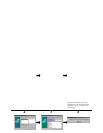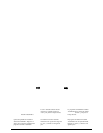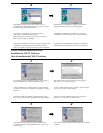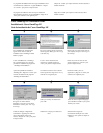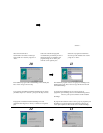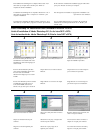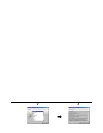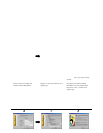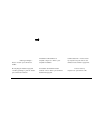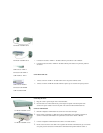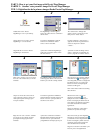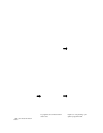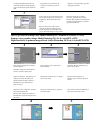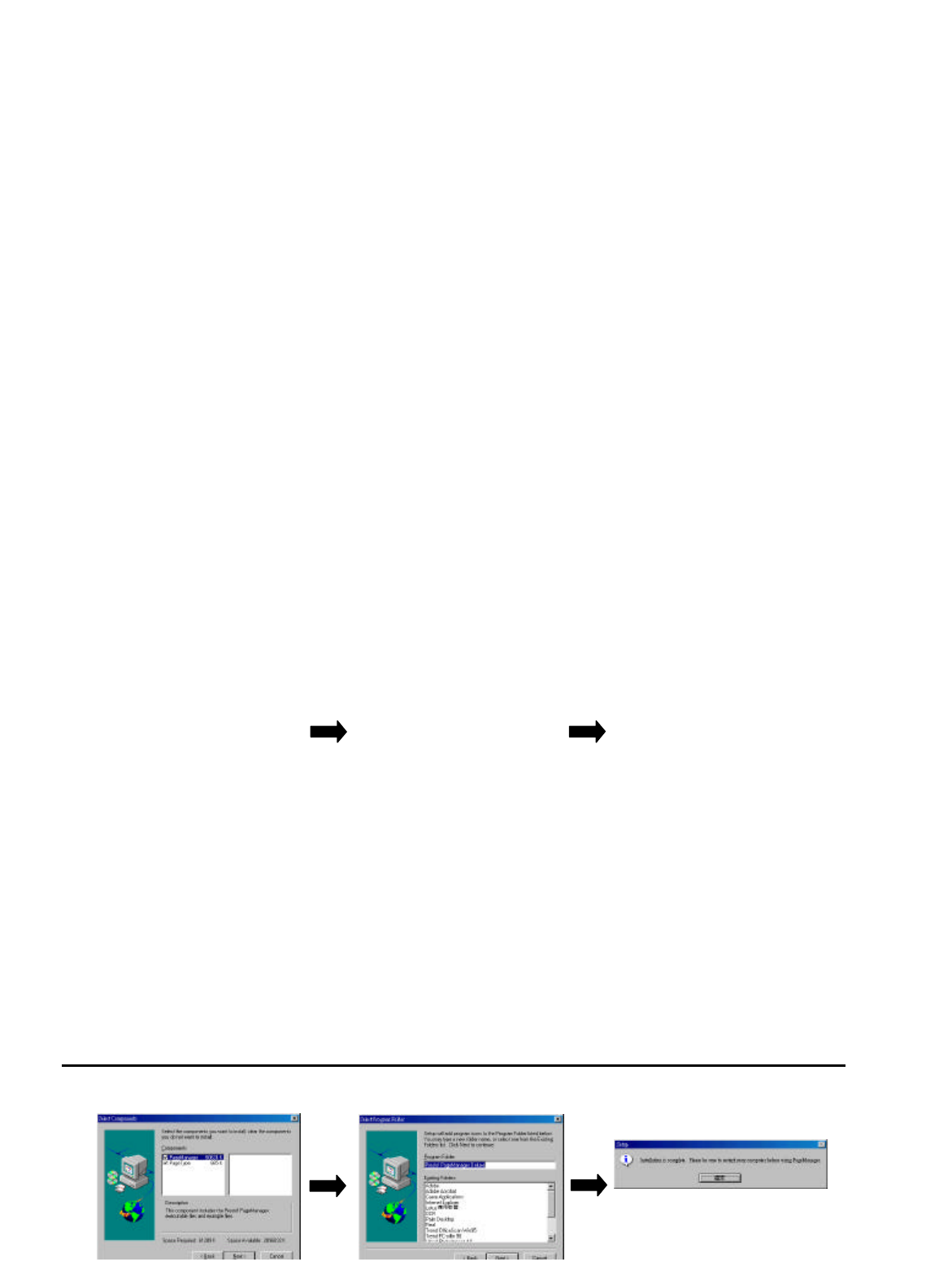
Insert the UMAX scanner CD into your CD-ROM drive. The installation program should
start automatically. The installation program detects the language used on your system and
selects it as the language to be installed. Please press the “Next” button and go to the next
step.
Note : If the installation program doesn’t start automatically, select
StartèProgramsèWindows Explorer and then double-click on the VistaScan icon (your
CD-ROM drive)èSetup icon (as shown in picture B).
The installation program will
automatically install the VistaScan
TWAIN driver and other application
software bundled in the CD. It is
recommended to install all the software
bundled. Press “Next” to go to the next
step.
Insérez le CD UMAX dans votre lecteur CD-ROM. Le programme d’installation devrait
démarrer automatiquement. Le programme d’installation détecte le langage utilisé sur votre
système comme langage à utiliser pour l’installation. Veuillez cliquer sur le bouton
Suivant » pour passer à l’étape suivante.
Note : Si le programme d’installation ne démarre pas automatiquement, sélectionnez
èProgrammesèWindows Explorer et cliquez deux fois sur l’icône de VistaScan
(votre lecteur CD-ROM)èl’icône Setup (voir l’image B).
Le programme d’installation installera
le gestionnaire TWAIN de VistaScan et
les autres logiciels sur le CD
automatiquement. Il est recommandé
d’installer tous les logiciels fournis.
Cliquez sur « Suivant » pour passer à
l’étape suivante.
Inserte el CD del escáner UMAX en la unidad de CD-ROM. El programa de instalación debe
comenzar automáticamente. El programa detectará el idioma utilizado por el sistema y lo
utilizará durante la instalación. Presione el botón “Next” y continúe con el siguiente paso.
Nota: Si el programa de instalación no se inicia automáticamente, seleccione Inicio è
Programas è Explorador de Windows y haga doble clic en el icono VistaScan (la unidad de
CD-ROM) è y a continuación haga clic en el icono Setup (tal como se muestra en la Figura
B).
El programa de instalación instalará el
controlador TWAIN VistaScan y otras
aplicaciones que se incluyen en el CD
de manera automática. Se recomienda
instalar todas las aplicaciones incluidas.
Haga clic en “Next” para continuar con
el siguiente paso.
NewSoft Presto! PageManager Installation Guide
Installation de NewSoft Presto! PageManager
Guía de instalación de NewSoft Presto! PageManager
1
1
2
2
3
3
The “NewSoft PageManager” Setup
Window appears. Press “Next” to start
the installation of the “NewSoft
PageManager” program.
The “NewSoft license Agreement”
window appears. Please press “Yes” to go
to the next step.
The installation program will install
PageManager in the default path. Press
“Next” and go to the next step.
L’écran d’installation de « NewSoft
PageManager » apparaît. Cliquez sur
« Suivant » pour lancer l’installation du
NewSoft PageManager ».
L’écran « NewSoft license Agreement »
apparaît. Cliquez sur « Oui » pour passer
à l’étape suivante.
Le programme d’installation installera
PageManager dans le chemin par défaut.
Suivant » pour passer à
l’étape suivante.
Aparecerá la pantalla de instalación
“NewSoft PageManager”. Haga clic en
“Next” para comenzar la instalación del
Aparecerá la ventana “NewSoft license El programa de instalación instalará
PageManager en la ruta predeterminada.
Haga clic en “Next” y continúe con el
siguiente paso.
4
4
5
5
6
6