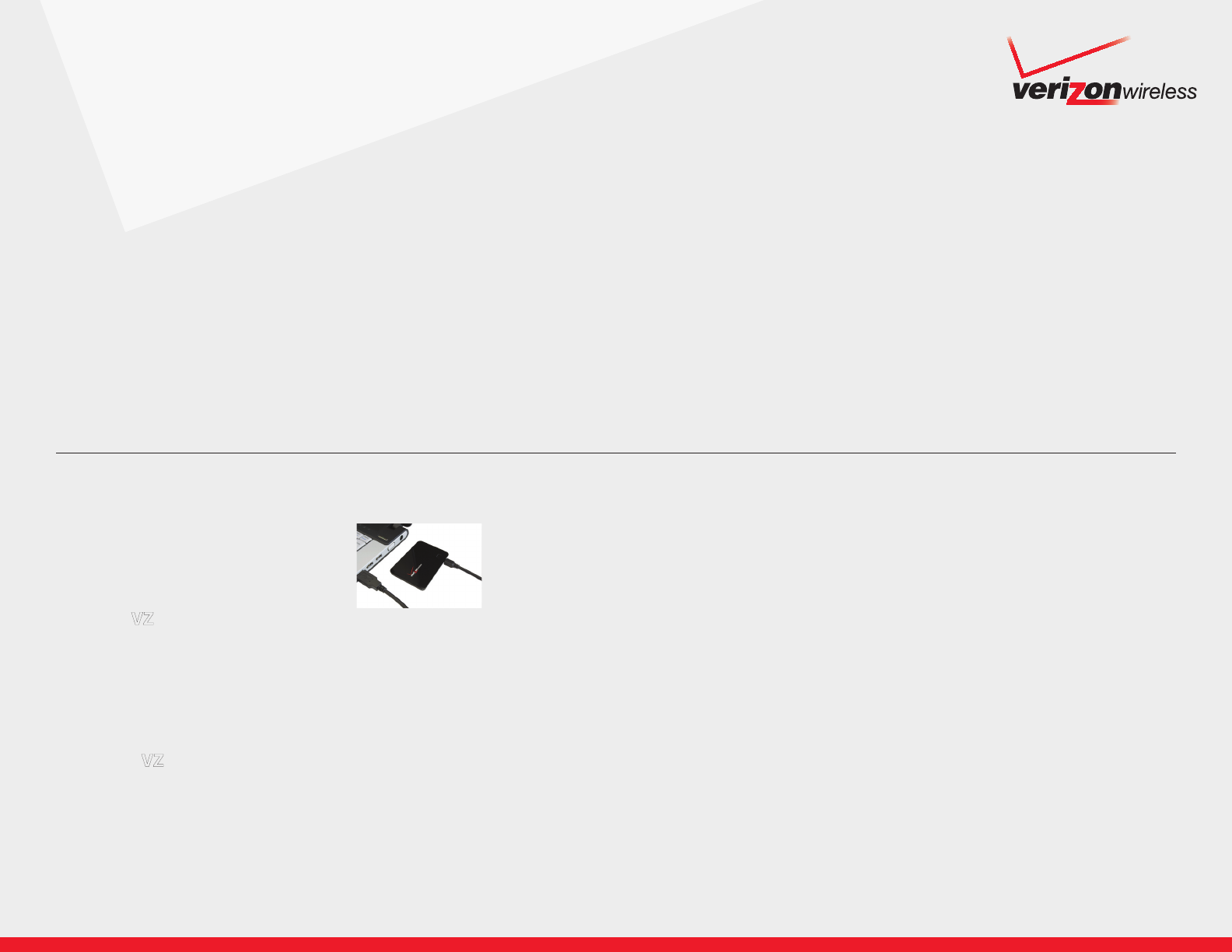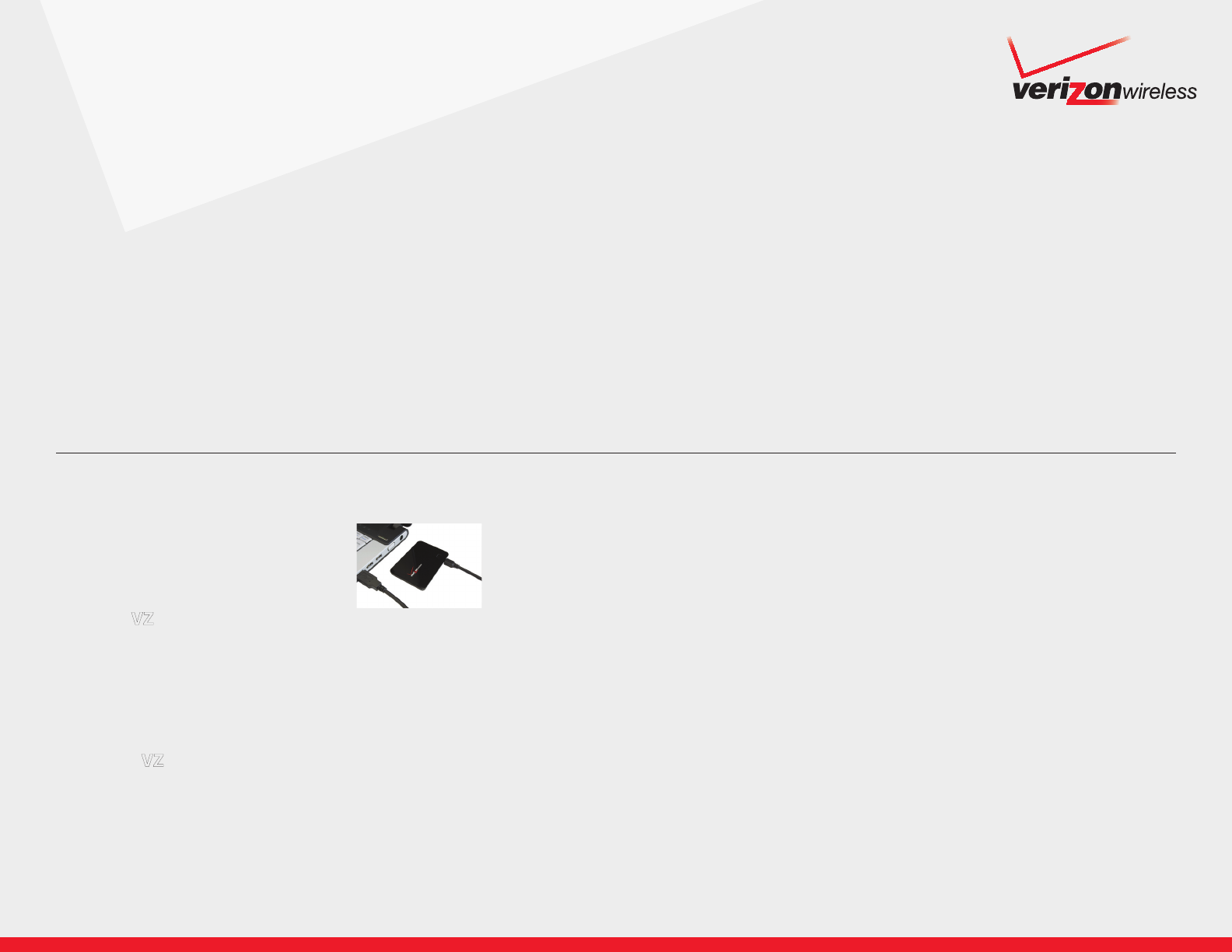
Overview
Thank you for purchasing the Verizon Wireless MiFi
†
2200 Intelligent Mobile Hotspot. Now you can connect up to five Wi-Fi enabled devices to the Verizon Wireless Mobile Broadband
Network — America’s Largest and Most Reliable 3G Network! These instructions have been designed to help you set up your MiFi 2200 device, install VZAccess Manager software and
drivers, activate your Mobile Broadband service and connect device(s) to your MiFi 2200. It takes five to ten minutes to install and activate Mobile Broadband service, plus 10-20 minutes
to upgrade online to the most recent version of VZAccess Manager software.
Verizon Wireless
MiFi™ 2200 Intelligent Mobile Hotspot Set Up Instructions — Windows OS®
Page 1 of 2
Step 1: Getting Started
Be sure you have the Tips, hints and shortcuts booklet that came with your device
and note the following:
❑ Ensure your computer meets the minimum system requirements.
This can be found on page 8 of the booklet.
❑ Ensure your MiFi 2200 battery is properly inserted and charged.
For additional details and pictures, please see pages 9-10. It is recommended
that before installation of software that you charge device for at least 2.5 hours
(to ensure a full charge) using the AC wall charger that came with your device.
❑ Your MiFi device has VZAccess Manager Software and drivers on the device.
A CD is not required to install software.
❑ If you have a prior version of VZAccess Manager Software on your computer,
follow instructions below:
Before installation, uninstall any previous version of VZAccess Manager software and
drivers using the proper Add/Remove Programs steps per your operating system.
You must be in National Enhanced Services Rate and Coverage Area to activate the
MiFi 2200 device after VZAccess Manager software is installed.
Step 2: Install VZAccess Manager Software and Drivers
1. Turn on computer and close all open applications
2. Connect MiFi 2200 to computer
Insert the USB cable into the USB port
on the MiFi 2200 and the other end into
the USB port of your computer.
3. Install VZAccess Manager and Drivers
MiFi 2200 powers on automatically when connected. VZAccess Manager Installer
launches and the MiFi drivers will automatically be installed once software installation
is complete. This may take a few minutes. If VZAccess Manager does not automatically
install, go to Start> My Computer and click to open the virtual CD-ROM drive labeled as
VZAccess Manager. Then select start.exe and wait a few moments for the software and
drivers to automatically install.
4. Launch VZAccess Manager
VZAccess Manager can be launched from Start> Programs> VZAccess Manager or the
desktop icon. The first time you launch VZAccess Manager, the Setup Wizard appears.
Follow the on-screen instructions to configure the device. When prompted select PC
Card or USB Modem as device type. Do not select Tethered device.
Note: If you did not activate your device with a monthly or annual contract, the software will connect to the Verizon Wireless activation website.
Follow the on-screen instructions to complete the activation.
5. Activate Mobile Broadband Service
To activate the Mobile Broadband service on your MiFi 2200, select Connect WWAN or
go to the Options menu in VZAccess Manger; select Activation and follow the prompts.
6. Connect to the Internet
❑ Select Verizon Wireless> VZAccess from the available networks and select Connect /
Connect WWAN. This will connect you to the Mobile Broadband network.
❑ If prompted to upgrade to a newer version of VZAccess Manager, select Download
to begin process and follow on screen prompts. See note below for more details.
❑ Visit verizonwireless.com or any other website with Internet Explorer to ensure
Mobile Broadband is working properly.
❑ Enjoy surfing the Internet using Mobile Broadband service which provides 3G coverage
to more than 280 million people — that’s more than 90% of the U.S. population!
❑ To disconnect, simply select the Disconnect WWAN button at the lower right of the
connection manager.
Note: Please note that if you choose not to upgrade, you can manually upgrade in the future and should be prompted weekly that a new version
is available. If you have a notebook or netbook computer with a Mobile Broadband Built-In service (e.g., embedded module), you must upgrade
to VZAccess Manager 7.0 to use both the MiFi and the Mobile Broadband Built-In service. To manually upgrade, from the Help menu in VZAccess
Manager select Check for Updates. Upgrading can take 10 to 20 minutes: 5-15 minutes to download using Mobile Broadband service, plus 3-4
minutes to install. Download time depends on coverage conditions. If download is interrupted (disconnected), the updater will continue from
the partial file the next time the update is performed. The file size of the upgrade is approximately 25 MB and does not apply against your Mobile
Broadband plan allowance. You may also download this software from vzam.net using Wi-Fi or a LAN connection.
†
MiFi is a trademark of Novatel Wireless, Inc.