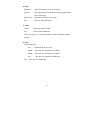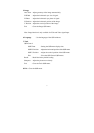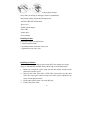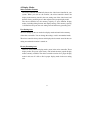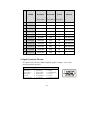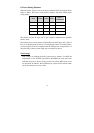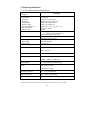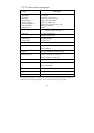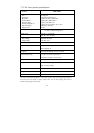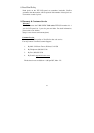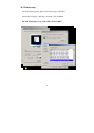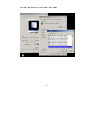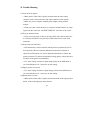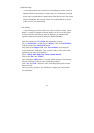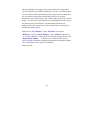20
The “Out of Range” may happen if you switch monitor A to monitor B for
your PC. Whenever you change the monitor for your PC, your PC may detect
it as a new hardware and automatically install a proper driver for the monitor.
So, you will have both monitor A and monitor B drivers on your PC.
Sometimes the two monitor drivers may conflict each other and cause “Out of
Range”. You can resolve “Out of Range” by uninstalling both monitor drivers
and reboot your PC. The Windows will automatically detect the new
hardware and install a proper driver for the monitor. Here is a quick way to
uninstall the monitor drivers:
Right click on “My Computer”, select “Properties” and click on
“Hardware”. Click on “Device Manager”, select “Monitor” and click on
“+” in front of “Monitor”. Then you can see one of the monitor drivers called
“Plug and Play Monitor”. A quick way is to uninstall all the monitor
drivers and then let Windows automatically detect the new hardware. (Right
click on the monitor driver and select “Uninstall”).
Restart your PC