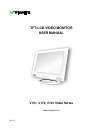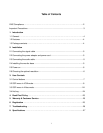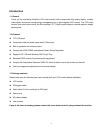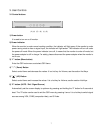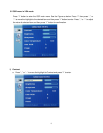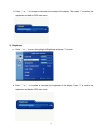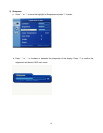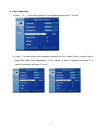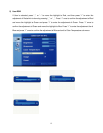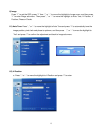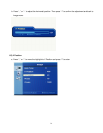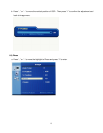7
3. User Controls
3.1 Control buttons
(3) (4) (5) (6) (1), (2)
1) Power button
It is used to turn on or off monitor.
2) Power indicator
When the monitor is under normal working condition, the indicator will light green; if the monitor is under
power saving mode or has no signal input, the indicator will light amber. The indicator will turn off under
the power off mode. When the power indicator turns off, it means that the monitor is under off mode, but
the power adapter is still in charge. For safety, please disconnect the power adapter when the monitor is
not in use.
3) “1” button (Menu button)
Enter the OSD main menu and select OSD items.
4) “▽” ( Down) Button
Select control items and decrease the values. It is a hot key for Volume, see the section Hot Keys.
5) “△” ( UP) Button
Select control items and increase the values. It is a hot key for Volume, see the section Hot Keys.
6) “2” button (AUTO / Exit / Signal Source)
Automatically set the screen display to optimum by pressing and holding the “2” button for 2 seconds at
least. The “2” button can be used to exit the OSD menu by pressing it once. It is a hot key to switch signal
sources among VGA, CVBS (composite video), and S-Video.