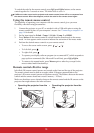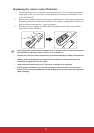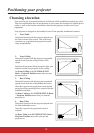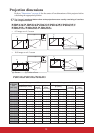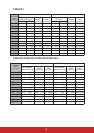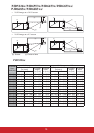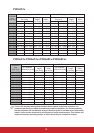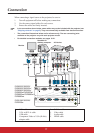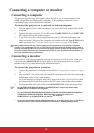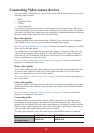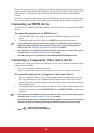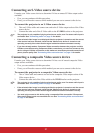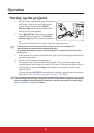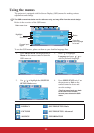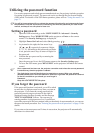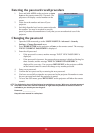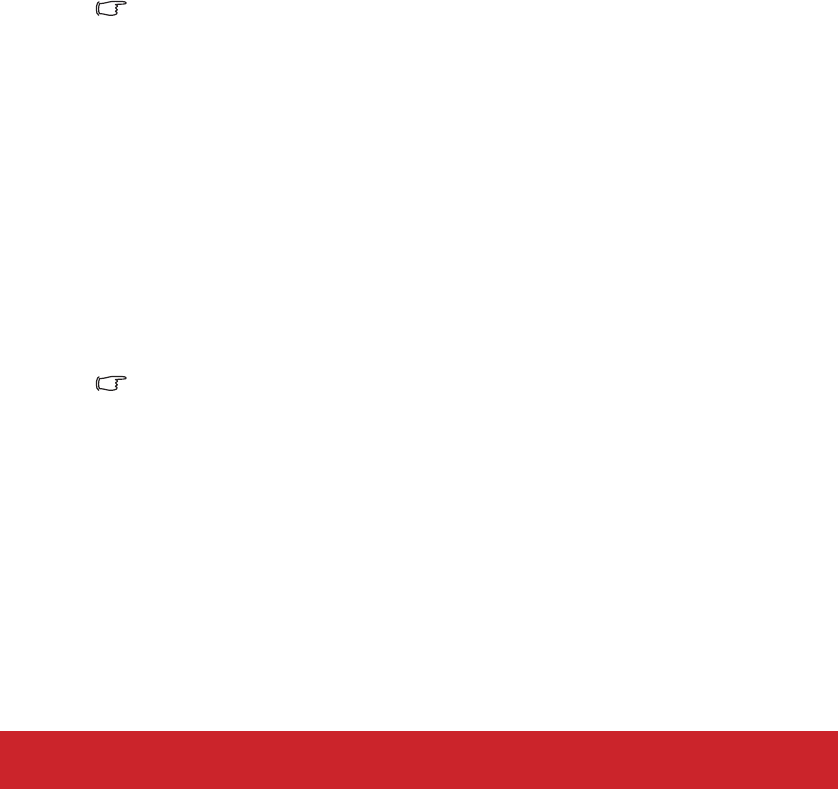
18
Connecting a computer or monitor
Connecting a computer
The projector provides two VGA input sockets that allow you to connect them to both
IBM® compatibles and Macintosh® computers. A Mac adapter is needed if you are
connecting legacy version Macintosh computers.
To connect the projector to a notebook or desktop computer:
1. Take the supplied VGA cable and connect one end to the D-Sub output socket of the
computer.
2. Connect the other end of the VGA cable to the COMPUTER IN 1 or COMPUTER
IN 2 signal input socket on the projector.
3. If you wish to use the remote paging function, take a USB cable and connect the
larger end to the USB port of the computer, and smaller end to the Type B USB socket
on the projector. See "Using the remote mouse control" on page 10 for details.
Many notebooks do not turn on their external video ports when connected to a projector.
Usually a key combo like FN + F3 or CRT/LCD key turns the external display on/off. Locate a
function key labeled CRT/LCD or a function key with a monitor symbol on the notebook. Press
FN and the labeled function key simultaneously. Refer to your notebook's documentation to
find your notebook's key combination.
Connecting a monitor
If you want to view your presentation close-up on a monitor as well as on the screen, you
can connect the MONITOR OUT signal output socket on the projector to an external
monitor with a VGA cable following the instructions below:
To connect the projector to a monitor:
1. Connect the projector to a computer as described in "Connecting a computer" on page
18.
2. Take a suitable VGA cable (only one supplied) and connect one end of the cable to the
D-Sub input socket of the video monitor.
Or if your monitor is equipped with a DVI input socket, take a VGA to DVI-A cable
and connect the DVI end of the cable to the DVI input socket of the video monitor.
3. Connect the other end of the cable to the MONITOR OUT socket on the projector.
• For the PJD5126/PJD5226/PJD5226w, the MONITOR OUT output only works when
COMPUTER IN 1 is made to the projector.
• For the PJD6223/PJD6253/PJD6353/PJD6353s/PJD6383/PJD6383sPJD6553w/PJD6653w/
COMPUTER IN 1 or COMPUTER IN 2 is made to
the projector.
• To use this connection method when the projector is in standby mode, turn on the Active
VGA Out function under the SYSTEM SETUP: Advanced > Standby Settings menu.
PJD6653ws/PJD6683w/PJD6683ws,
MONITOR OUT output only works when