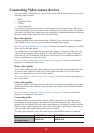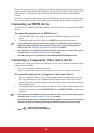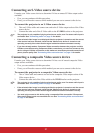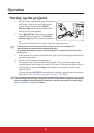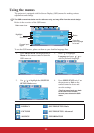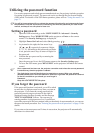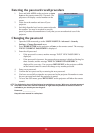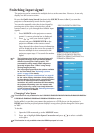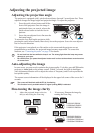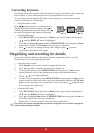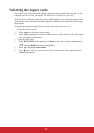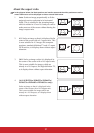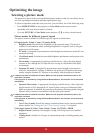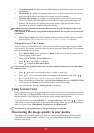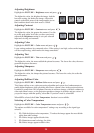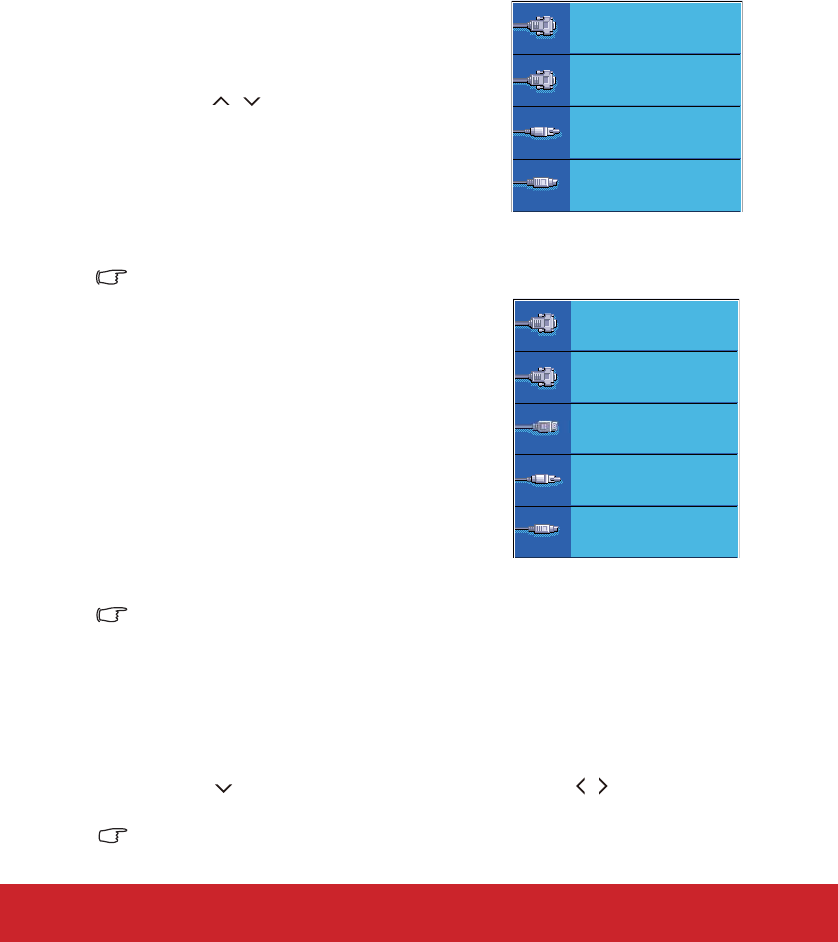
27
Switching input signal
The projector can be connected to multiple devices at the same time. However, it can only
display one full screen at a time.
Be sure the Quick Auto Search function in the SOURCE menu is On if you want the
projector to automatically search for the signals.
You can also manually select the desired signal by
pressing one of the source selection keys on the
remote control, or cycle through the available input
signals.
1. Press SOURCE on the projector or remote
control. A source selection bar is displayed.
2. Press / until your desired signal is
selected and press MODE/ENTER on the
projector or Enter on the remote control.
Once detected, the selected source information
will be displayed on the screen for seconds. If
there are multiple devices connected to the
projector, repeat steps 1-2 to search for another
signal.
• The brightness level of the projected image will
change accordingly when you switch between
different input signals. Data (graphic) "PC"
presentations using mostly static images are
generally brighter than "Video" using mostly
moving images (movies).
• The input signal type effects the options available
for the Color Mode. See "Selecting a picture
mode" on page 32 for details.
• Please see "Projector specifications" on page 64
for the native display resolution of this projector.
For best display picture results, you should select
and use an input signal which outputs at this
resolution. Any other resolutions will be scaled by
the projector depending upon the 'aspect ratio'
setting, which may cause some image distortion
or loss of picture clarity. See "Selecting the aspect
ratio" on page 30 for details.
Changing Color Space
This function is only available for the PJD6223/PJD6253/PJD6353/PJD6353s/PJD6383/PJD6553w/
PJD6383s/PJD6 53w/PJD6653ws/PJD6683w/PJD6683ws series.
In the unlikely event that you connect the projector to a DVD player via the projector’s
HDMI input and the projected picture displays wrong colors, please change the color space
to YUV.
To do this:
1. Open the OSD menu and go to the SOURCE menu.
2. Press to highlight Color Space Conversion and press / to select a suitable
color space.
This function is only available when the HDMI-input port is in use.
D-Sub / Comp. 1
Video
S-Video
D-Sub / Comp. 2
PJD5126/PJD5226/PJD5226w
PJD6223/PJD6253/PJD6353/
PJD6553w/PJD6653w/PJD6653ws
PJD6683w/PJD6683ws
D-Sub / Comp. 1
Video
S-Video
D-Sub / Comp. 2
HDMI
PJD6353s/PJD6383/PJD6383s/
6