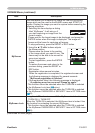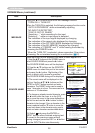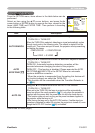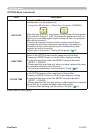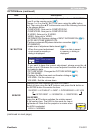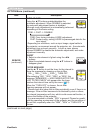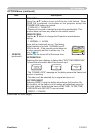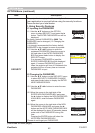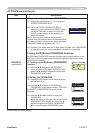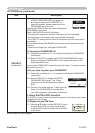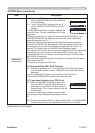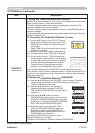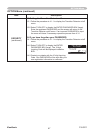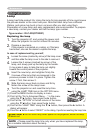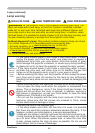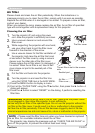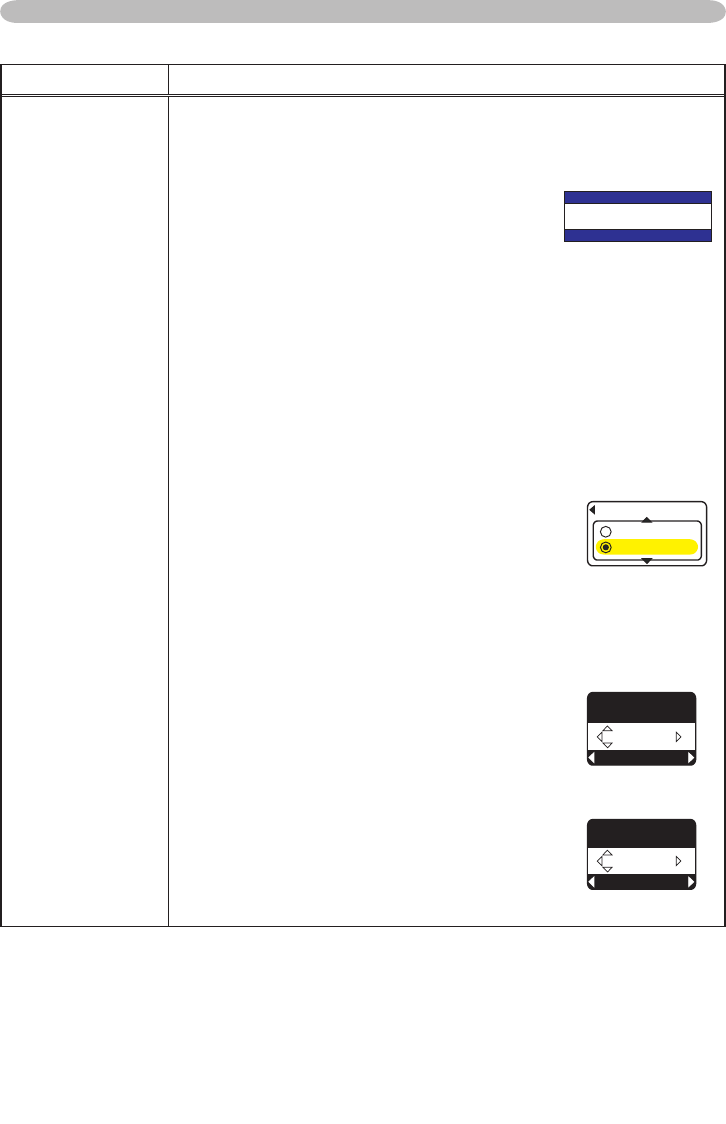
43
ViewSonic PJL3211
Item Description
SECURITY
(continued)
1.3 If you have forgotten your PASSWORD
1.3-1 Follow the procedure in 1.1-1 to display the
ENTER PASSWORD BOX.
1.3-2 While the ENTER PASSWORD BOX is
displayed, press and hold the RESET button
for about 3 seconds or press and hold the
INPUT and ► buttons on the projector for
about 3 seconds
The 10 digit Inquiring Code will be displayed.
• If there is no key input for about 55 seconds while
the Inquiring Code is displayed the menu will close.
If necessary repeat the process from 1.3-1.
1.3-3 Contact your dealer with the 10 digit Inquiring Code. Your PASSWORD
will be sent after your user registration information is conrmed.
2. Using the MyScreen PASSWORD Function
The MyScreen PASSWORD function can be used to prohibit access to the
MyScreen function and prevent the currently registered MyScreen image
from being overwritten.
2.1 Turning on the MyScreen
PASSWORD
Function
2.1-1 Use the ▲/▼ buttons on the SECURITY
menu to select MyScreen PASSWORD and
press the ► button to display the MyScreen
PASSWORD on/off menu.
2.2 Setting the PASSWORD
2.2-1 Display the MyScreen on/off menu using the
procedure in 2.1-1.
2.2-2 Use the ▲/▼ buttons on the MyScreen
PASSWORD on/off menu to select TURN ON.
The ENTER PASSWORD BOX (small) will be
displayed.
2.2-3 Use the ▲/▼/◄/► buttons to enter the
PASSWORD.
Move the cursor to the right side of the ENTER
PASSWORD BOX (small) and press the ►
button to display the CHECK PASSWORD
BOX, enter the same PASSWORD again.
5'%74+6;2#55914&
+PSWKTKPI%QFG
OPTION Menu (continued)
OPTION Menu
/[5ETGGP
'06'42#55914&
0':6
37+6
/[5ETGGP
%*'%-2#55914&
0':6
37+6
/[5ETGGP2#55914&
674010
67401((
(continued on next page)