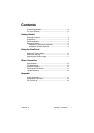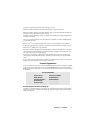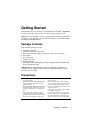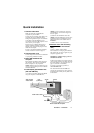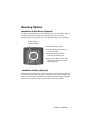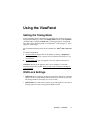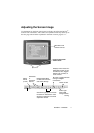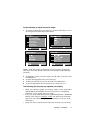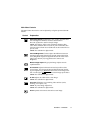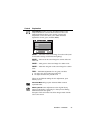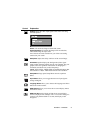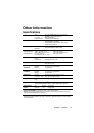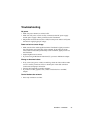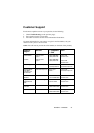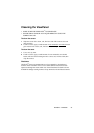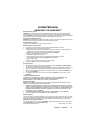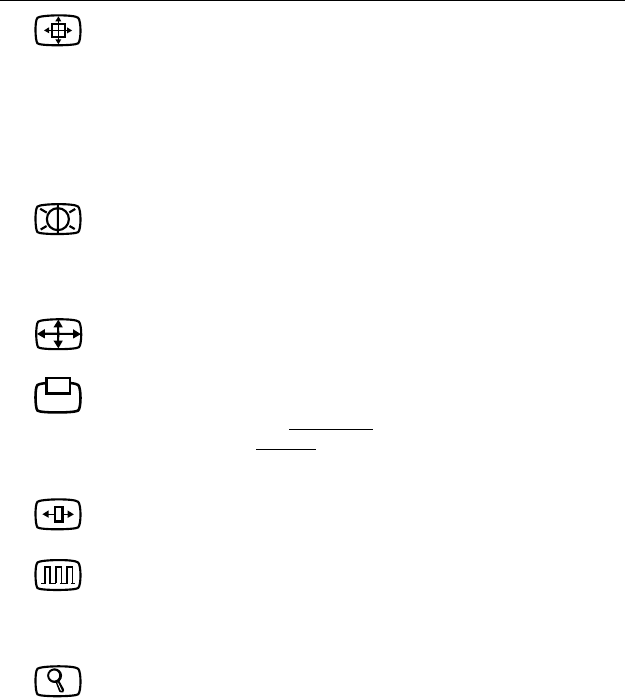
Main Menu Controls
The menu items shown below can be adjusted by using the up
▲ and down ▼
buttons.
Control Explanation
Auto Image Adjust automatically sizes, centers, and fine tunes
the video signal to eliminate waviness and distortion.
Press the [2] button to obtain a sharper image.
NOTE: Auto Image Adjust works with most common video
cards. If this function does not work on your ViewPanel
®
,then
lower the video refresh rate to 60 Hz and set the resolution to its
pre-set value.
NOTE: Not available for digital mode.
Contrast/Brightness Contrast adjusts the difference between
the image background (black level) and the foreground (white
level). Brightness adjusts background black level of the screen
image. Press button [2] to toggle between Contrast and
Brightness.
Manual Image Adjust brings up the Image Adjust controls
explained below.
H./V. Position adjusts horizontal and vertical position of the
screen image. You can toggle between Horizontal and Vertical
by pressing button [2]. Horizontal
moves the screen image to the
left or to the right. Vertical
moves the screen image up and down.
NOTE: Not available for digital mode.
H. Size adjusts the width of the screen image.
NOTE: Not available for digital mode.
Fine Tune Eliminates any remaining video artifacts (noise,
banding, out-of-phase, etc.)
NOTE: Try Auto Image Adjust first.
NOTE: Not available for digital mode.
Zoom expands and contracts the entire screen image.
ViewSonic VP230mb 9