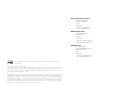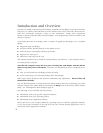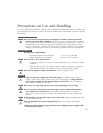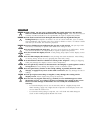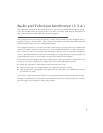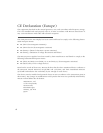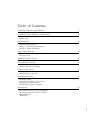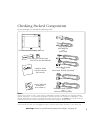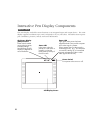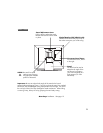2
Introduction and Overview
The Wacom
®
Cintiq
™
15X Interactive Pen Display combines an LCD display with a Wacom tablet.
This gives you a direct point-and-draw-on-screen interface that can be used with a Personal Com-
puter (PC), Macintosh
®
computer, or SGI
™
or Sun
®
workstation. Cintiq’s basic components
include a Wacom tablet internally mounted behind a 15.0" diagonal TFT color LCD monitor, and
Wacom’s Grip Pen.
Your Cintiq Interactive Pen Display offers a number of significant advantages over a standard
display:
■ Integrated input and display
■ Pressure-sensitive drawing directly on the display screen
■ Reduced power consumption and heat generation
■ Requires less work space
■ Flicker free and easier on the eyes.
This manual describes how to install the Cintiq hardware and software. It also describes how to
use Cintiq and the Grip Pen.
Note that the computer treats the two parts of Cintiq (the LCD display and the Wacom
tablet) as separate pieces of hardware. Therefore, the installation process is completed in two
stages.
■ First, you will install the LCD display portion of Cintiq.
■ In the second stage you will install Cintiq’s tablet functionality.
Both stages require hardware and software installations and adjustments. Please follow all
instructions carefully.
You can find information on using the Wacom Tablet Control Panel for customizing your tablet
and pen settings in the online Help, located under the Help menu in the Wacom Tablet Control
Panel. See Learning More About Cintiq on page 27.
The following are not included with this product:
■ Information about your specific computer hardware
■ Information about your operating system
■ Information about application software.
Please refer also to your computer hardware, operating system, or software application manuals.
To use the pressure-sensitivity of the Grip Pen with your favorite drawing application, refer to
instructions in that application’s manuals.