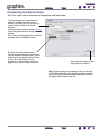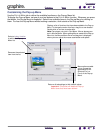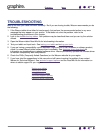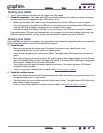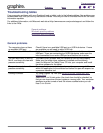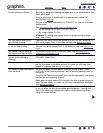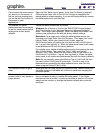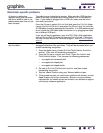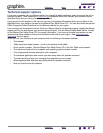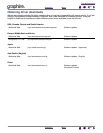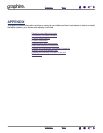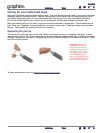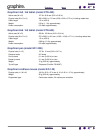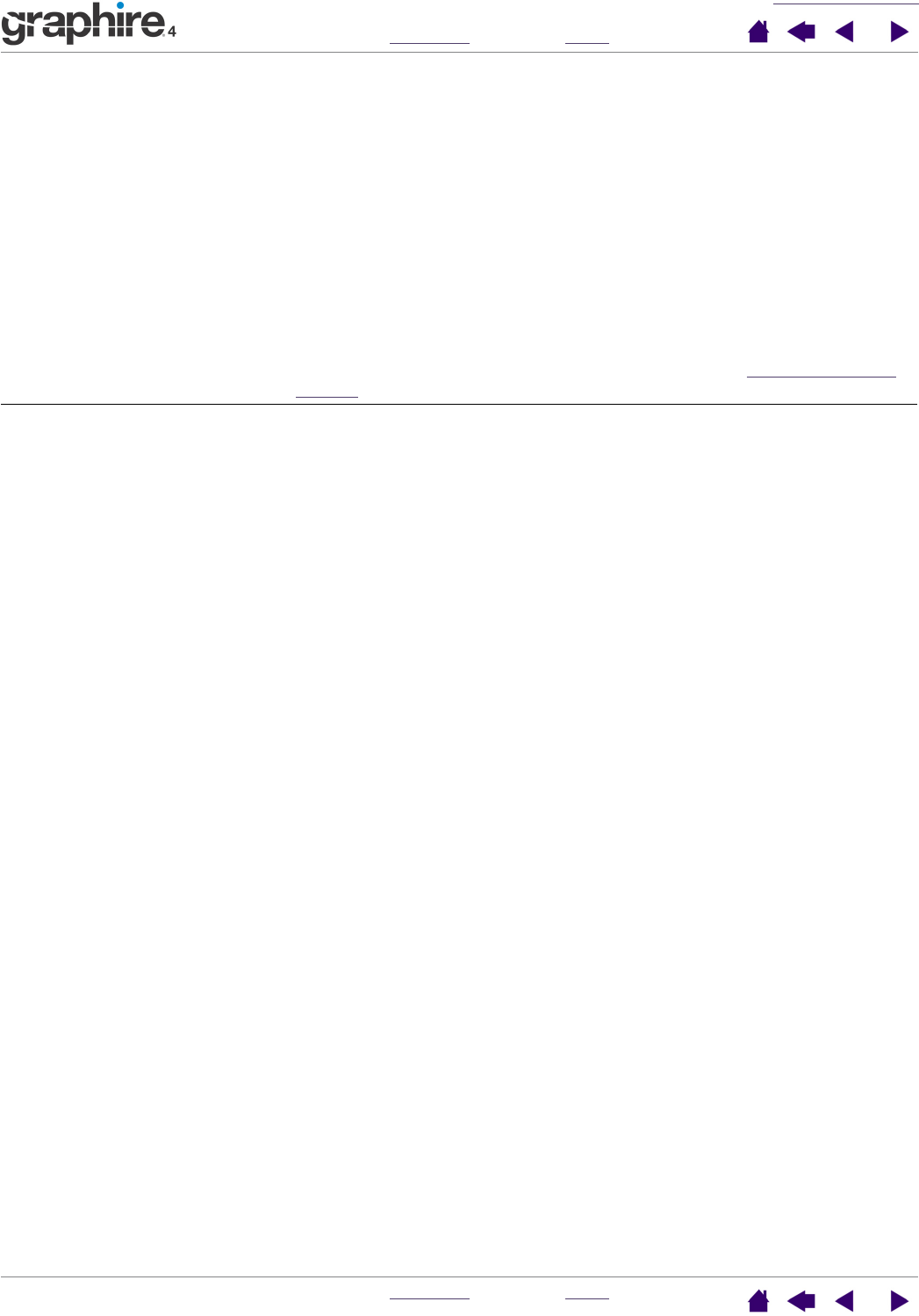
TROUBLESHOOTING
INDEX
CONTENTS
INDEX
CONTENTS
40
40
Macintosh-specific problems
At startup, a dialog box
appears telling you that either
the driver failed to load or the
tablet preferences have not yet
been created.
The tablet was not detected at startup. Make sure the USB interface
cable is securely connected and that the status LED on the tablet is
blue. If your tablet is plugged into a USB hub, make sure the hub is
connected and active.
From the G
O menu, select APPLICATIONS and open the UTILITIES folder.
Launch the S
YSTEM PROFILER and select the DEVICES AND VOLUMES tab.
A USB tablet should be displayed by the profiler. If a USB tablet was not
found, check the USB tablet cable connection or try plugging the tablet
into a different USB port.
If you are still having problems, open the OS X Disk Utility application
and run R
EPAIR DISK PERMISSIONS from the FIRST AID tab. If this does
not help, contact Wacom for Technical Support. See t
echnical support
options.
Inkwell does not work correctly
with the tablet.
There may be a problem with the Inkwell preferences. Remove the
damaged preference files as follows. They will be recreated when you
enable handwriting recognition.
1. From the Apple menu, choose S
YSTEM PREFERENCES, SHOW ALL,
and I
NK. Then turn off handwriting recognition.
2. From the GO menu, choose your HOME. Open the LIBRARY and
P
REFERENCES folders. Then remove the following preferences:
• com.apple.ink.framework.plist
• com.apple.ink.inkpad.plist
• com.apple.ink.inkpad.sketch
3. Go back to S
YSTEM PREFERENCES and INK, and then enable
handwriting recognition.
4. Test the Inkwell function using your Wacom tablet and pen.
5. If this procedure does not resolve your problem with Inkwell, contact
Apple Support for further assistance. Wacom is not the software
manufacturer for Inkwell and we are limited in our abilities to support
a third party software application.