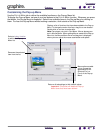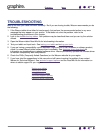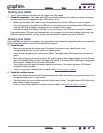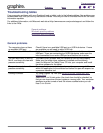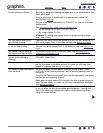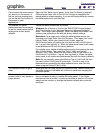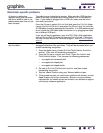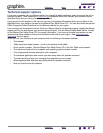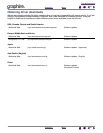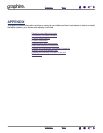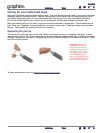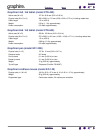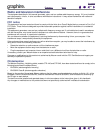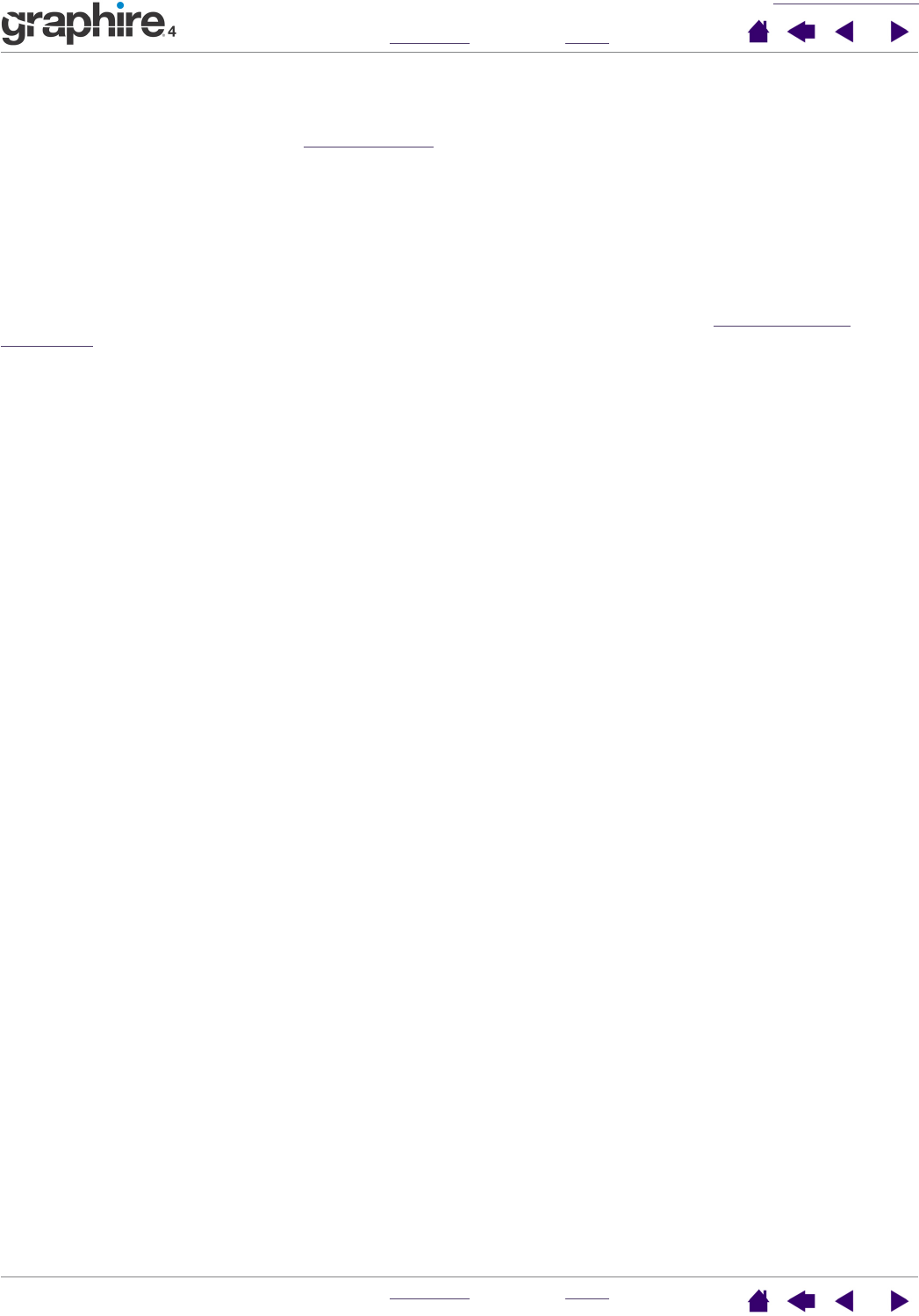
TROUBLESHOOTING
INDEX
CONTENTS
INDEX
CONTENTS
41
41
Technical support options
If you have a problem with your Wacom tablet, first check the tablet installation guide to be sure the unit is
installed correctly. Then review the t
roubleshooting procedures within this manual; your problem may be
described there and you can try the solution(s) offered.
If you cannot find the answer in this manual, you may find updated information about your problem in the
Read Me file for your platform (located on the Wacom Pen Tablet Driver CD). You can also check the product
FAQs (Frequently Asked Questions) on the Wacom web site for your region.
If you cannot solve the problem and you think your Wacom tablet is not working properly, contact the Wacom
support staff for the area where your product was purchased. See the Wacom tablet Read Me file, located
on the Wacom Pen Tablet Driver CD, for contact information. If you have an Internet connection you can
download the latest software drivers from the Wacom web site for your region. See obtaining dr
iver
downloads for your region.
When you call, you should be at your computer with the following information available:
• This manual.
• Tablet serial and model number. (Look on the bottom of the tablet.)
• Driver version number. (See the Wacom Pen Tablet Driver CD or the Pen Tablet control panel.)
• The make and model of your computer, and operating system version number.
• A list of peripheral devices attached to your computer.
• The software application and version you were using when the problem occurred.
• The exact wording of any error message that appeared on your screen.
• What happened and what you were doing when the problem occurred.
• How you tried to solve the problem.