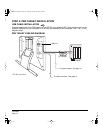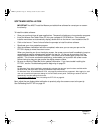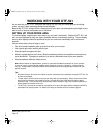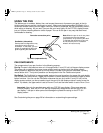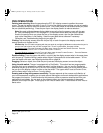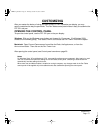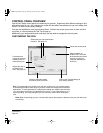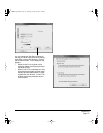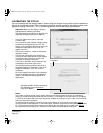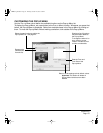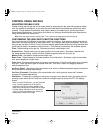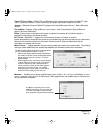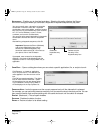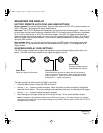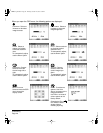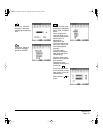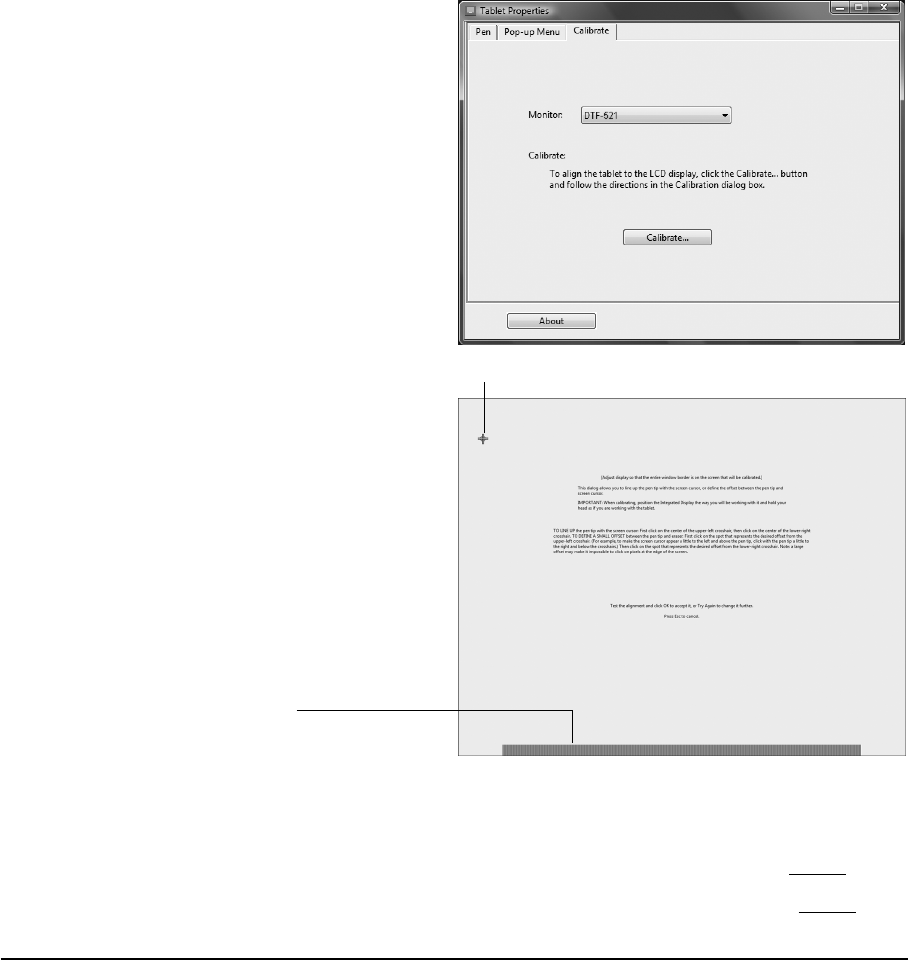
Customizing
Page 22
CALIBRATING THE DTF-521
You must calibrate the pen display tablet in order to align the screen cursor position with the position of
the pen on the display screen. This is required to adjust for parallax caused by the display screen cover
glass and coating. Set the DTF-521 in its working position, then follow the procedure below.
Important: Make sure the display is properly
adjusted before calibrating the tablet.
See Adjusting pitch and phase on page 30, and
Adjusting the display beginning on page 27.
• In the Pen Tablet control panel, select the
C
ALIBRATE tab.
• If you are working with multiple monitors, select
the M
ONITOR corresponding to the DTF-521
display. (Only monitors that are set to one of the
resolutions supported by the DTF-521 will
appear in the list.)
• Click on the C
ALIBRATE... button to activate the
calibration screen.
• Hold the pen and position your head as you
normally do when working with the pen display.
Use the pen tip to click on the center of the
crosshairs in the upper-left corner.
• Then click on the center of the crosshairs that
are displayed in the lower-right corner.
• Test the alignment by positioning the pen at a
few different points on the display. Click OK to
accept the calibration. Click T
RY AGAIN to
recalibrate.
Be sure to read the directions in the calibration
screen for detailed instructions and additional
options. The calibration setting applies to all
applications.
Crosshairs
Adjustment pattern for pitch and phase.
See Adjusting pitch and phase on
page 30 for details.
Notes:
If you prefer to see the screen cursor slightly offset from the actual position of the pen tip, calibrate by
clicking on a spot showing that offset from the crosshairs. For example, to have the screen cursor appear
1/10th of an inch above and to the left of the pen tip, calibrate by clicking on a spot 1/10th of an inch below
and to the right of the crosshairs.
To calibrate two pen displays, first touch the pen to pen display #1 and open the control panel without
touching the pen to pen display #2. In the control panel, select the correct monitor and calibrate pen display
#1. Close the control panel, touch the pen to pen display #2, and again open the control panel without
touching the pen to pen display #1. Select the correct monitor and calibrate pen display #2.
DTF521_Manual.fm Page 22 Thursday, October 25, 2007 3:46 PM