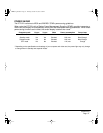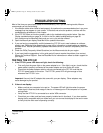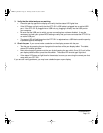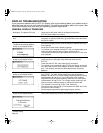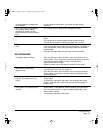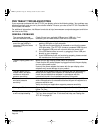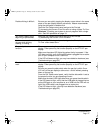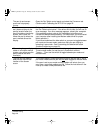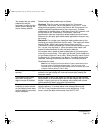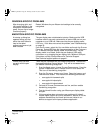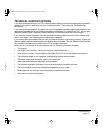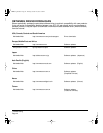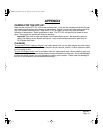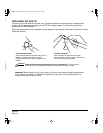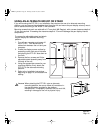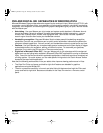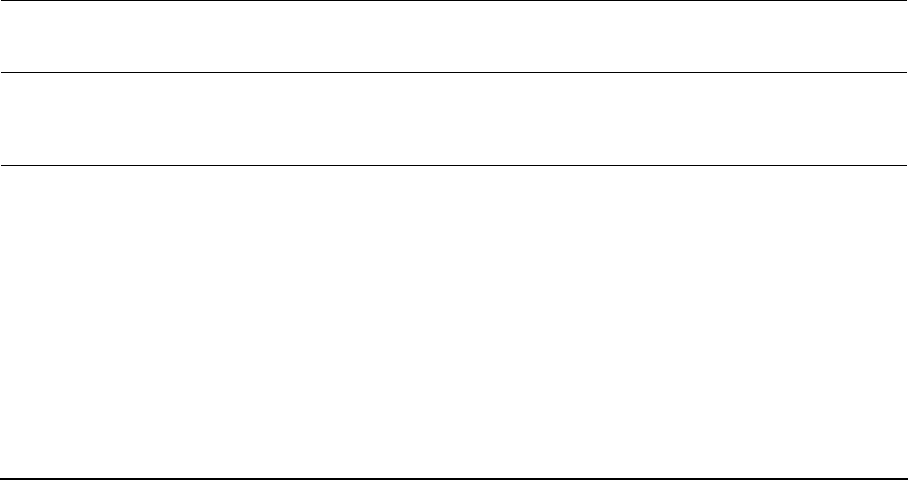
Troubleshooting
Page 39
You suspect the pen tablet
preferences may be
corrupted, or want to make
certain that all settings are
at their factory defaults.
Delete the pen tablet preferences as follows:
Windows: Click the START icon and select ALL PROGRAMS.
Then select TABLET and TABLET PREFERENCE FILE UTILITY. In the
dialog box that appears, click on the REMOVE MY PREFERENCE FILE
button to delete the preferences for the current user. To delete
preferences for multiple users on Windows Vista or XP systems, click
on the REMOVE ALL PREFERENCE FILES button. Note that
administrator rights are required to delete preferences for all users.
Relaunch any currently open tablet-aware applications that you may
be running.
Macintosh: For a single user, delete the tablet preferences by first
choosing your HOME folder from the GO menu. Then open your home
LIBRARY folder. Within your home LIBRARY folder, open the
PREFERENCES folder and delete the COM.WACOM.WACOMTABLET.PREFS
file. Log out, then log back in. When the tablet driver loads it will
create a new preferences file with the factory defaults.
For multiple users, delete all tablet preferences by first opening the
main APPLICATIONS folder. Then open the WACOM TABLET folder and
run the REMOVE WACOM TABLET utility. When the utility starts, click on
the REMOVE ALL PREFERENCE FILES button. The tablet driver will be
restarted, creating new preferences files with the factory defaults.
Recalibrate the tablet.
Note: Do not manually remove the WACOM TABLET.PREFPANE file from
the main L
IBRARY PREFERENCEPANES folder. This file is only to be
removed when uninstalling the tablet software driver, and then only when
using the R
EMOVE WACOM TABLET utility.
The computer does not go
to sleep.
When you are not using the pen, remove it from the pen display
surface or the pen display will continue to send data, keeping the
computer awake.
The screen cursor jumps
back when using your
regular mouse or trackball.
When the pen is not in use, place it in the pen tray, the pen storage
compartment, or at some location near the pen display, but not on the
display. Leaving your pen on the display may interfere with screen
cursor positioning when using other input devices.
The screen cursor moves
erratically or jumps around
on the display screen when
another tablet is connected
to your computer.
The tablet portion of the DTF-521 emits electromagnetic waves at a
certain frequency. If another tablet is too closely placed to the
DTF-521 it may interfere with screen cursor positioning. If this
occurs, move the tablet further away from the DTF-521.
DTF521_Manual.fm Page 39 Thursday, October 25, 2007 3:46 PM