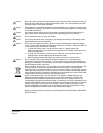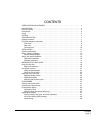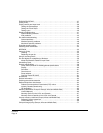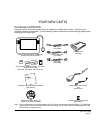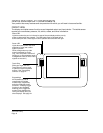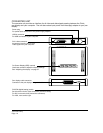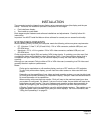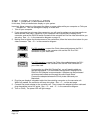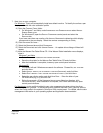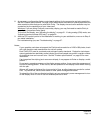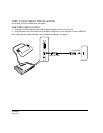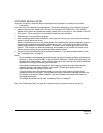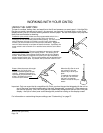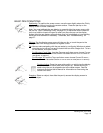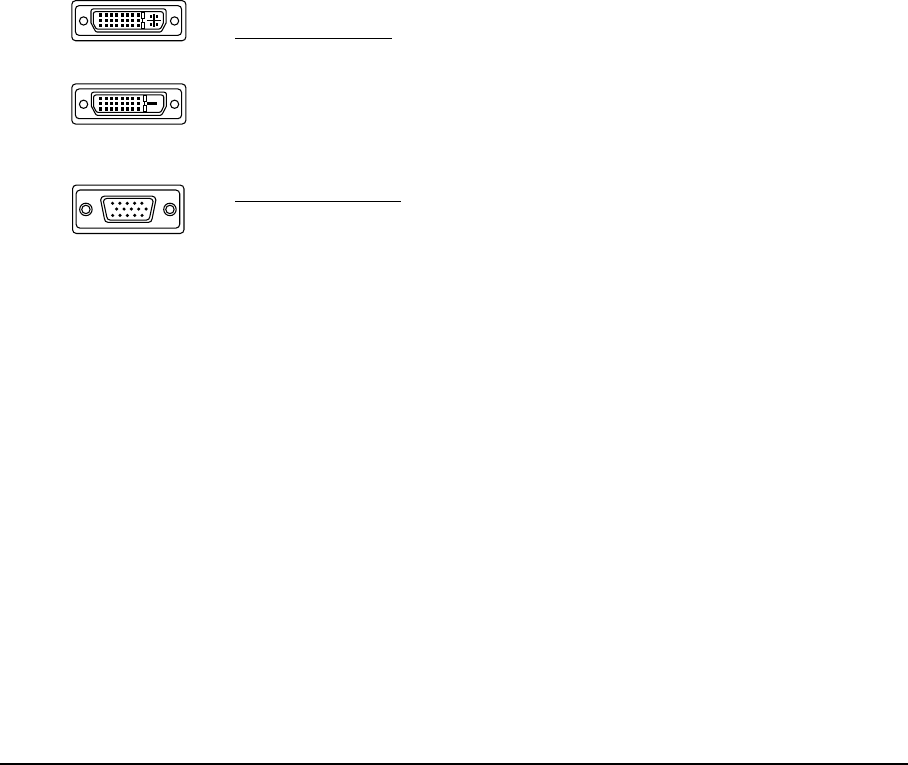
Installation
Page 12
STEP 1: DISPLAY INSTALLATION
In this step, Cintiq is installed as a display on your system.
Important: Never connect or disconnect the video or power cables while your computer or Cintiq are
powered on. This can damage the display or video card.
1. Turn off your computer.
2. If your computer has only one video connector, you will need to unplug your previous monitor or
add a second video card. Determine if your computer has a digital (DVI) or analog (VGA)
connector, and set the DVI/VGA switch located on the converter unit for the video connection you
are using. See – A – in the connection diagram on page 13.
3. Making sure to tighten the thumbscrews on the connectors, follow the instructions below for your
video connector. See – B – in the connection diagram.
4. Plug the pen display’s integrated cable into the matching connector on the converter unit.
When fully seated, the connector will snap into place. See – C – on the next page.
5. Connect the power adapter to the converter unit. Then connect the adapter’s power cable and
plug the adapter into an AC outlet. See – D – and – E – in the connection diagram.
6. Turn on Cintiq. The power LED will light orange.
For DVI operation
, connect the Cintiq video cable between the DVI-I
connector located on the converter unit and the DVI-D or DVI-I
connector on your video card.
For VGA operation
, connect the Cintiq video cable between the DVI-I
connector located on the converter unit and the VGA connector on
your video card.
If connecting to a Mac Mini DisplayPort, you will need to obtain an
appropriate adapter. For best results the Apple Mini DisplayPort to
Dual-Link DVI Adapter is recommended. Adapters can be purchased
at various retail outlets and through the online Apple Store.
Connect the adapter between the Cintiq video cable and your
Macintosh.
DVI-I connector
DVI-D connector
VGA connector