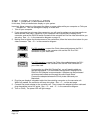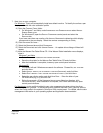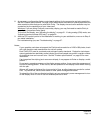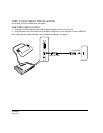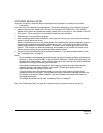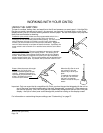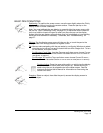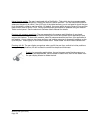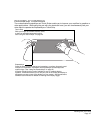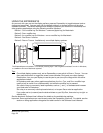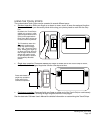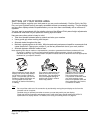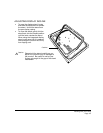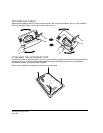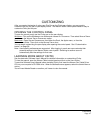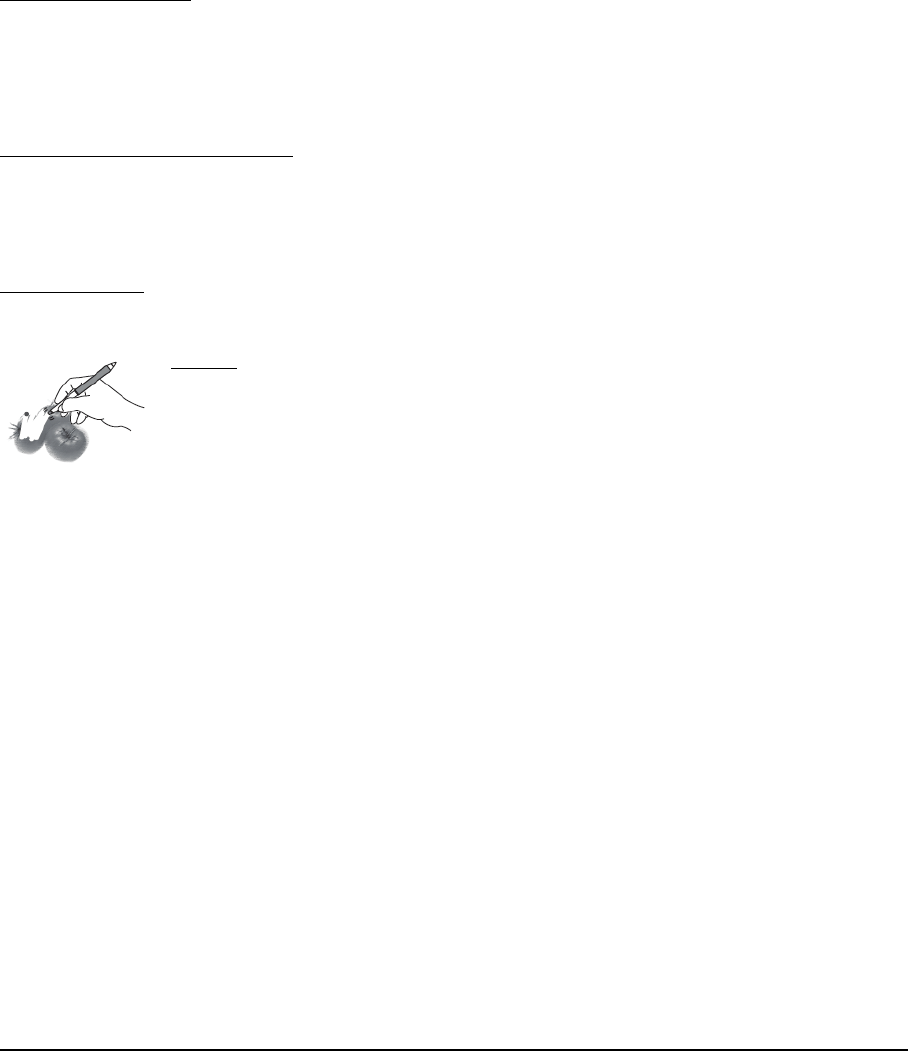
Working with your Cintiq
Page 20
Using the side switch: The pen is equipped with a DuoSwitch. This switch has two programmable
functions that can be selected by rocking the switch in either direction. You can use the DuoSwitch
whenever the pen tip is within 5 mm (0.2 inch) of the tablet surface; you do not need to touch the pen
tip to the tablet in order to use the switch. By default, the upper switch is set to D
OUBLE CLICK and the
lower switch is set to R
IGHT CLICK. Switch functions can be modified or disabled using the Wacom
Tablet control panel. See the electronic Software User’s Manual for details.
Drawing with pressure sensitivity
: The pen responds to the nuance and inflection of your hand
movements, enabling you to create natural-looking pen and brush strokes within applications that
support this feature. To draw with pressure, select a pressure-sensitive tool from your application’s
tool palette. As you draw on the screen surface, use various amounts of downward pressure on the
tip of the pen. Press lightly for thin lines or softer color. Press harder for thick lines or dense color.
Drawing with tilt
: The pen display recognizes when you tilt the pen from vertical to incline positions.
In supporting applications, tilt can be used to control line shape and thickness.
Erasing
: In supporting applications, the pen’s eraser works like the eraser on a
pencil. In text applications, use the eraser to select text, then lift the eraser from
the pen display screen to delete the text.