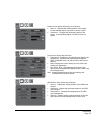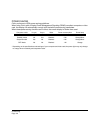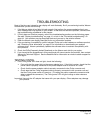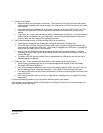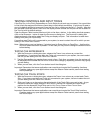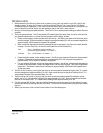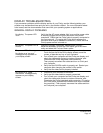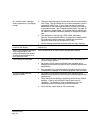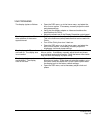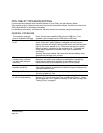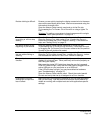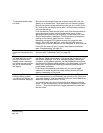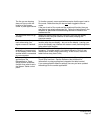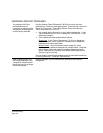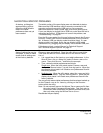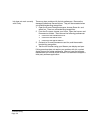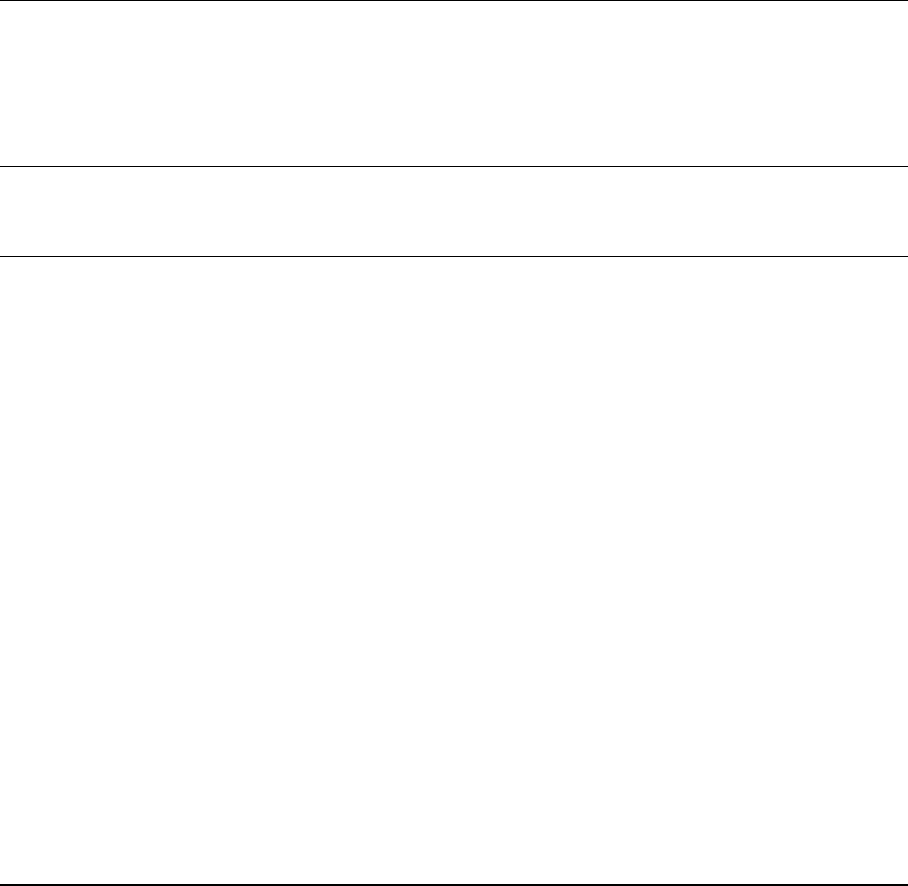
Troubleshooting
Page 43
VGA PROBLEMS
The display ripples or flickers. • Open the OSD menu, go to the IMAGE menu, and select the
A
UTO ADJUST option. If necessary, manually adjust the clock
and phase settings.
• Verify that the display adapter or video card matches the
specifications for Cintiq.
• Adjust the refresh rate in the Display Properties control panel.
The display is not clear. Text or
other portions of the screen
appear blurred.
• Set the display resolution of your video card to 1280 x 800.
This is the maximum (native) resolution that can be used with
Cintiq.
• Turn off the Cintiq, then turn it back on.
• Open the OSD menu, go to the I
MAGE menu, and select the
A
UTO ADJUST option. If necessary, manually adjust the
brightness, clock and phase settings.
The display and LCD panel are
not lined up. The display size
is not correct.
Open the OSD menu, go to the I
MAGE menu, and select the AUTO
A
DJUST option. If necessary, manually adjust clock and phase,
and horizontal and vertical position. Note that some video cards
may not show the display in proper sizing.
The display ripples or shows a
moiré pattern. The display
color is not even.
• Open the OSD menu, go to the I
MAGE menu, and select the
A
UTO ADJUST option. If this does not solve the problem, go to
the R
ESET menu and select the FACTORY RESET option to set
the display back to the factory default settings.
• Open the OSD menu, and as necessary adjust clock and
phase.