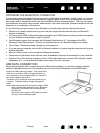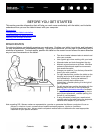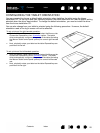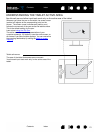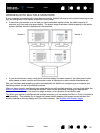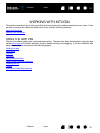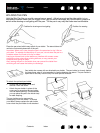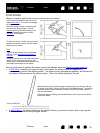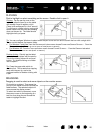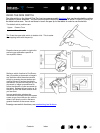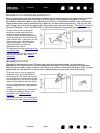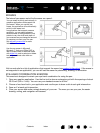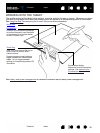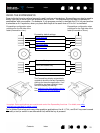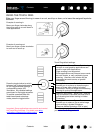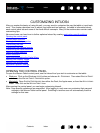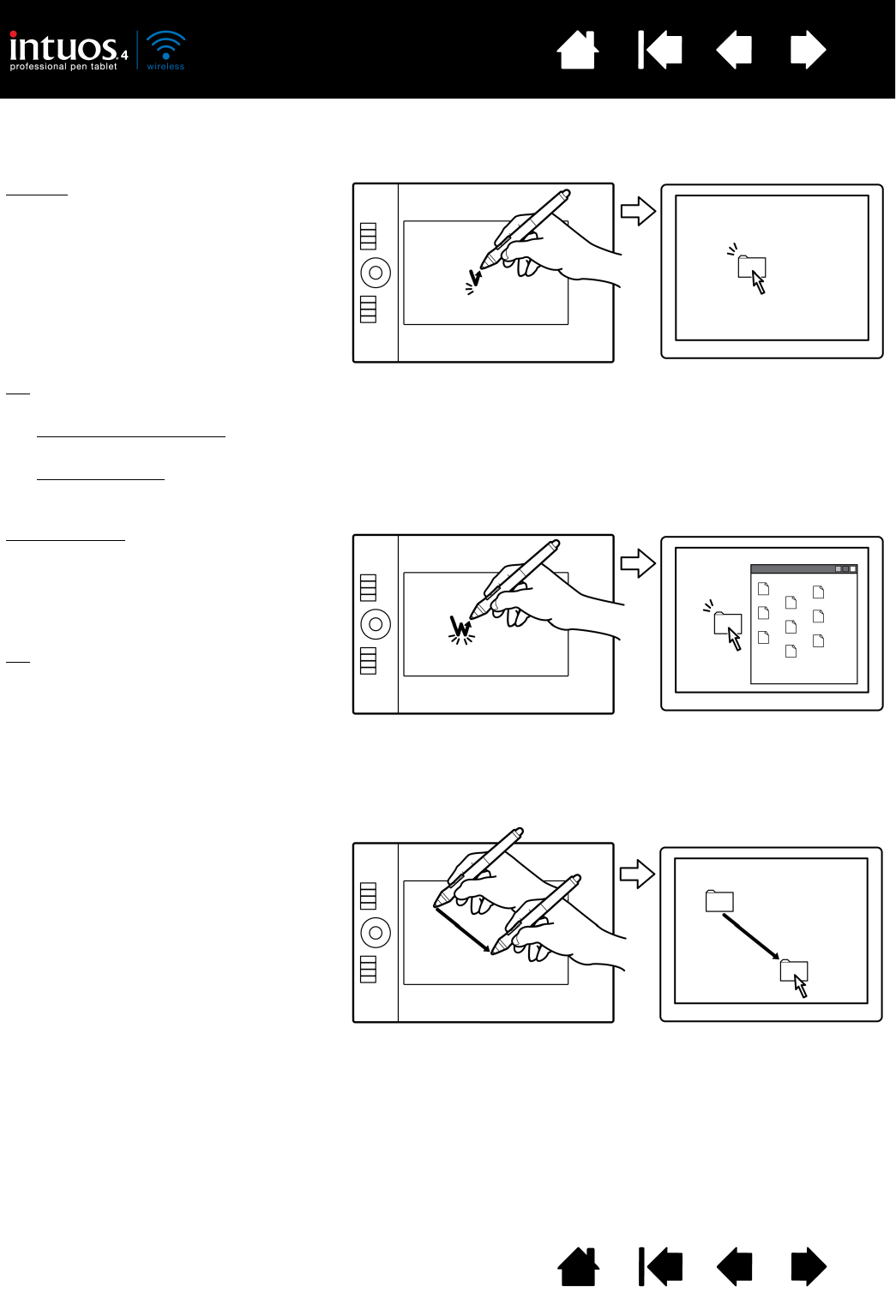
26
Index
Contents
26
Index
Contents
CLICKING
Click to highlight or select something on the screen. Double-click to open it.
DRAGGING
Dragging is used to select and move objects on the monitor screen.
Clicking. Tap the pen tip once on the
tablet, or press the pen tip on the tablet
with enough force to register a click.
(There is no audible pen tip “click” sound.)
Try clicking on a folder icon by moving the
screen cursor over the icon and pressing
down on the pen tip. The folder should
highlight when you press.
Double-clicking
. Quickly tap the tablet
twice in the same place with the pen tip.
This is like clicking twice with a mouse
button. Try double-clicking on a folder
icon to open it.
Tip
: Press the upper side switch to
double-click. This is easier than tapping
twice with the pen tip, and is the
preferred method of double-clicking with
a pen.
Tip
: You can configure Windows to select when the pen is over an icon and to launch the icon with a single click.
To turn on this feature, first open a folder.
• For Windows 7 and Vista
, from the ORGANIZE pull-down menu choose FOLDER AND SEARCH OPTIONS.... From the
G
ENERAL tab select SINGLE-CLICK TO OPEN AN ITEM (POINT TO SELECT).
• For Windows XP
: From the TOOLS pull-down menu choose FOLDER OPTIONS.... From the GENERAL tab select
S
INGLE-CLICK TO OPEN AN ITEM (POINT TO SELECT).
First point to an object. Then press the
pen tip to the tablet and slide it across the
tablet surface. The selected object will
move across the display screen.
To select text within a document, move
the screen cursor to the beginning of a
text line, then drag the pen across the
tablet to highlight the text.