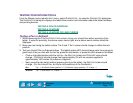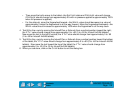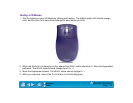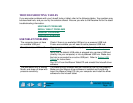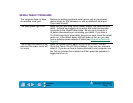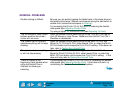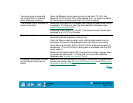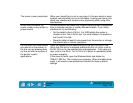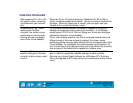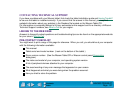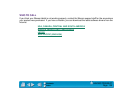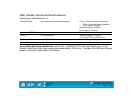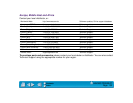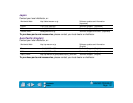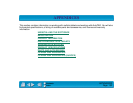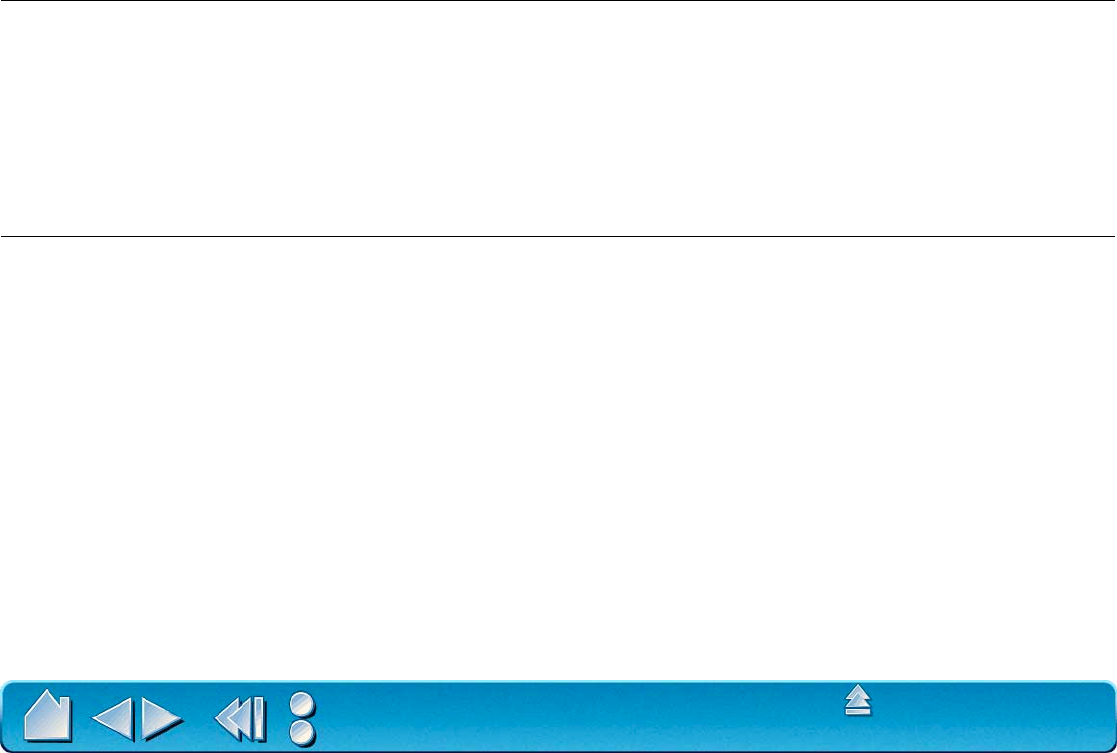
HAVING TROUBLE?
Page 125
Contents
Index
The screen cursor jumps back. When your Intuos2 tool is not in use, place it in the pen stand or some
location near the tablet, but not on the tablet. Leaving your tool on the
tablet may interfere with screen cursor positioning when using other
input devices.
When using the tablet the
screen cursor is very erratic or
jumps around.
On rare occasions the tablet may receive interfering radio frequencies
from a computer monitor or nearby AM radio station. If you notice
interference, try the following:
• Set the tablet to S
INGLE MODE. For USB tablets this option is
located on the T
ABLET MODE tab. For serial tablets it is located on
the C
ONNECTION tab.
• Move the tablet at least 6 inches away from the monitor, or change
the refresh rate or monitor resolution.
Cannot move the cursor where
you want to on the screen, or
the line you are drawing does
not line up with the location of
the pointer in paint
applications.
Open the Wacom control panel and go to the M
APPING/SPEED tab.
Verify that P
EN MODE is selected and that the DISPLAY AREA is set to
E
NTIRE DISPLAY for the selected tool and application. If this does not
help, click on the R
ESET TAB TO DEFAULTS button to reestablish tablet
to screen mapping.
If this does not work, open the Windows folder and delete the
TABLET.DAT file. Then restart your computer. When the tablet driver
loads, it will create a new preferences file with the factory default
settings.