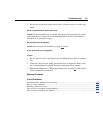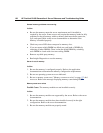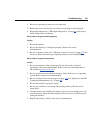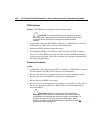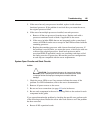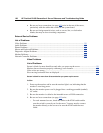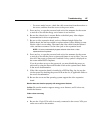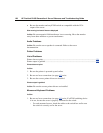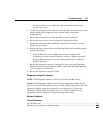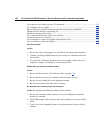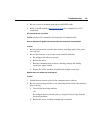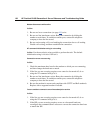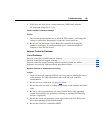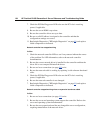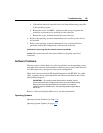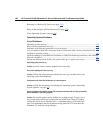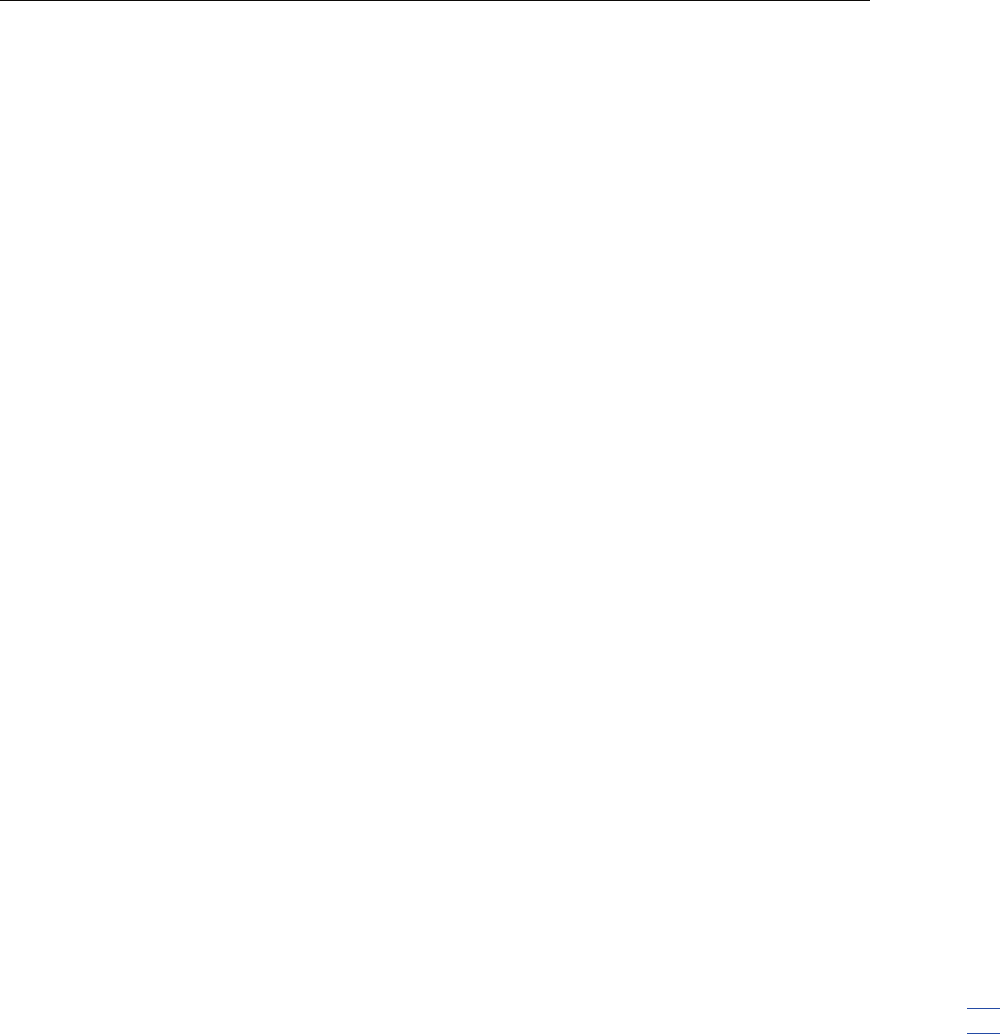
Troubleshooting 129
− For tower-model servers, check the cable connection from the input
device to the server.
2. If a KVM switching device is in use, be sure all cables and connectors are the
proper length and are supported by the switch. Refer to the switch
documentation.
3. Be sure the current drivers for the operating system are installed.
4. Be sure the device driver is not corrupted by replacing the driver.
5. Restart the system and check whether the input device functions correctly
after the server restarts.
6. Replace the device with a known working equivalent device (another similar
mouse or keyboard).
− If the problem still occurs with the new mouse or keyboard, the
connector port on the system I/O board is defective. Replace the board.
− If the problem no longer occurs, the original input device is defective.
Replace the device.
7. Be sure the keyboard or mouse is connected to the correct port. Determine
whether the keyboard lights flash at POST or the NumLock LED illuminates.
If not, change port connections.
8. Be sure the keyboard or mouse is clean.
Diagnostic Adapter Problems
NOTE: The Diagnostic Adapter is used only with ProLiant BL servers.
Action: If the Diagnostic Adapter does not have hot-plug functionality, be sure
you are not using a PS/2 keyboard or mouse. With a PS/2 keyboard or mouse, the
Diagnostic Adapter cannot be connected as a hot-plug device. Connect the
Diagnostic Adapter before booting the server, or switch to USB devices (if
supported) to use the Diagnostic Adapter hot-plug functionality.
Modem Problems
List of Problems:
No dial tone exists ......................................................................................................................130
Modem does not connect to another modem..............................................................................130