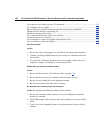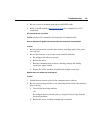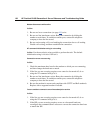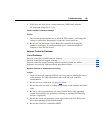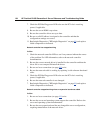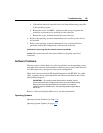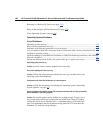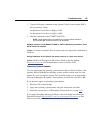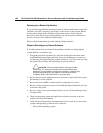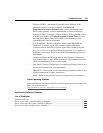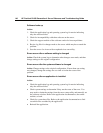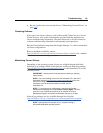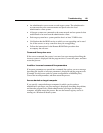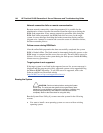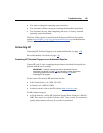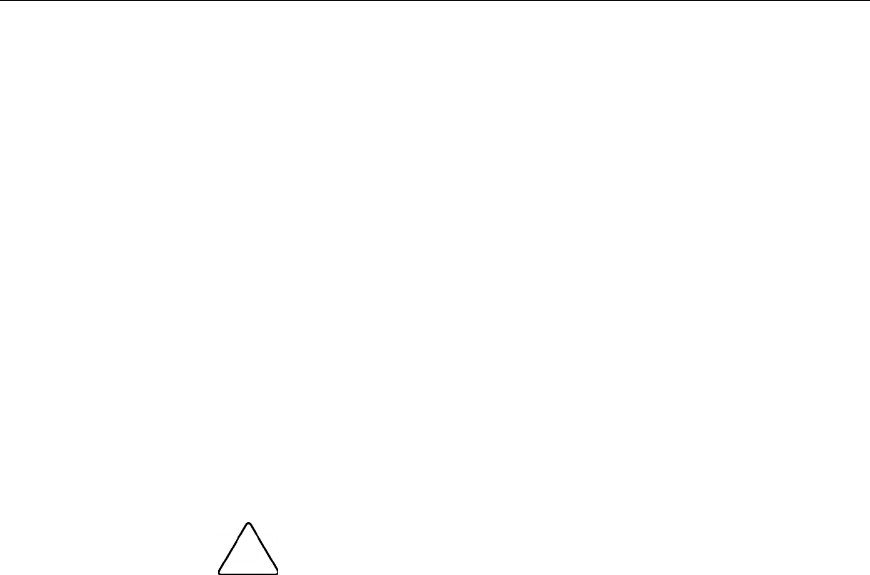
138 HP ProLiant DL360 Generation 4 Server Reference and Troubleshooting Guide
Restoring to a Backed-Up Version
If you recently upgraded the operating system or software and cannot resolve the
problem, you can try restoring a previously saved version of the system. Before
restoring the backup, make a backup of the current system. If restoring the
previous system does not correct the problem, you can restore the current set to
be sure you do not lose additional functionality.
Refer to the documentation provided with the backup software.
When to Reconfigure or Reload Software
If all other options have not resolved the problem, consider reconfiguring the
system. Before you take this step:
1. Weigh the projected downtime of a software reload against the time spent
troubleshooting intermittent problems. It may be advantageous to start over
by removing and reinstalling the problem software, or in some cases by using
the System Erase Utility and reinstalling all system software.
CAUTION: Perform a backup before running the System
Erase Utility. The utility sets the system to its original factory state,
deletes the current hardware configuration information, including array
setup and disk partitioning, and erases all connected hard drives
completely. Refer to the instructions for using this utility.
2. Be sure the server has adequate resources (processor speed, hard drive space,
and memory) for the software.
3. Be sure the server ROM is current and the configuration is correct.
4. Be sure you have printed records of all troubleshooting information you have
collected to this point.
5. Be sure you have two good backups before you start. Test the backups using
a backup utility.
6. Check the operating system and application software resources to be sure
you have the latest information.
7. If the last-known functioning configuration does not work, try to recover the
system with operating system recovery software:
− Microsoft® operating systems: