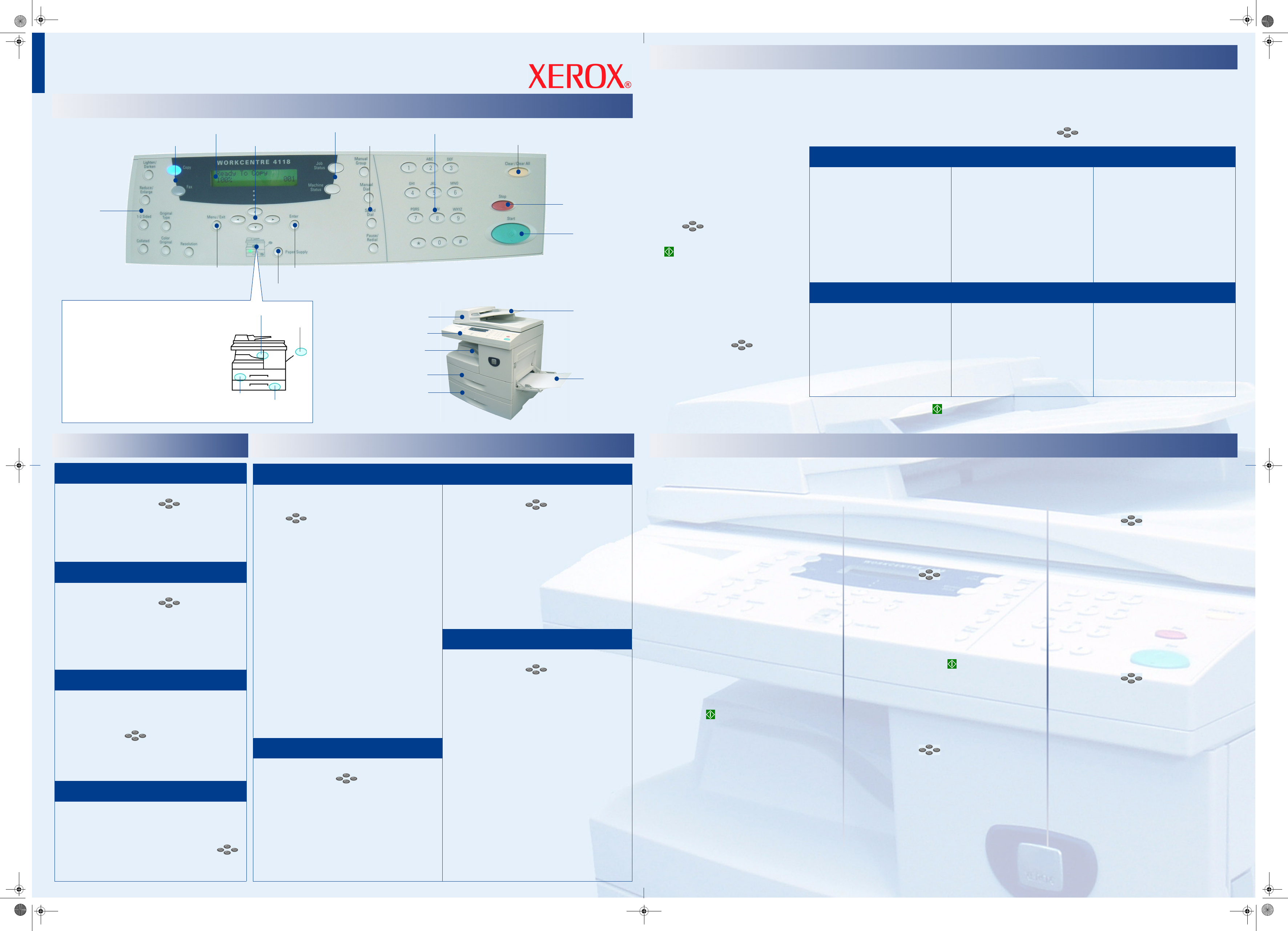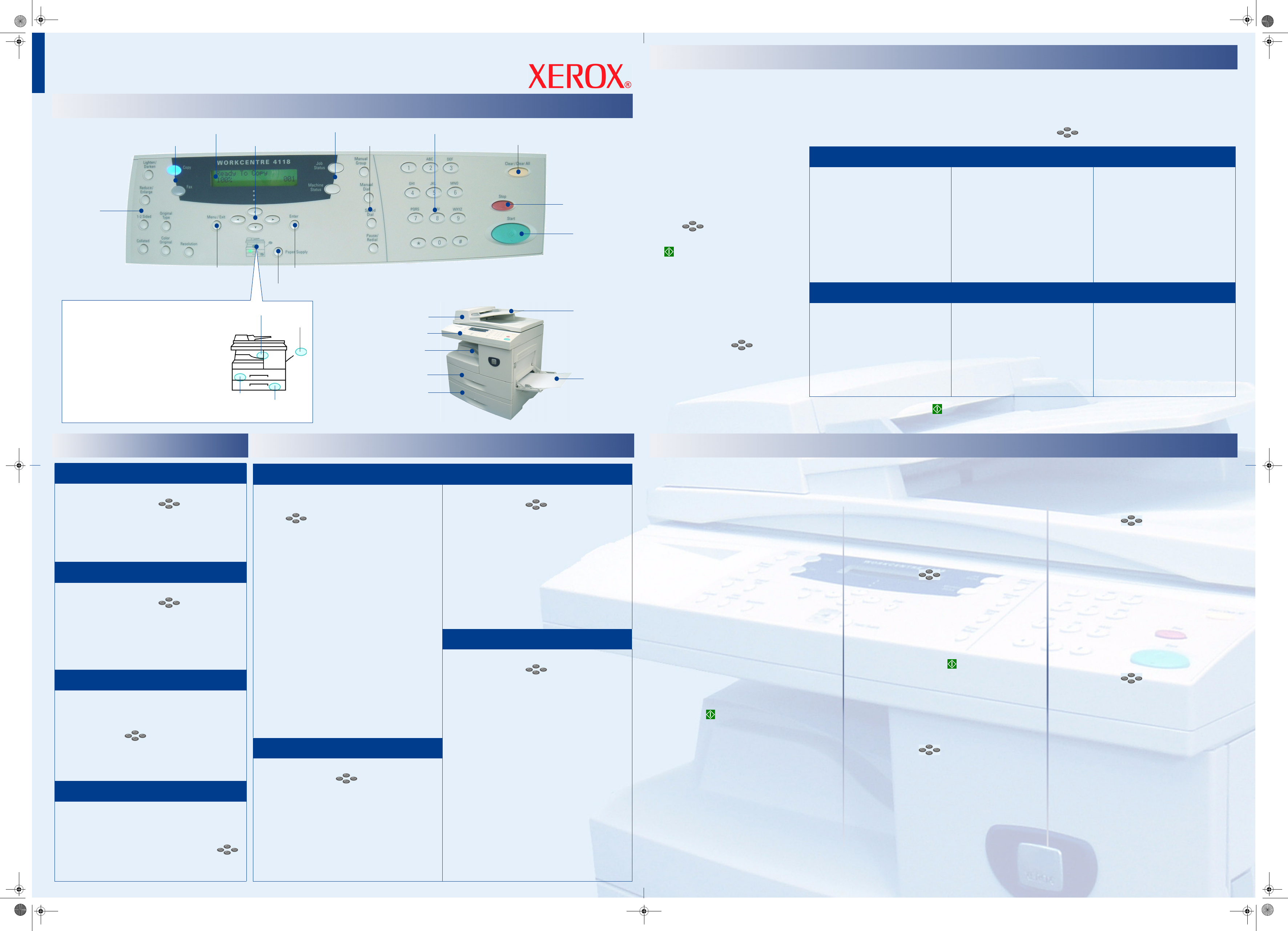
WorkCentre 4118
Quick Reference
English
COPY
COPY
FAX
FAX
OVERVIEW
OVERVIEW
WORKCENTRE 4118X (4-IN-1) CONTROL PANEL
Part No. 032N00474
GENERAL SETUP
GENERAL SETUP
FAX SETUP
FAX SETUP
WORKCENTRE 4118X (4-IN-1) ONLY WORKCENTRE 4118X (4-IN-1) ONLY
Numeric Keypad
Start
Stop
Clear / Clear All
Display
Paper Supply
Navigation keys
Enter
Status keys
Copy/Fax keys
Feature
keys
Fax Function keys
Menu/Exit
Document Feeder
(Optional on 4118P)
Control Panel
Paper Tray 1
Bypass
Tray
Document
Input Tray
Output Tray
Paper Tray 2
(Optional)
Status Map
Used to identify the status of the paper trays
and if an error has occurred.
¾ Green light - indicates selected tray
¾ Multiple lights - switches to a different
tray if the current tray runs out
¾ Flashing light - tray is empty
¾ Red light - an error has occurred
Paper Jam
Bypass
Tray 2
Tray 1
Basic Copying
1. Ensure Ready to Copy displays, if
necessary press Copy to change to
Copy Mode.
2. Load originals using the Document
Glass or Document Feeder
(optional).
3. Select the Basic Copy features
required using the Control Panel.
4. Select the required setting for each
chosen feature using the navigation
keys and press Enter.
5. Enter the quantity and press Start
.
Selecting Paper
1. Press Paper Supply until the tray
required is lit on the Status Map.
2. If Bypass Tray is selected the
Paper Type option displays. Use
the navigation keys to select
the Paper Type being used and
press Enter.
Advanced Copy Features
1. Ensure Ready to Copy displays, if necessary press Copy to change to Copy Mode.
2. Load originals using the Document Glass or Document Feeder (optional).
3. Press Menu/Exit and select Copy Features using the navigation keys , then press Enter
.
4. Enter the quantity and press Start .
ID Card Copy Book Copy Covers
¾ Select ID Card Copy and press
Enter.
Press Start S.1 displays.
¾ Place Side 1 of the identity card
face-down on the Document Glass
and press Start.
Press Start S.2 displays.
¾ Repeat for Side 2 of the identity
card.
¾ Select Book Copy and press Enter.
¾ Select Left Page, Right Page, or
Both Pages depending on the
pages being scanned.
¾ Press Enter.
¾ Select Covers and press Enter.
¾ Select Front, Back or Front & Back
depending on the cover required.
¾ Press Enter.
¾ Select Blank or Printed and press
Enter.
¾ Select the Paper Tray containing
the covers stock and press Enter.
Transparency Separators Create Booklet N Up
¾ Select Transparencies and press
Enter.
¾ Select Bypass and press Enter.
¾ Select Off, Printed or Blank for the
Separator Sheets and press Enter.
¾ Select a Paper Tray for the
separators and press Enter.
¾ Select Create Booklet and press
Enter.
¾ Select On and press Enter.
The images will be arranged
automatically to produce a booklet
when folded.
¾ Select N Up and press Enter.
¾ Select 2 Up to print images from 2
originals onto 1 page, or 4 Up to
print images from 4 originals onto 1
page.
¾ Press Enter.
Sending a Fax
1. Load an original using the Document Glass or
Document Feeder (optional).
2. Press Fax to activate fax mode.
3. Select the Basic Fax features required using the
Control Panel.
4. Enter the destination fax number:
Keypad Dial
¾ Enter the fax number using the numeric keypad.
Speed Dial
¾ Press Speed Dial and enter the Speed Dial
number (1 - 200).
Group Dial
¾ Press Speed Dial and enter the Group Dial
number (1 - 200).
Manual Dial
¾ Press Manual Dial. The dial tone is audible.
¾ Dial the fax number using the numeric keypad.
5. Press Start to send the fax.
Using Redial
1. Load originals and press Fax to activate fax mode.
2. Press Pause/Redial. The last number is dialed.
3. To access the last 10 dialed numbers, press
Pause/Redial for 2 seconds. Use the navigation
keys to select the number required and press
Enter.
4. Press Start to dial the number.
Advanced Fax Features
Using Toll Save, Memory Fax, Delay
Fax, Priority Fax, Polling and Batch TX
1. Load originals using the Document Glass or
Document Feeder (optional).
2. Press Fax to activate fax mode.
3. Press Menu/Exit, select Fax Features using the
navigation keys and press Enter
.
4. Select either Toll Save, Memory Fax, Delay Fax,
Priority Fax, Polling or Batch TX and press Enter.
5. Select the options required for the chosen feature
and press Enter.
6. If not entered as part of the feature options, enter
the destination fax number using the numeric
keypad and press Start to send the fax.
Secure Receive
If Secure Receive is enabled, a passcode is required to
print all received faxes.
Enabling
1. Press Machine Status, select Fax Setup using the
navigation keys and press Enter.
2. Select Secure Receive and press Enter.
3. Select On and press Enter. Enter the passcode
required using the numeric keypad and press Enter.
Confirm the passcode and press Enter.
Using
1. Press Menu/Exit, select Fax Features and press
Enter
.
2. Select Secure Receive and press Enter.
3. Select Print and press Enter.
4. Enter the passcode and press Enter.
Mailbox
Sending to a Mailbox
1. Press Menu/Exit, select Mail Box using the
navigation keys and press Enter.
2. Select Send and press Enter.
3. Enter the Box Number for the remote mailbox and
press Enter. If required, enter the Passcode and
press Enter.
4. Enter the remote fax number and press Enter.
The display shows the current time.
5. Enter a Start Time and press Enter. The originals
are sent to the mailbox at the specified time.
Printing or Deleting Documents
1. Press Menu/Exit and select Mail Box using the
navigation keys , then press Enter.
2. Select Delete or Print and press Enter.
3. Enter the Box Number for the mailbox and press
Enter. If required, enter the Passcode and press
Enter.
The contents of the mailbox are deleted or printed
and deleted.
Setting the Paper Size
1. Press Machine Status, select Machine Setup
using the navigation keys and press Enter.
2. Select Tray 1 Size and press Enter.
3. Select the size of paper loaded in Tray 1 and press
Enter.
4. Repeat for Tray 2 (if available) and the Bypass Tray.
Setting Power Save Mode
1. Press Machine Status, select Machine Setup
using the navigation keys and press Enter.
2. Select Power Save and press Enter.
3. Select On and press Enter. Select the period of
time the machine waits before entering Power Save
mode, either 15, 30, 60 or 120 minutes. Press
Enter.
Printing Reports
Various Reports are available, such as Fax Phone
Book, System Data, and Billing Counters.
1. Press Machine Status, select Reports using the
navigation keys and press Enter.
2. Select the report required and press Enter.
3. To print all the reports, select Print All Reports and
press Enter.
Help List
The Help List contains information about the features
and settings available on the machine.
1. Press Menu/Exit.
2. Select Help List using the navigation keys
and press Enter.
Creating a Mailbox Speed Dial Setup
1. Press Machine Status.
2. Select System Admin Tools using the navigation
keys and press Enter. If required, enter the
passcode and press Enter.
3. Select Mailbox Setup and press Enter.
4. Select Create and press Enter.
5. Select Set_Conf_MBX (confidential) or
Set_Bull_MBX (bulletin) and press Enter.
6. Enter the Mailbox Number using the numeric
keypad and press Enter.
7. To passcode protect the mailbox, select Security
Yes and press Enter.
8. Enter the passcode required using the numeric
keypad and press Enter.
9. Enter the Mailbox ID using the numeric keypad
and press Enter.
10. To setup another mailbox, select Another Yes and
press Enter.
1. Press Machine Status, select Fax Setup using
the navigation keys and press Enter.
2. Select Speed Dials and press Enter.
3. Select New and press Enter. Enter a
Speed Dial
number between 1 and 200 using the numeric
keypad, then press Enter.
4. Enter the fax number to store and press Enter.
Assign a name if required and press Enter.
5. Repeat for each Speed Dial required.
Group Dial Setup
1. Press Machine Status, select Fax Setup using
the navigation keys and press Enter.
2. Select Group Dials and press Enter.
3. Select New and press Enter. Enter a Group
number between 1 and 200 using the numeric
keypad, then press Enter.
4. Enter a Speed Dial number to add to the Group
and press Enter twice.
5. Continue entering Speed Dial numbers to the
group, then press Menu/Exit.
6. To assign a name to the Group, enter the required
name. If a name is not required press Enter.
Confirmation Page
1. Press Machine Status, select Fax Setup using
the navigation keys and press Enter.
2. Select MSG Confirm and press Enter.
3. Select On to print a confirmation page after each
transmission, or On-Err to print a confirmation
page only if an error occurs.
4. Press Enter.
nantucket_poster.book Page 1 Thursday, March 2, 2006 11:42 AM