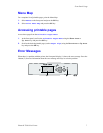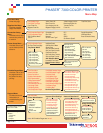Phaser® 7300 Color Printer
Copyright © 2002 Xerox Corporation. All Rights Reserved. 6
Front Panel Usage
Front panel description
The front panel:
■ Displays the printer’s operating status (Printing, Ready to Print, etc.).
■ Alerts you to load paper, replace consumables, and clear jams.
■ Enables you to access tools and information pages to help troubleshoot problems.
■ Enables you to change printer settings and network settings; driver settings override the printer’s
front panel settings.
■ Enables you to print Secure Print, Proof Print, and Saved Print jobs that you have stored on the
printer’s optional hard disk. For more information, see the printer driver help or the Driver
Features section of the Features Guide on the Interactive Documentation CD-ROM.
1 Status indicator light
Blinks = Printer is busy.
Green = OK
Yellow = Warning, continues to function.
Red = Problem, stops printing.
5 Up Arrow key
2 Graphic front panel display 6 Down Arrow key
3 Cancel key 7 OK key
4 Back key 8 Information key - provides additional details.
OK
7300-27
Phaser 7300
12
3
4
5
678